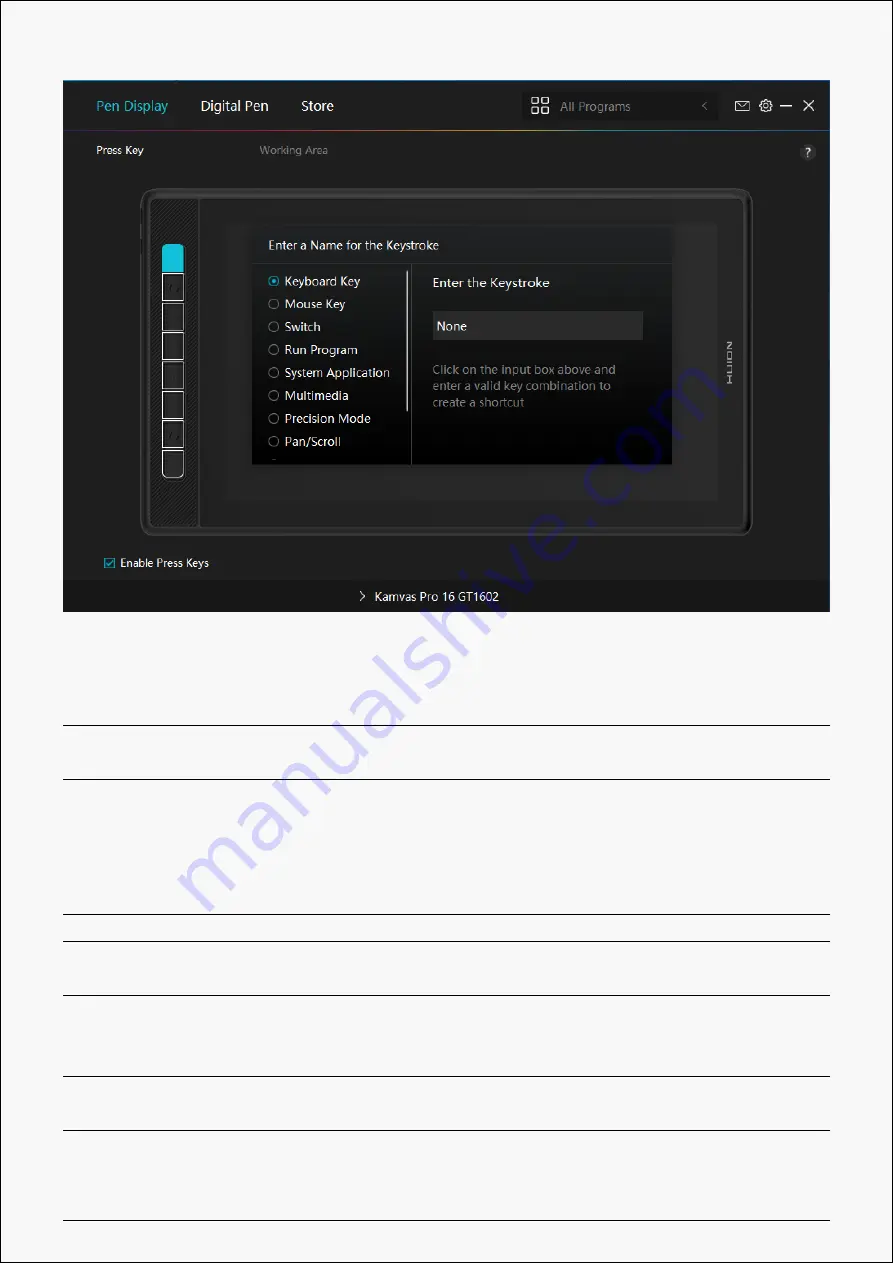
Kamvas Pro 16(2.5K)
Refer to this table of settings below to help you decide if you want to change
the existing settings.
Note: The performance of functions in the table below is up to the device that
users have connected.
Keyboard Key Click on the input box above and enter a valid key combination
to create a shortcut.
Mouse Key Select the functions of a Mouse or Wheel. Please see the
picture below for detailed information of these functions.
Mouse: Left Button, Right Button, Middle Button, and Double-
left Click. Wheel: Wheel Forward and Wheel Backward. Other
functions: Ctrl, Alt, Shift, and Win .
Switch
Select among Switch Screen, Switch Brush.
Run Program Click Browse and select the program that you want to run
quickly. After that, press the key to launch the item.
System
Application
You can apply these functions to press keys: Lock the Screen,
Sleep, Power Off, Show/Hide Desktop, Task View, Start Menu,
and Calculator.
Multimedia You can apply these functions to press keys: Previous Song,
Next Song, Play/Pause,Volume up, Volume down, and Muted.
Precision ModeYou can toggle between normal precision and a precision that
you choose, from Fine to Ultra Fine. In the Precision Mode
11 / 36
Содержание KAMVAS Pro 16
Страница 8: ...Kamvas Pro 16 2 5K Driver Interface Preview 8 36...
Страница 15: ...Kamvas Pro 16 2 5K Picture 1 Picture 2 15 36...












































