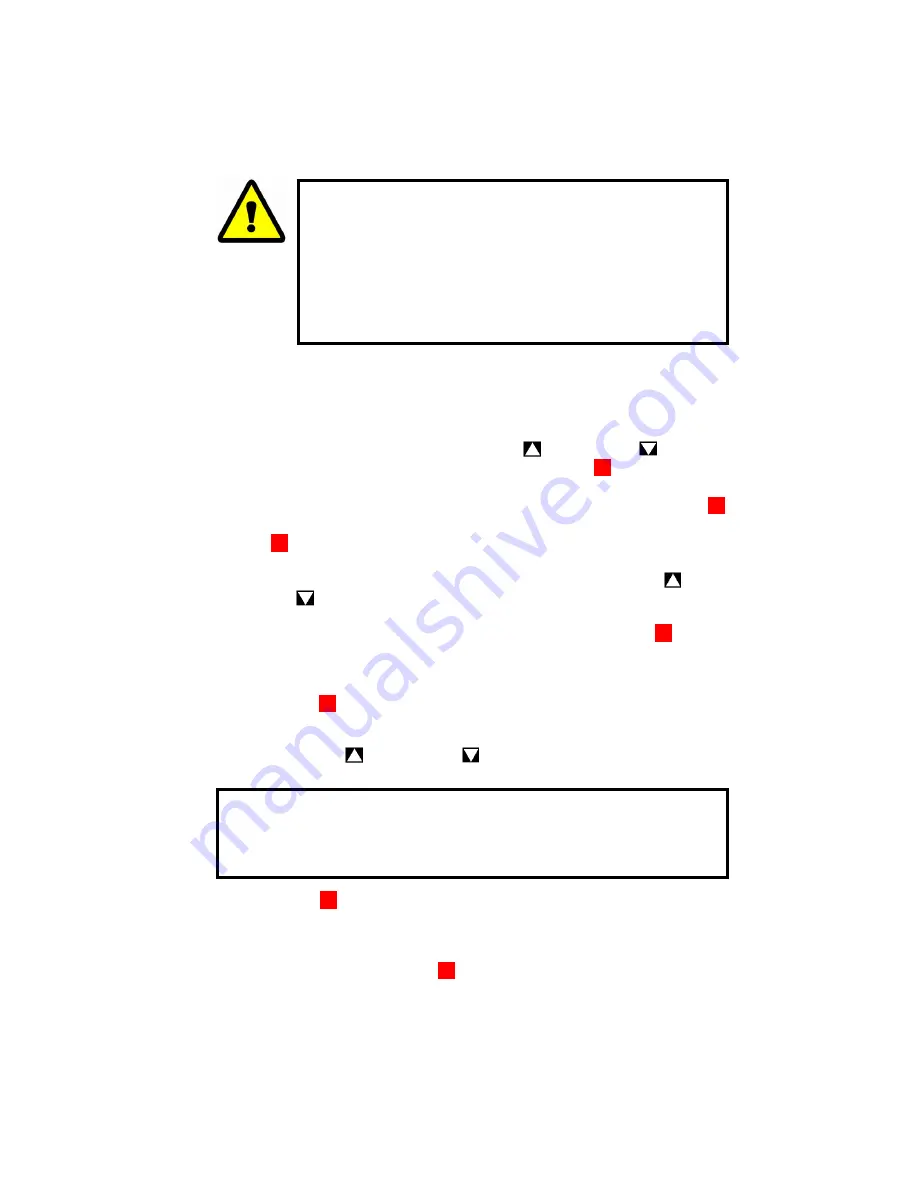
35
WARNING: PREVENT DAMAGE TO YOUR BARGRAPH
™
!
The BarGraph
™
was configured at the factory for certain Zero
and Full Scale values. These values should not vary more than
20% or damage may occur during severe overrange condi-
tions. Identify the Zero and Full Scale values from the INPUT
data on the BarGraph
™
label. If you need significant changes
to your configuration, the input circuitry might require modifi-
cation. Consult the factory for assistance.
Nonlinear Calibration Procedure
1. To calibrate a TriColor BarGraph, access to Supervisor Setup functions is required.
To do this, the
PASS
function must be accessed and the correct password entered as de-
scribed on page 5 of this manual.
2. To enter the calibration table, press the INCREASE ( ) or DECREASE ( ) pushbuttons
until the
TABLE
appears on the digital display. Press ENTER (
).
3. There are two options under the
TABLE
function:
TBLEM
and
PTS
. To set the number
of points in the table (table length),
TBLEM
must be displayed and the ENTER (
)
pushbutton pressed. Make sure that
TBLEM
appears on the digital display and press EN-
TER ( ).
4. The display will change to show
3
(or previously set table length ) on the digital display.
5.
Enter the number of points in the calibration table.
Press INCREASE (
) or DE-
CREASE ( ) to change the number of points in the table. The number of points in the table
must be at least 3 and can be no more than 50.
6. When the correct number of points for the table are displayed, press ENTER ( ). The new
value for table length will be stored and the display will change to show
PT0
, the first point
in the table. At this point, the BarGraph instrument is ready to calibrate every point in the
table.
7. Press ENTER ( ). The display value for this point will be shown.
8.
Apply the desired input value for this point into the BarGraph signal input terminals.
Use a calibrated lab-standard.
9. Press INCREASE ( ) or DECREASE ( ) to enter the display value that corresponds to
the input value set in step 8 above.
10. Press ENTER ( ) to save the new calibration value. The display will change to show the
next point in the calibration table (for example, if
PT0
was just calibrated,
PT1
will
appear on the display).
11. Repeat steps 7 through 10 for every point in the calibration table. When the last point in the
table is calibrated, pressing ENTER ( ) will save the calibration for that point and exit the
calibration function. The display will change to show the next setup function.
CAUTION: If this step is not performed, the new calibration point will not
be saved. If the display value shown is correct you must still change it
slightly (using the INCREASE or DECREASE keys) and then return to the
proper value or the new calibration value for this point will not be saved.



























