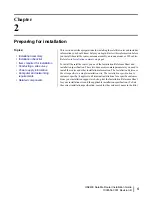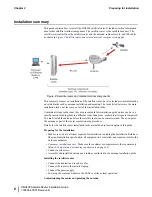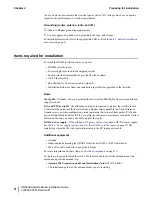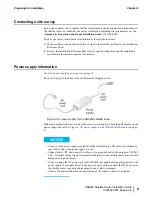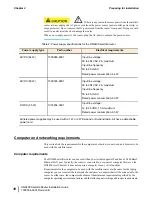Содержание HN9400
Страница 1: ...1038554 0001 Revision B March 2 2011 HN9400 Satellite Router Installation Guide ...
Страница 10: ......
Страница 16: ......
Страница 26: ......
Страница 34: ......
Страница 68: ......
Страница 74: ......
Страница 92: ......
Страница 120: ......
Страница 124: ......
Страница 128: ......
Страница 134: ...HN9400 Satellite Router Installation Guide 122 1038554 0001 Revision B Index ...