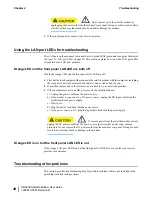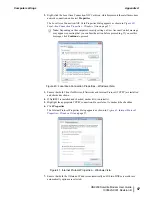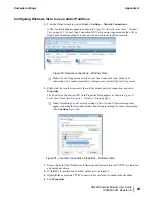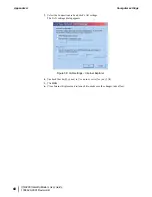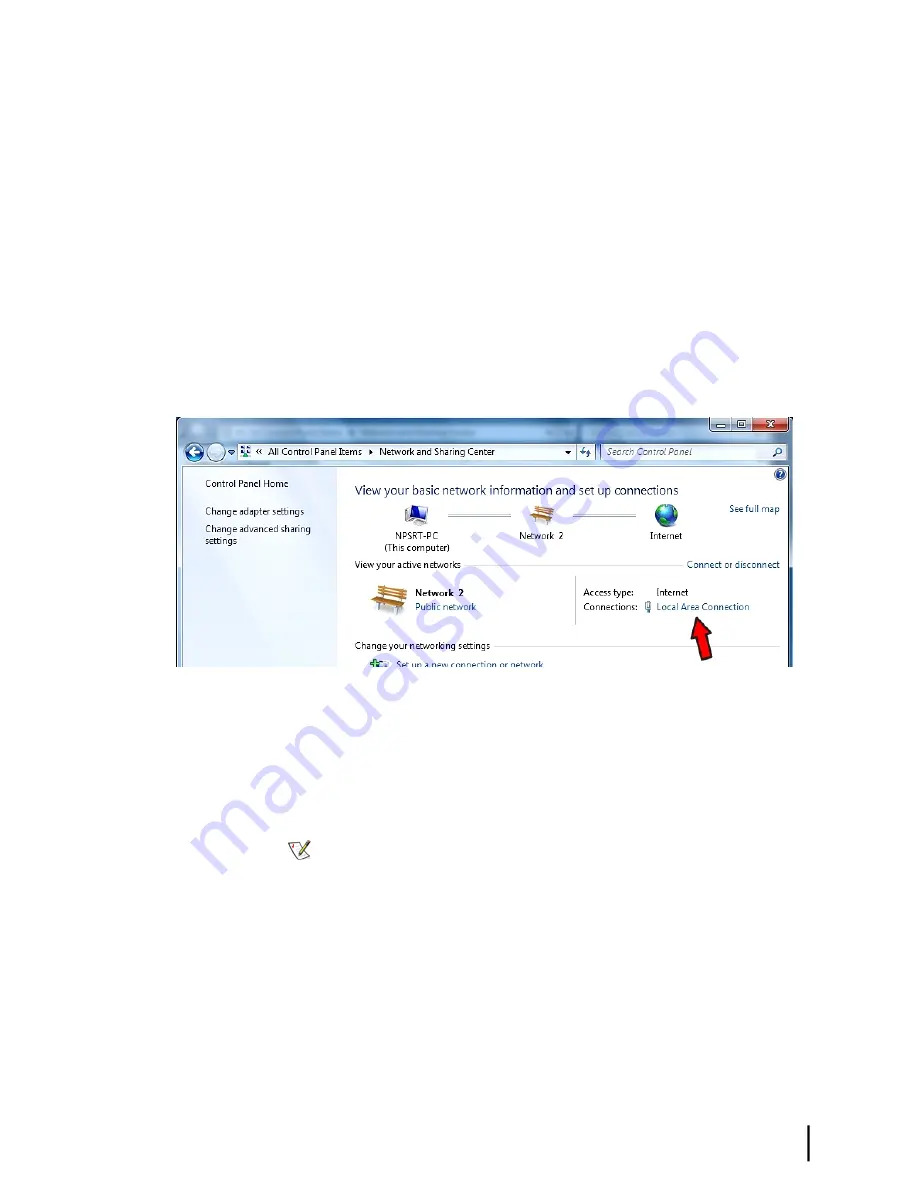
To configure the computer to use a static IP address, you manually enter the following information:
• IP address. You need a valid IP address for the computer. If the computer is part of a LAN,
each computer on the LAN must have its own unique address.
• Subnet Mask. This is the subnet mask assigned to your satellite modem. You can obtain the
subnet mask from the System Information page of the System Control Center.
• Default Gateway. This is the IP address of the satellite modem. You can obtain this address
from the System Information page of the System Control Center.
Configuring Windows 7 to use a static IP address
1.
From the Windows desktop, select
Start
→
Control Panel
→
Network and Sharing Center
.
2.
Look for the Local Area Connection icon indicated by the arrow in
on page 61.
If you do not see a Local Area Connection link or if a red X appears next to the link, the
network is not installed correctly. Check your network configuration and connections. You
cannot configure your system if the red X is present.
Figure 47: Network and Sharing Center – Windows 7
3.
Click the Local Area Connection link, which represents the satellite modem network
connection.
The Local Area Connection Status window opens.
4.
Click
Properties.
The Local Area Connection Properties dialog appears, as shown in
Connection Properties – Windows 7
on page 62.
Note:
Depending on the computer’s security settings, a message may appear, requesting
that you confirm the action before proceeding. If you see this message, click
Continue
to proceed.
61
HN9200 Satellite Modem User Guide
1038623-0001 Revision B
Appendix A
Computer settings