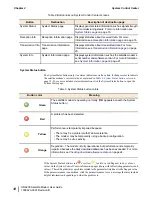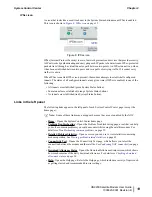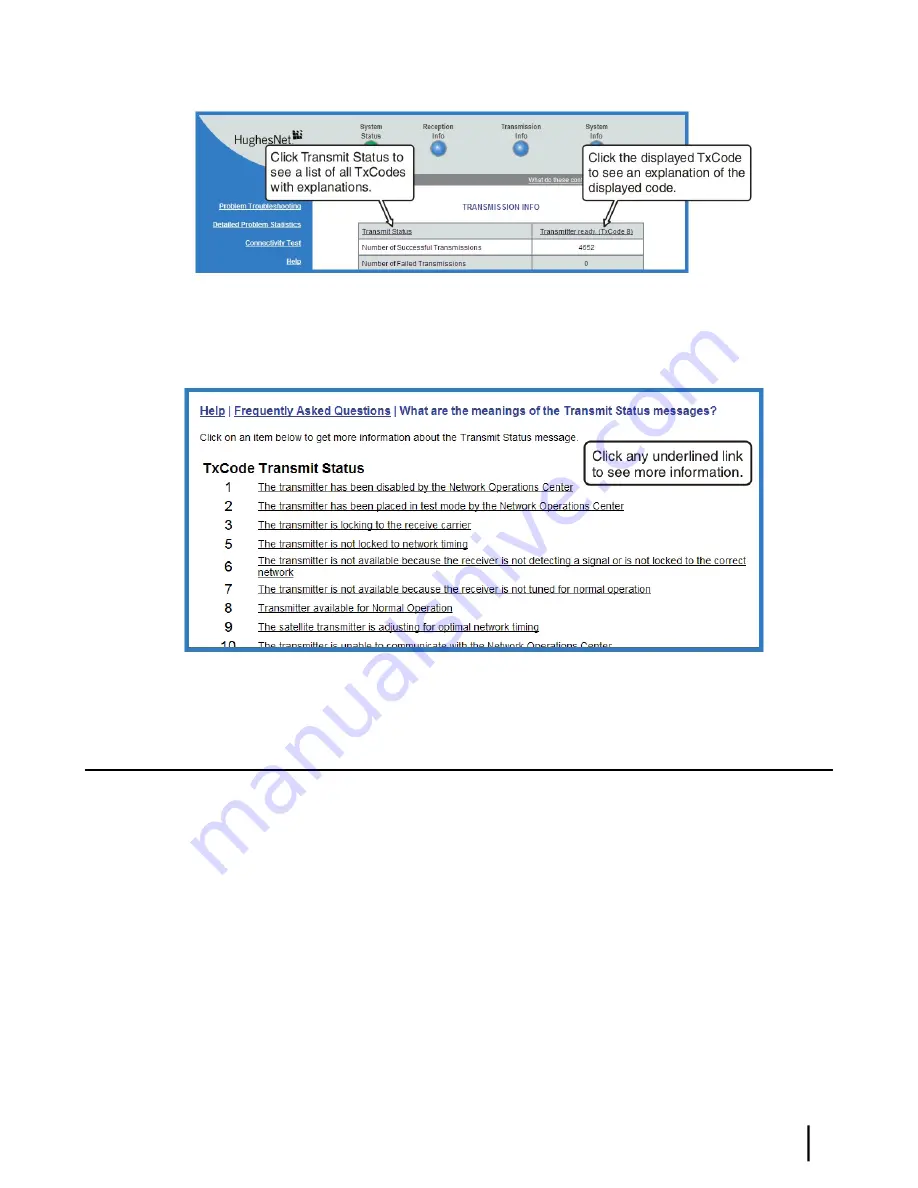
Figure 17: Finding additional Transmit Status information
The next illustration shows the list of all TxCodes. Click the explanation (link) next to the TxCode
to see more information.
Figure 18: List of TxCodes (not all codes are shown)
System Information page
The System Information page shown in
Figure 19: System Information page
on page 22 provides
system information for the satellite modem such as Site ID and the release number of the modem’s
operational software.
21
HN9200 Satellite Modem User Guide
1038623-0001 Revision B
Chapter 2
System Control Center