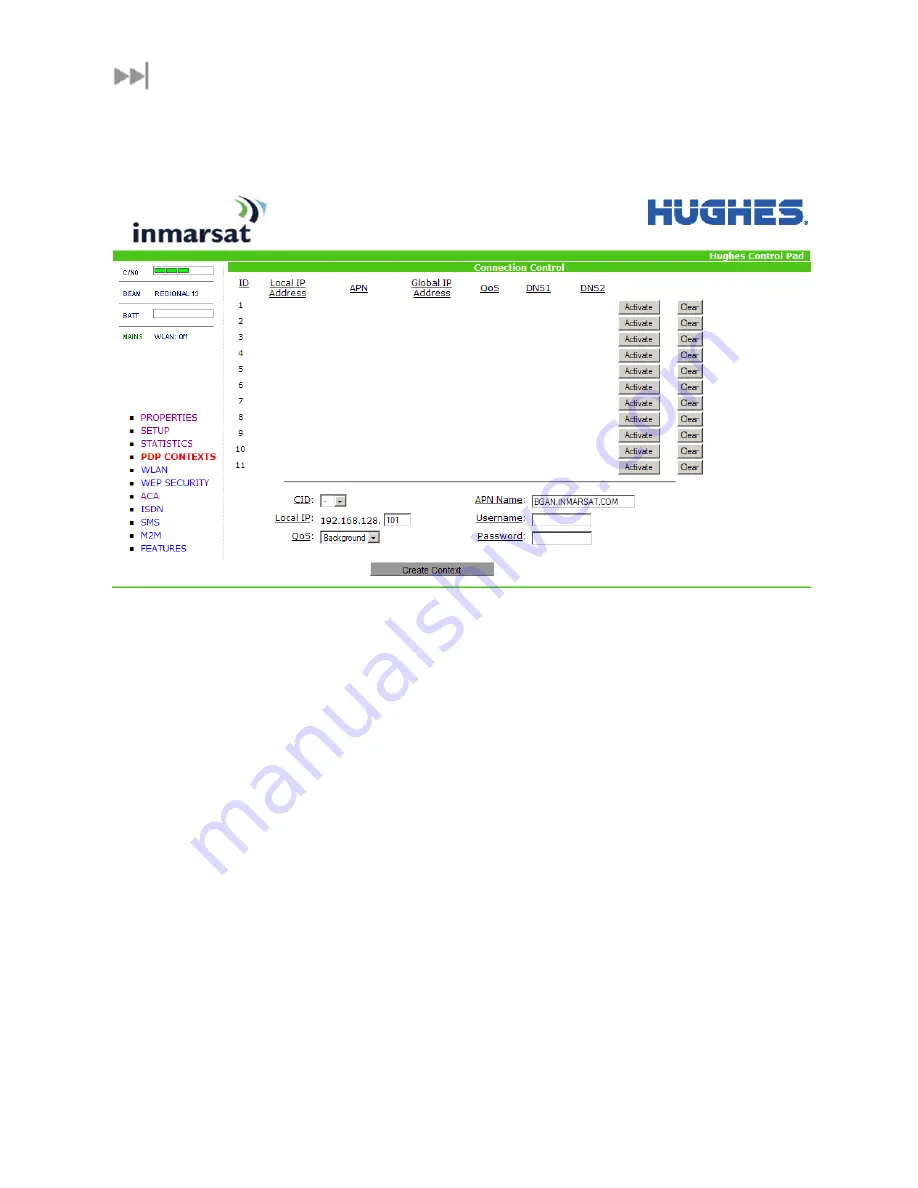
BGAN 9201 User Manual
39
PDP
C
ONTEXTS
The PDP Context page allows the User to setup and configure PDP contexts for any TE that is
connected to the UT. To activate a PDP Context, go to the bottom of the page. You will see
the CID, Local IP Address, APN, Requested QoS, Username and Password fields.
1.
CID:
The CID of each context is automatic by default. If for some reason the User
wants to assign a particular context to a specific CID, use the drop down arrow and
select the wanted CID number. Most users will
not
need to change this field from the
automatic default setting.
2.
Local IP Address:
This is the local IP address of the TE that you want to setup a PDP
context for. The TE IP address is automatically filled in. Note that the first three octets
of the IP address will reflect any changes made in the setup screen to the UT local IP
address. You can use the “ipconfig” command from a “cmd” window to find the IP
address of a PC. For Mac OS X, under the Apple Menu go to "System Preferences" ->
“Network” and Show “Built-in Ethernet” or “Airport”. The IP address is under TCP/IP.
Alternatively, go to "About this Mac" -> "More Info" -> "Network" and select “Built-in
Ethernet” or "Airport".
3.
APN name:
This field is configurable, but it will always show the default APN that has
been provisioned on the USIM. If you have a USIM that has been provisioned with
multiple APN‟s, you can type in any of these secondary APN names as part of the
PDP context setup.
4.
Requested QoS:
The drop down list shows all of the different QoS types: background,
32K, 64K, 128K, 176K, 256K and X-Stream. Select the appropriate QoS required for the
PDP context that you are setting up.
5.
Username (UN)/Password (PW):
Some Service Providers require a Username and
Password to be used when setting up a PDP context. This is often required when
using Static Global IP addresses assigned by the Service provider.






























