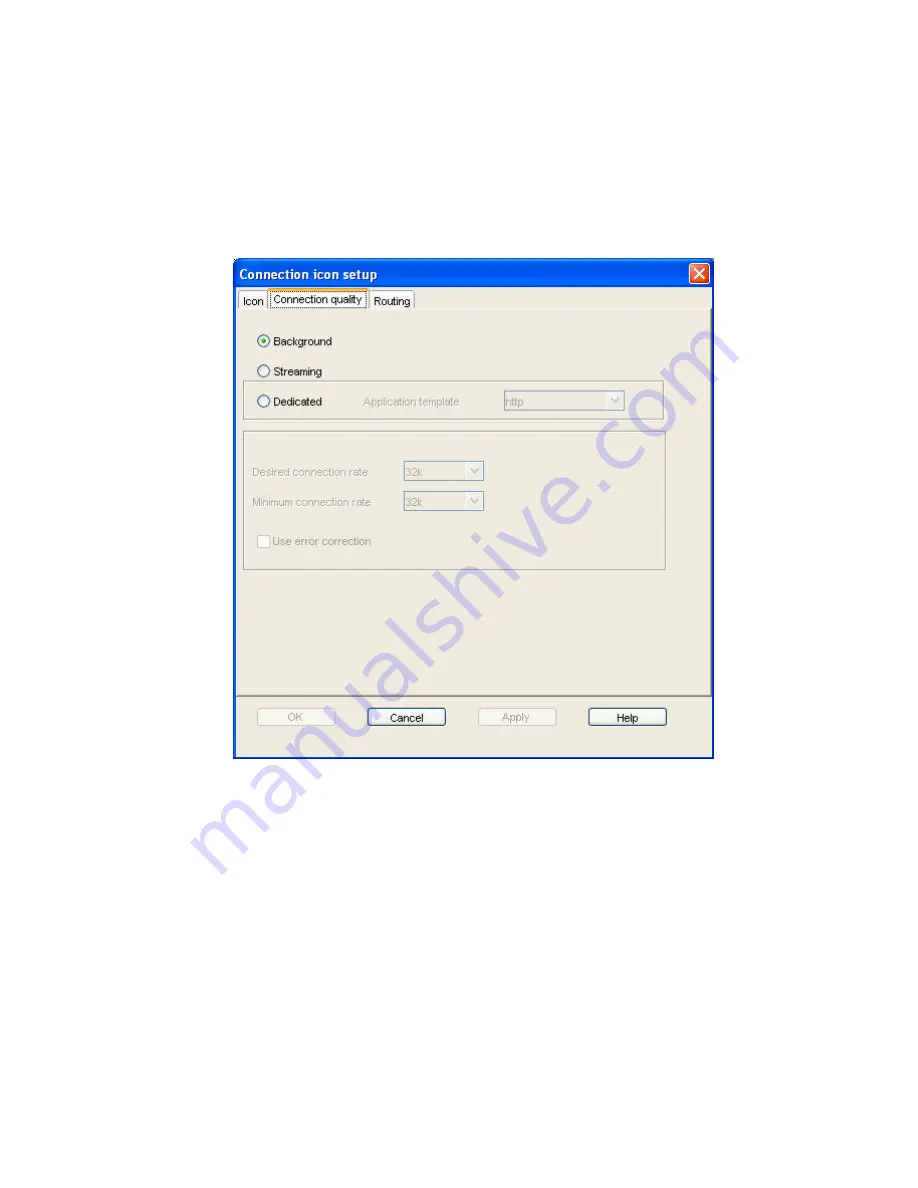
BGAN 9201 User Manual
103
5.
Click on
Apply
to save the displayed configuration, and continue editing the connection,
click on
OK
to save the
displayed
configuration and exit the configuration screens, or click on
Cancel
to edit without saving.
C
ONFIGURING
C
ONNECTION
Q
UALITY
To configure the Connection quality for a data connection:
From the Connection Icon Setup window, click on the Connection quality tab. The Connection
Icon Setup - Connection quality window displays, as shown below:
1.
Select a
Connection class
. This can be either Standard, Streaming or Dedicated. Note that
Dedicated does not display if you are configuring a VPN.
If you chose Standard, no further configuration is required in this window.
If you choose Streaming, the Streaming Parameters section of the window activates.
If you choose Dedicated, the Application template drop-down list and the Streaming
Parameters section of the window activates.
2.
If you choose Streaming or Dedicated, you can do the following in the
Streaming
Parameters
section of the window:
Select the Desired Symmetrical Rate from the drop-down list.
Select the Minimum Symmetrical Rate from the drop-down list.
Check the Use error correction check box if you want to turn error correction on.
3.
If you choose
Dedicated
, select an application template (also known as a traffic flow
template) from the Application template drop-down list. This associates an application with
this connection, and enables the Terminal to correctly route certain types of traffic. For
example, if you want the traffic from a selected FTP application be routed through this
dedicated connection, select the FTP template from the drop-down list.






























