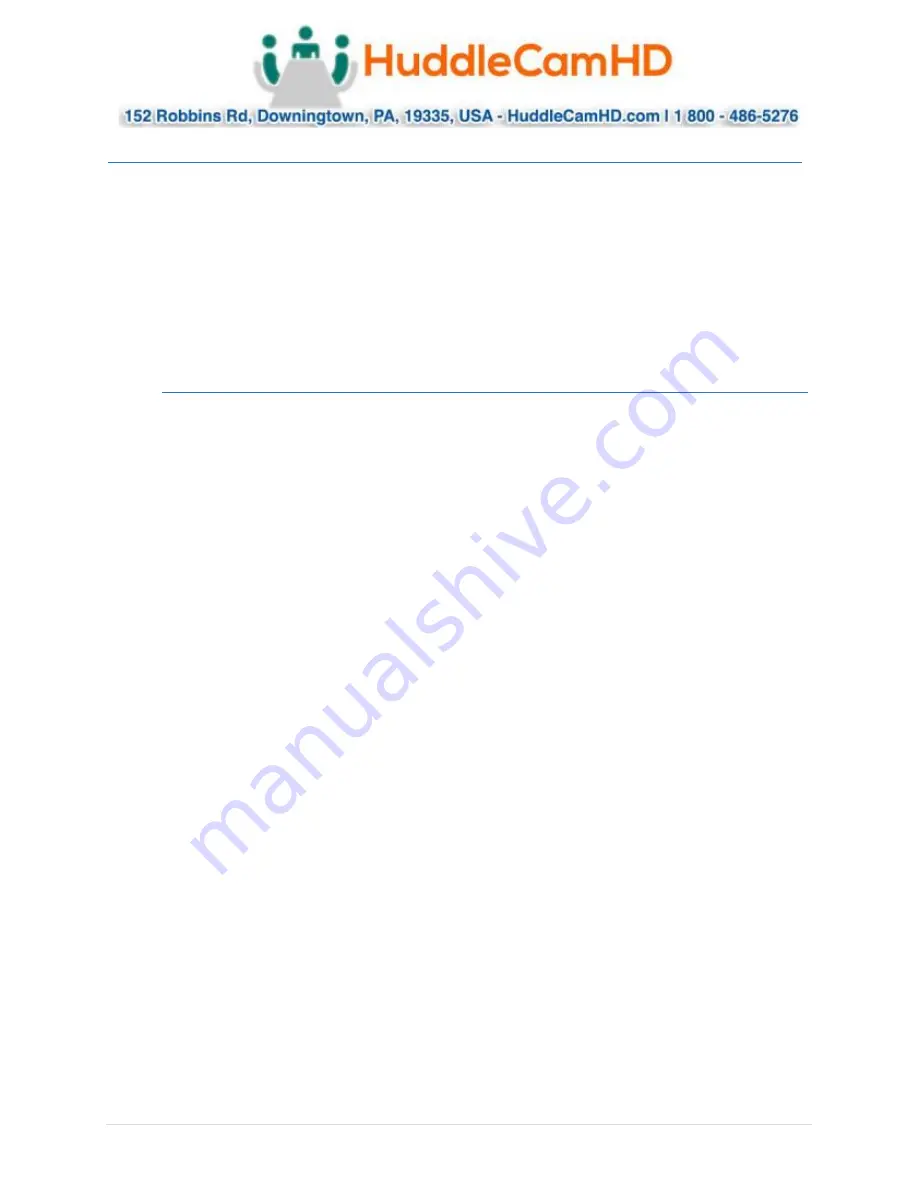
Ver. 1.4
–
6-21
32
Using the IR Remote
(Continued)
.
16.
Direction/Menu Operation
In OSD Menu:
traverse OSD Menu
Out of OSD Menu:
pan & tilt camera
17.
Preset Settings
Use the Number Keys to input a preset number, then press call, store, clear to perform the
corresponding command.
18.
Enter
After inputting numbers, press this button to confirm.
IR Remote Shortcuts
_
•
[F1] > [1] > [ENTER] - Change camera to Device Address 1
•
[F1] > [2] > [ENTER] - Change camera to Device Address 2
•
[F1] > [3] > [ENTER] - Change camera to Device Address 3
•
[F1] > [4] > [ENTER] - Change camera to Device Address 4
•
[F1] > [5] > [ENTER] - Start Tracking
•
[F1] > [6] > [ENTER] - End Tracking
•
[F2] > [0] > [0] > [1]: Set the IP address to DHCP
•
[F2] > [0] > [8] > [1]: Set IP address to: 192.168.100.81
•
[F2] > [0] > [8] > [2]: Set IP address to: 192.168.100.82
•
[F2] > [0] > [8] > [3]: Set IP address to: 192.168.100.83
•
[F2] > [0] > [8] > [4]: Set IP address to: 192.168.100.84
•
[F2] > [0] > [8] > [5]: Set IP address to: 192.168.100.85
•
[F2] > [0] > [8] > [6]: Set IP address to: 192.168.100.86
•
[F2] > [0] > [8] > [7]: Set IP address to: 192.168.100.87
•
[F2] > [0] > [8] > [8]: Set IP address to: 192.168.100.88
•
[F2] > [0] > [8] > [9]: Set IP address to: 192.168.100.89
•
[F2] > [0] > [8] > [0]: Set IP address to: 192.168.100.80
























