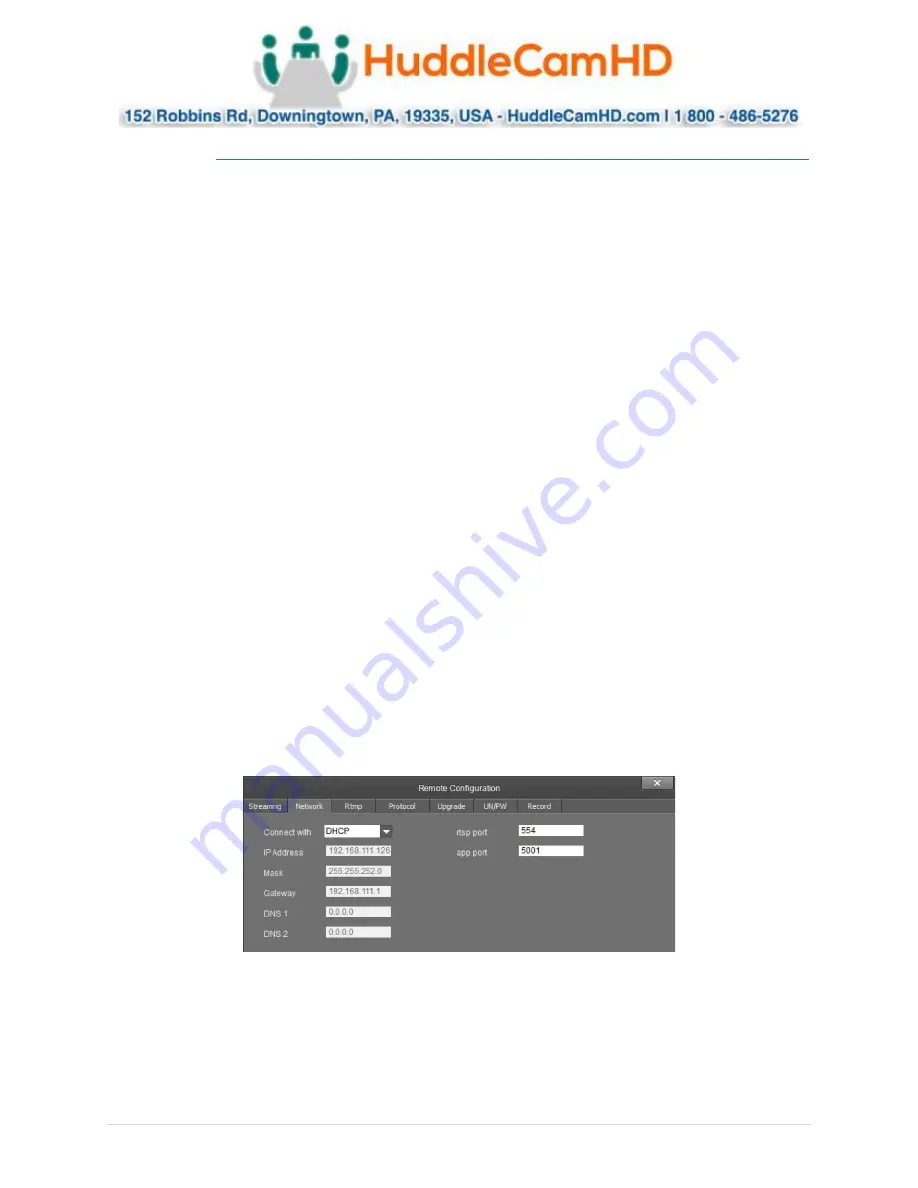
Ver. 1.4
–
6-21
15
Remote Configuration
(Continued)
_
•
Video Rate Type:
Adjust the video rate type
o
Options include: CBR (Constant Bit Rate) & VBR (Variable Bit Rate)
•
Max Rate (Kbps):
Sets the maximum kilobytes per second of the Video Rate Type.
o
Range: 0 - 16383
•
Frame Rate:
Adjust the frame rate of the RTSP feed
o
Options include: Full FPS, 1 - 30
•
Key Frame Interval:
Adjust the I Key Frame Interval
o
Range 0
–
255
•
Video Coding Type:
Adjust the Video Encoding type
o
Options include: H.264 & H.265
•
Encode Level:
Adjust the level at which the video is encoded
o
Options include: Base, Main & High
•
Channels:
Adjust the audio channel of the embedded audio
o
Options include: Mono & Stereo
•
Encode Type:
Adjust the Audio Encoding type of the embedded audio
o
Options include: AAC
•
Sample Rate:
Adjust the audio sample rate of the embedded audio
o
Options include: 16KHz, 44.1KHz, & 48KHz
•
Audio Rate:
Adjust the audio rate of the embedded audio
o
Options include: 48Kbps, 64Kbps, 96Kbps, & 128Kbps
•
Input Pin:
Adjust the audio connection type
o
Options include: LineIn & MicIn
•
Volume:
Adjust the audio level of the embedded audio
o
Range: 0
–
100
The
Network
category allows you to assign a dynamic or static IP address for the camera, in addition to
settings the port numbers for RTSP & control.
•
Connect With:
Adjust the network connection method
o
Options include: DHCP (Dynamic) & Static IP
Note: While in DHCP you can only adjust RTSP Port & App Port
•
IP Address:
Displays IP Address & allows for adjustment the IP address of your camera
o
Default value: DHCP; or 192.168.1.180 while in Static or no connection to a DHCP server
















































