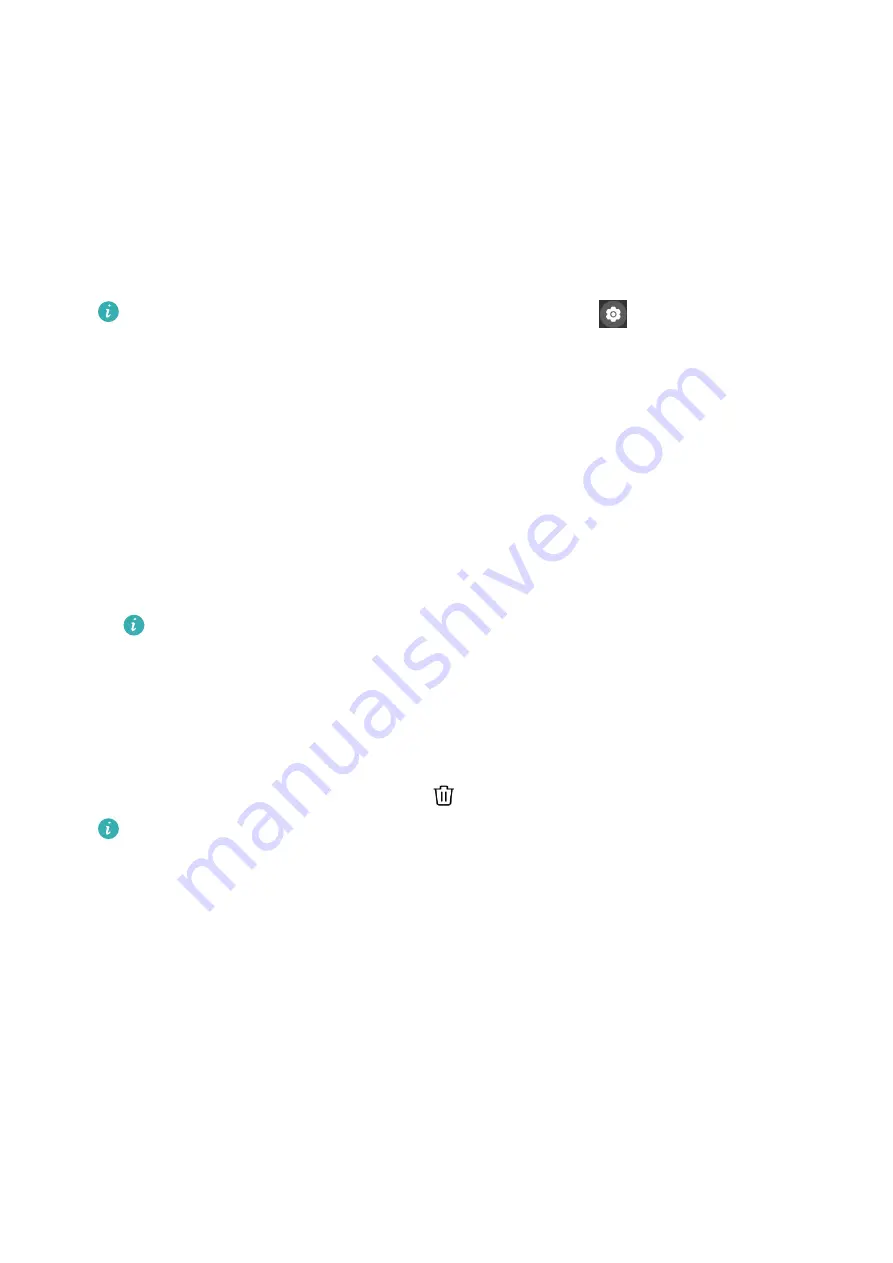
Managing watch faces
The watch face store provides a diverse range of watch faces for you to choose from. To use
this feature, update your watch and the Huawei Health app to their latest versions.
Changing a watch face on your watch
1
Touch and hold the watch face on the home screen.
2
Swipe left or right to select a watch face you like.
Some watch faces support custom control. You can touch
at the bottom of the
watch face to customize the content that is displayed.
Installing and changing the watch face on your phone
1
Open the Huawei Health app, enter the device details screen, and go to Watch faces >
More.
2
Select a watch face.
a
If the watch face has not been installed, touch Install. After the installation is
complete, your watch will automatically use this new watch face.
b
If the watch face has been installed, touch SET AS DEFAULT to use the selected watch
face.
•
The details screen of a watch face displays the traffic that will be generated
when downloading and installing the watch face.
Deleting a watch face
1
Open the Huawei Health app, enter the device details screen, and go to Watch faces >
More.
2
Select an installed watch face and touch
to delete it.
•
Gallery or video watch faces cannot be deleted.
•
You do not need to purchase a watch face again after deleting it from Watch Face
Store. You will only need to reinstall it.
Setting favorite contacts
1
Open the Huawei Health app, go to the device details screen, and then select Favorite
contacts.
2
On the Favorite contacts screen:
•
Touch ADD to display your phone/tablet's contacts list and then select the contacts
you wish to add.
•
Touch Remove to remove a contact you have added.
More
30


















