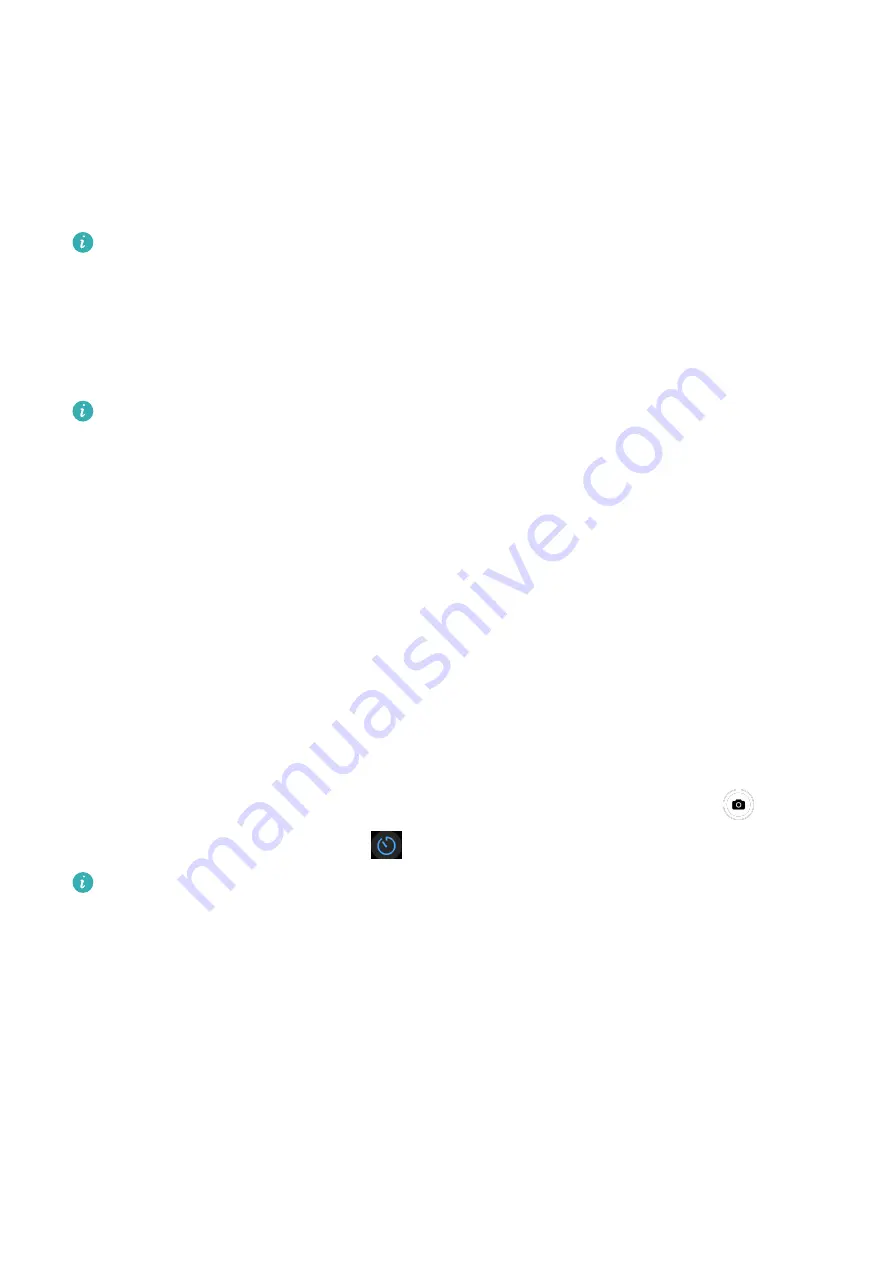
Finding your watch using your phone
When your watch is connected to the Huawei Health app, you can find your watch on your
phone.
Finding your watch using the Huawei Health app
Before using this feature, update your watch to the latest version.
1
Open the Huawei Health app, enter the device details screen, and go to Find device >
Ring.
2
Touch Ring, and your watch will ring. You can touch STOP or wait until the ringing ends.
Finding your watch using the Find Device app
This feature is only supported on Huawei phones running EMUI 11.0/HarmonyOS 2 or
later.
1
Download and install the latest versions of the HUAWEI Mobile Cloud, Find Device, and
Huawei Health apps from AppGallery. If the apps have already been installed, update
them to their latest versions.
2
Use the same account to log in to the preceding three apps.
3
Open the Find Device app, touch Devices to view the device list, and touch the target
device.
4
On the device details screen in the Huawei Health app, locate the device and touch Listen
for the ringtone to find the device.
Remote shutter
After your device is connected to the Huawei Health app, touch Remote shutter in the app
list on the device to enable the camera on your phone, and then you can touch
on the
device screen to take a photo. Touch
to switch between a 2-second and 5-second timer.
•
After your wearable device is paired with your phone/tablet, if Remote shutter is
displayed in the app list on your device, it indicates that this feature is supported.
Otherwise, this feature is not supported.
•
To use this feature, ensure that the Huawei Health app is running in the background.
•
To pair with an iPhone, open the camera on your phone first.
Connecting Bluetooth earphones
After the device is connected to your Bluetooth earphones, you will be able to use the
Bluetooth earphones to listen to music.
•
Method 1:
Assistant
25























