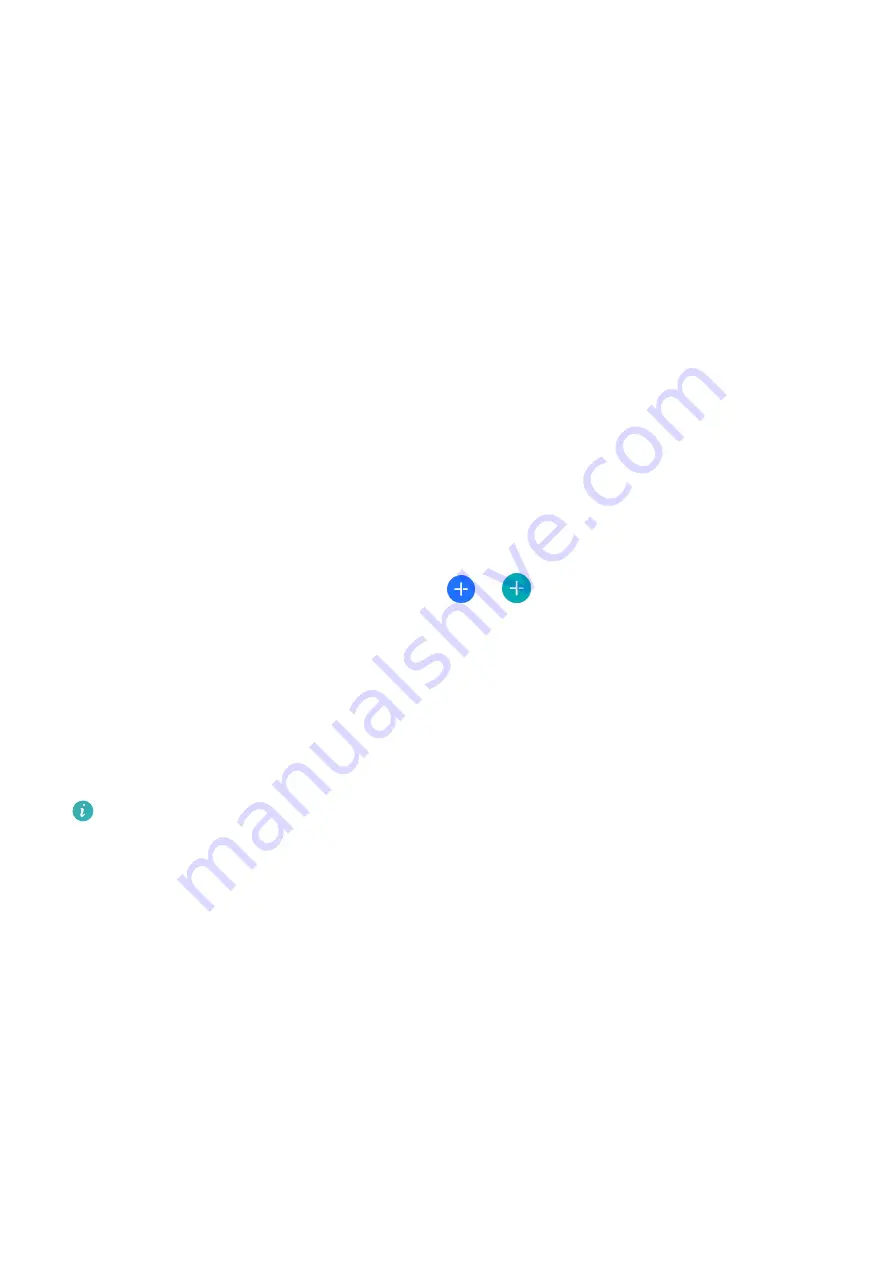
3
On the music playback screen, you can adjust the volume, set the playback mode (for
example, play songs in order or randomly), and swipe up on the screen to view the playlist
or switch between songs.
Controlling music playback on your phone
•
Open the Huawei Health app, go to the device details screen, touch Music, and turn on
Control phone music.
•
Open the music app on your phone and play music.
•
Swipe right on the home screen of your device to enter the HUAWEI Assistant·TODAY
screen, and touch the Music widget with a phone icon.
Setting alarms
You can set the smart alarm and event alarms in the Huawei Health app.
The smart alarm will only wake you up in advance based on the preset time when you are
not in deep sleep.
Event alarms will go off at the time you set.
Setting alarms on your device
1
Enter the app list, select Alarm, and touch
or
to add an alarm.
2
Set the alarm time and repeat cycle and then touch OK. If you do not set the repeat cycle,
the alarm will be a one-time alarm.
3
Touch an alarm to delete it or modify the alarm time and repeat cycle. Only event alarms
can be deleted.
Setting alarms using the Huawei Health app
Smart alarm:
If Smart alarm is not displayed in the Huawei Health app after the app has been
updated to the latest version, it indicates that your device does not support this feature.
1
Open the Huawei Health app, enter the device details screen, and go to Alarm > Smart
alarm.
2
Set the alarm time, smart wakeup time, and repeat cycle.
3
If you are an Android or HarmonyOS user, touch √ in the upper right corner. If you are an
iOS user, touch Save.
4
Swipe down on the Huawei Health home screen to ensure that the alarm settings are
synced to the device.
5
Touch an alarm to modify the alarm time, smart wakeup time, and repeat cycle.
Event alarm:
1
Open the Huawei Health app, enter the device details screen, and go to Alarm > Event
alarms.
2
Touch Add to set the alarm time, tag, and repeat cycle.
Assistant
23











































