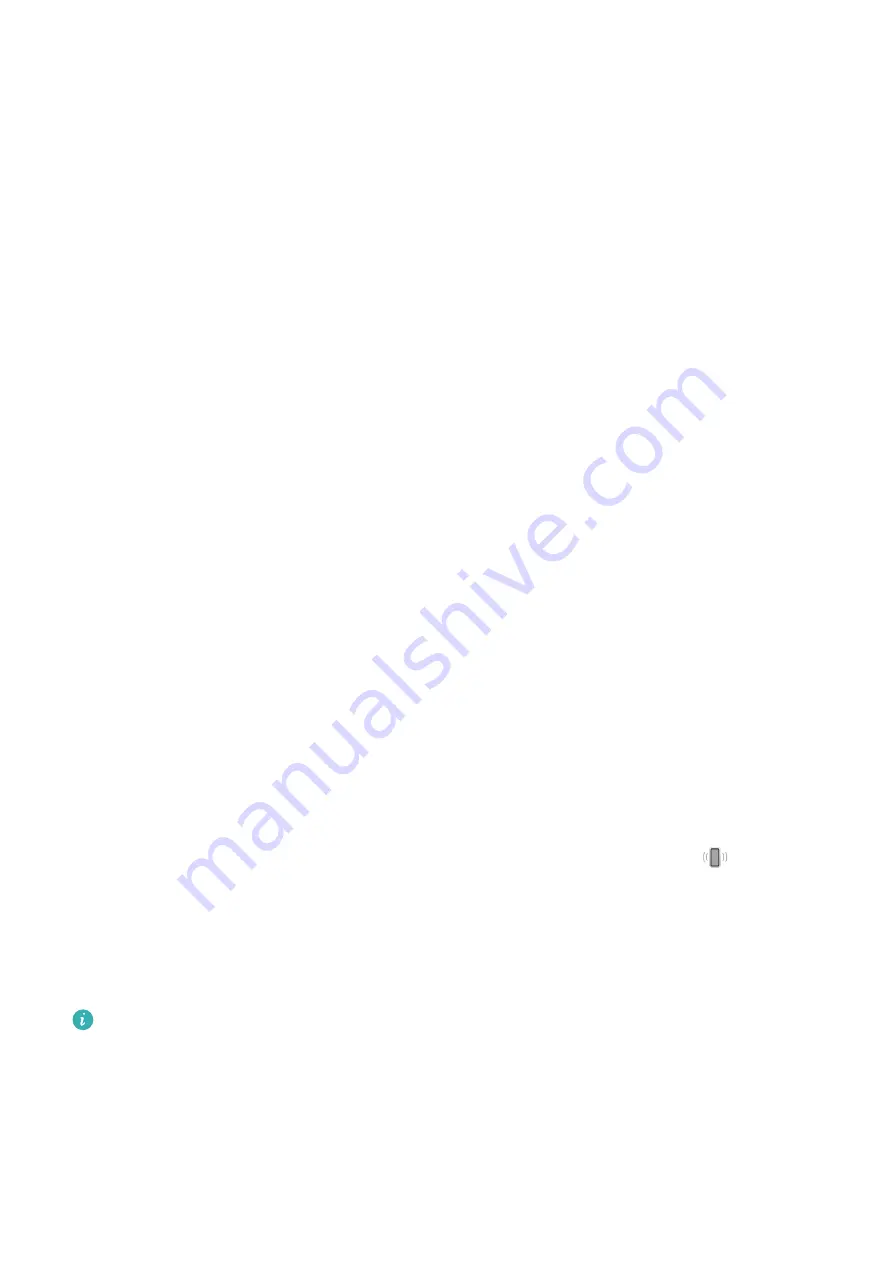
3
If you are an Android or HarmonyOS user, touch √ in the upper right corner. If you are an
iOS user, touch Save.
4
Swipe down on the Huawei Health home screen to ensure that the alarm settings are
synced to the device.
5
Touch an alarm to modify the alarm time, tag, and repeat cycle.
Receiving weather reports
Enabling weather reports
Open the Huawei Health app, enter the device details screen, enable Weather report, and
select a unit of temperature (°C or °F).
Viewing weather reports
You can check your watch to find out about the weather in your local area.
Method 1: In the Weather card
Swipe right on the screen until you find the Weather card, then you can check your location,
the latest weather, temperature, and air quality.
Method 2: On a watch face
Ensure that you are using a watch face that displays weather information, then you can
check the latest weather information on the home screen.
Method 3: In the Weather app
Enter the app list and select Weather. The screen will display the current location, weather,
temperature, and air quality. Swipe up or down on the screen to view the weather
information for the week.
Finding your phone using your watch
Swipe down on the watch face screen to enter the shortcut menu and touch
. The Find
Phone animation will then be played on the screen.
If your device and phone are within the Bluetooth connection range, the phone/tablet will
play a ringtone (even in Vibrate or Silent mode) to notify you of its whereabouts.
You can touch the watch screen to stop searching for your phone/tablet.
•
This feature will only work when your phone and device are connected via Bluetooth.
•
If Auto-switch is enabled on the device, the device must be connected to the Huawei
Health app to use the Find Phone feature.
•
If you are using an iPhone and its screen is turned off, the iOS controls the playback of
the system ringtone. As a result, the phone may not respond when the user is using the
Find phone feature.
Assistant
24










































