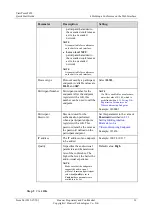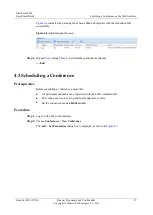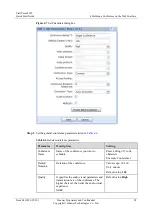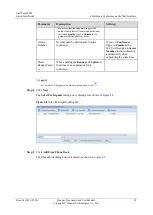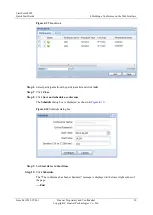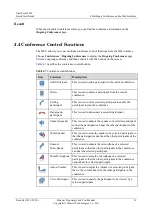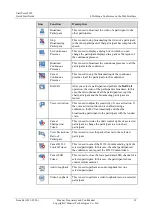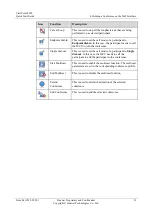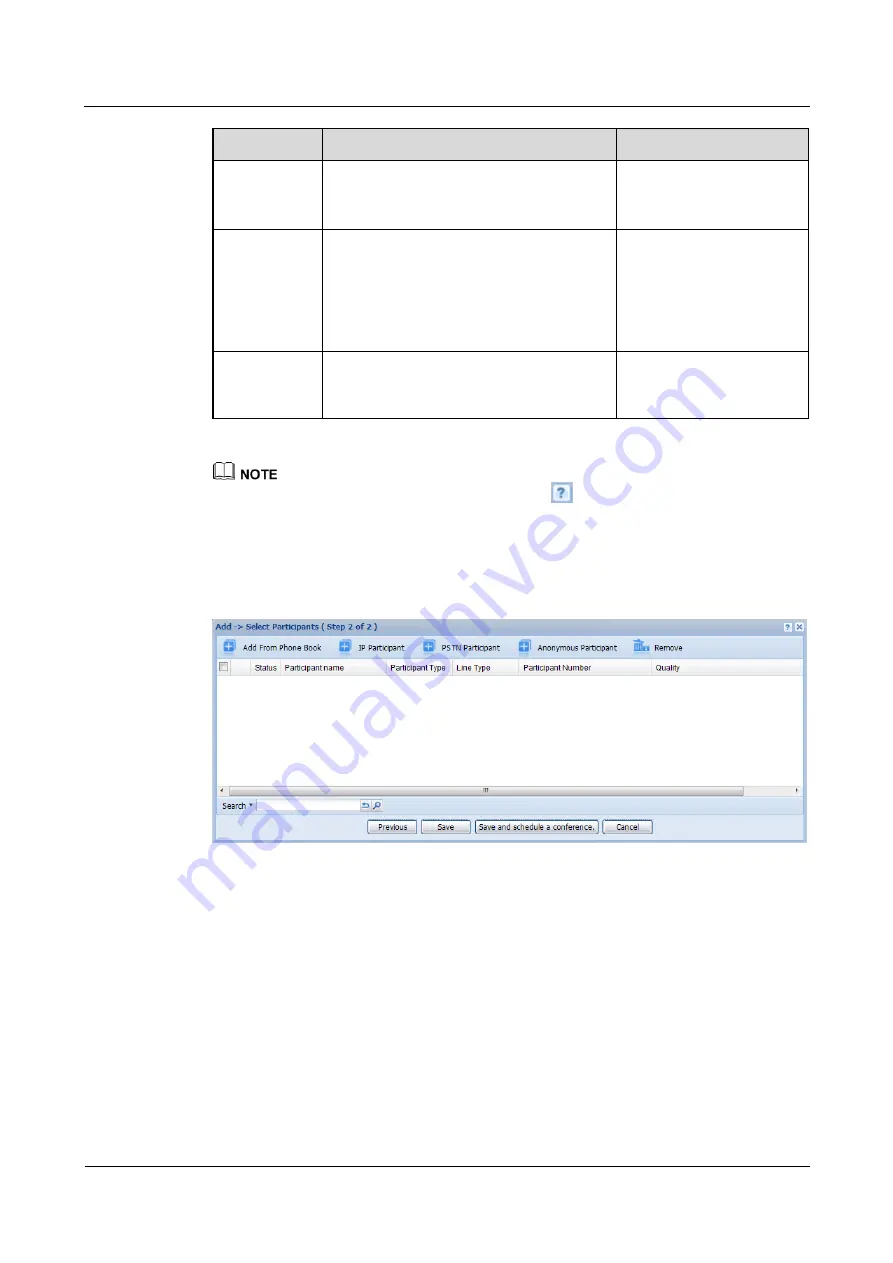
ViewPoint 8650
Quick Start Guide
4 Holding a Conference on the Web Interface
Issue 04 (2013-07-20)
Huawei Proprietary and Confidential
Copyright © Huawei Technologies Co., Ltd.
29
Parameter
Description
Setting
Make sure that the endpoints support the
audio-visual protocol, format and participant
rate when
Quality
is set to
Custom
those
parameters are available to be set.
Access
Number
Number used by participants to join a
conference.
If you set
Conference
Type
to
Common
, the
MCU will assign an
Access
Number
to the conference
automatically when
scheduling the conference.
Preset
Banner/Captio
n
When enabling the
Banner
or
Caption
, it
functions as an explanation for a
conference.
-
For details of other general conference parameters, click
.
Step 4
Click
Next
.
The
Select Participants
dialog box is displayed, as shown in
Figure 4-8
Select Participants dialog box
Step 5
Click
Add From Phone Book
.
The Phone Book dialog box is displayed, as shown in