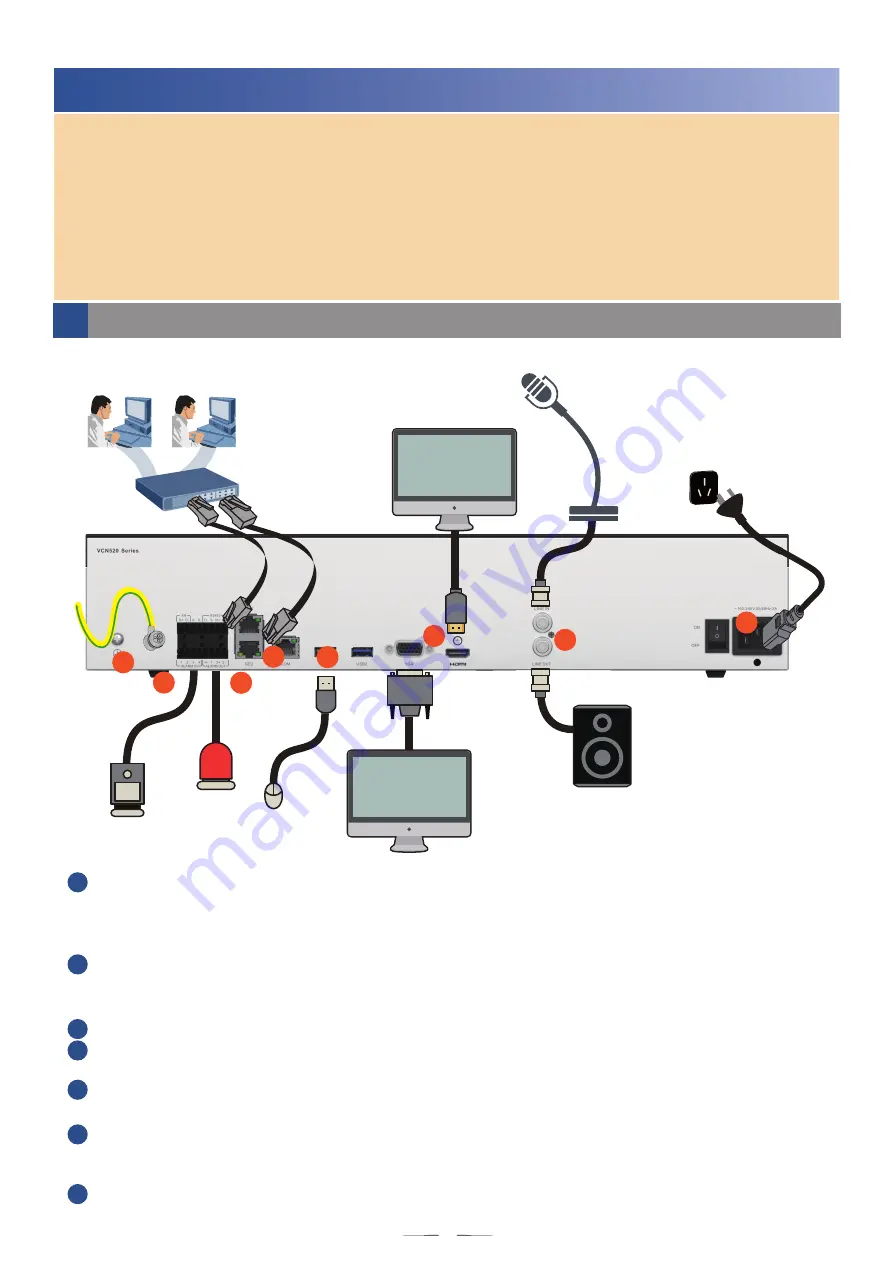
8
6.
Connecting Cables
Note:
To use the LDU to configure and run surveillance services, connect the LDU to a display, video
output cable, mouse, audio output device, and audio output cable. To use the alarm linkage
function, connect the LDU to an alarm input device and an alarm output device.
Huawei VCN520/VCN540 is not delivered with peripheral devices, users can purchase these
peripheral devices as required.
The LDU supports display resolution of 1440 x 900 and 1920 x 1080. When setting the LDU
resolution to 1920 x 1080, ensure that the resolution of the connected monitor is higher than
1920 x 1080.
6.1 Connecting Cables on the VCN520
Audio output device
Display
Mouse
Alarm input device
Alarm output
device
5
8
2
3
4
6
7
1
GE1
Display
Audio input device
Switch
1
2
3
4
5
6
7
Use a Phillips screwdriver to connect one end of the PGND cable to the ground terminal of the
device, and connect the other end to the ground point of the cabinet or work station. The ground
screw uses M4 screws. The PGND cable is prepared by the customer. The PGND cable is green
and yellow, and its diameter must range from 16 AWG to 18 AWG.
The GE ports on a device are bonded in load balancing mode by default. You can use two network
cables to connect the two GE ports to a switch (the two ports on the switch connected to the
network cables require link aggregation), or you can connect any one of the GE ports to the switch.
Connect a display to the VGA or HDMI port as required.
Connect a USB port to a mouse. The VCN provides a USB port on the rear panel and two USB
ports on the left mounting ear of the front panel. Users can select one for connecting a mouse.
(Optional)
To use audio device such as headsets and speakers, connect the BNC audio input
device and audio output device.
(Optional)
To use alarm input devices such as smoke sensors, infrared sensors, and access
control devices, insert the cable terminal of an alarm input device into the alarm input port. Ensure
that the alarm input device and VCN are both grounded.
(Optional)
To use alarm output devices such as alarm bells, insert the cable terminal of an alarm
output device into the alarm output port.
GE1

































