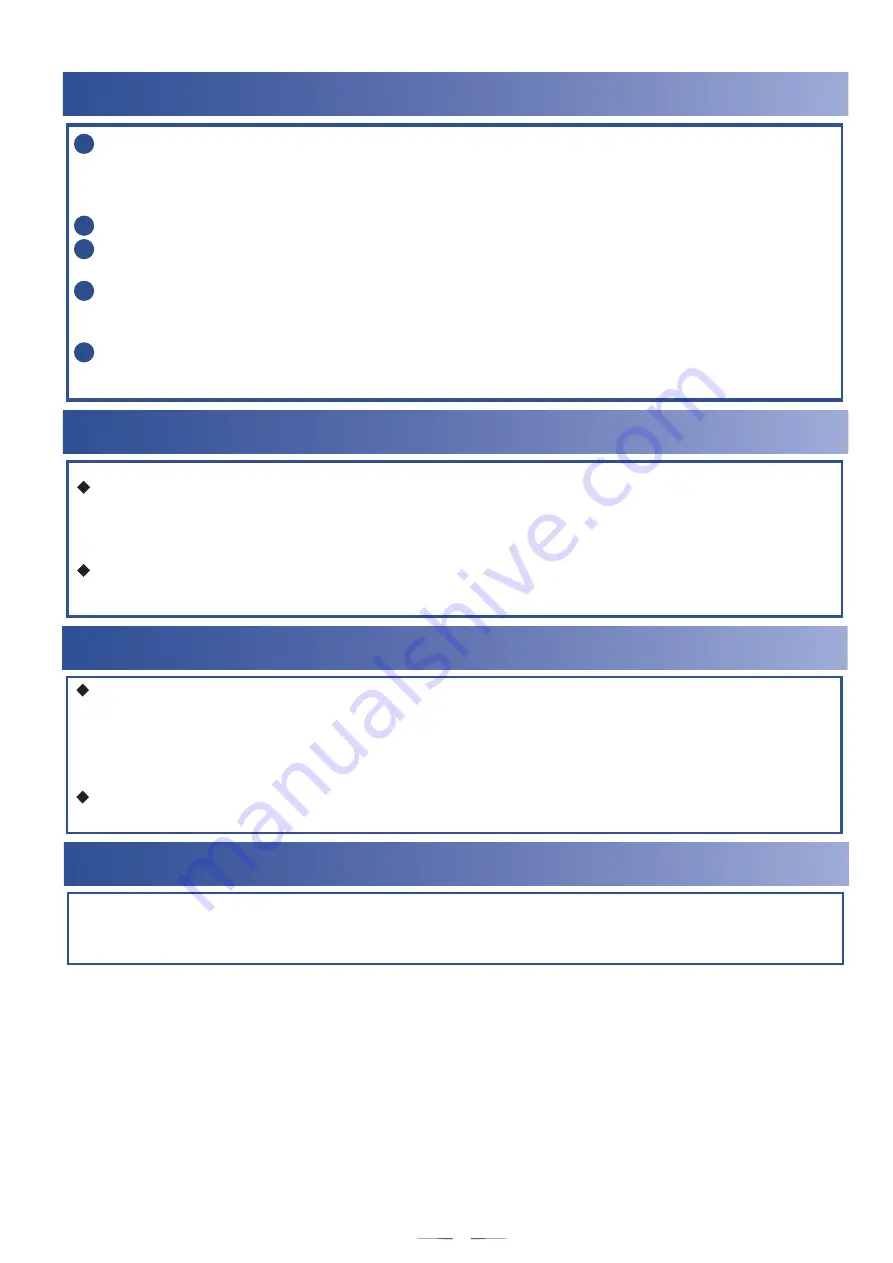
8.
Installing and Logging In to the C/S Client
Log in to http://support.huawei.com/enterprise,
choose
Support
>
Intelligent Video
Surveillance
>
Cloud Intelligent Video Surveillance
>
VCN520/VCN540
. Click the
Software Download
tab, choose
V100R002
>
V100R002C30
>
V100R002C30SPCxxx
,
and download
the
Client Package.zip
package.
Decompress the
Client Package.zip
package to any directory.
Double-click the
HW_IVS_Client.exe
file, retain the default values, and click
Next
as
prompted until the installation is complete.
Double-click the IVS client program. On the login page that is displayed, enter the user name
(
Admin
) and default password (
Change_Me
) and set the
Server address
and
port
parameters to
Business IP
and
9900
respectively.
Click Log In. The client home page is displayed. You are prompted to change the password
upon your first login. Record the new password.
2
3
4
1
5
9
.Obtaining Reference Documents
You can also obtain the product documentation from the Huawei enterprise service website: Visit
http://support.huawei.com/enterprise, choose
Support
>
Intelligent Video Surveillance
>
Cloud
Intelligent Video Surveillance
>
VCN520/VCN540
>
V100R002C30
, and download the desired
documents.
For details about configuration, see the
Configuration Guide
in the
VCN510&VCN520&VCN540
V100R002C30 product documentation
.
1
1
.Open Source Software Notice
Log in to http://support.huawei.com/enterprise, choose
Support
>
Intelligent Video Surveillance
>
Cloud Intelligent Video Surveillance
>
VCN520/VCN540
>
V100R002C30
and download the
VCN510&VCN520&VCN540 V100R002C30 Open Source Software Notice
.
10
.Obtaining the Technical Support
If you purchased the device from Huawei, obtain the technical support in either of the following
ways:
- In China: Dial the hotline 400-822-9999 for device maintenance.
- Outside China: Visit http://support.huawei.com/enterprise, choose
Support
>
Contact
, and
obtain the contact information of the Huawei global technical service center nearest you.
If you purchased the device from Huawei's channel partners:
See the contact information provided by the channel partners.
12















