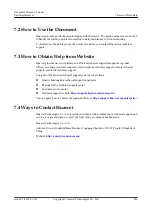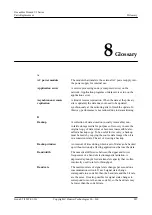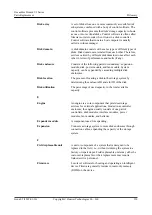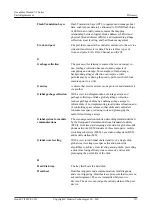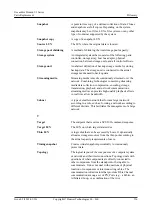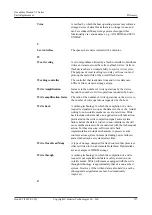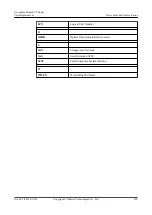Script
A parameterized list of primitive I/O interconnect operations
intended to be executed in sequence. Often used with
respect to ports, most of which are able to execute scripts of
I/O commands autonomously (without policy processor
assistance). A sequence of instructions intended to be parsed
and carried out by a command line interpreter or other
scripting language. Perl, VBScript, JavaScript and Tcl are all
scripting languages.
Secondary controller
(1) A controller that backs up service and management data
of the primary controller in a clustered system. When the
primary controller fails, the secondary controller is upgraded
to the primary controller and takes over the management and
services of the controller enclosure. (2) A controller that
backs up the management data of the primary controller in a
block-level array. When the primary controller fails, the
secondary controller is upgraded to the primary controller
and takes over the management of the system.
Serial port
An input/output location (channel) that sends and receives
data (one bit at a time) to and from the CPU of a computer
or a communications device. Serial ports are used for serial
data communication and as interfaces for some peripheral
devices, such as mouse devices and printers.
Service data
The user and/or network information required for the normal
functioning of services.
Service network port
The network port that is used to store services.
Simple network
management protocol
An IETF protocol for monitoring and managing systems and
devices in a network. The data being monitored and
managed is defined by a MIB. The functions supported by
the protocol are the request and retrieval of data, the setting
or writing of data, and traps that signal the occurrence of
events.
Single point of failure
One component or path in a system, the failure of which
would make the system inoperable.
Slot
A position defined by an upper guide rail and the
corresponding lower guide rail in a frame. A slot houses a
board.
Small computer system
interface
A collection of ANSI standards and proposed standards that
define I/O interconnects primarily intended for connecting
storage subsystems or devices to hosts through host bus
adapters. Originally intended primarily for use with small
(desktop and desk-side workstation) computers, SCSI has
been extended to serve most computing needs, and is
arguably the most widely implemented I/O interconnect in
use today.
OceanStor Dorado V3 Series
Parts Replacement
8 Glossary
Issue 05 (2019-01-30)
Copyright © Huawei Technologies Co., Ltd.
215