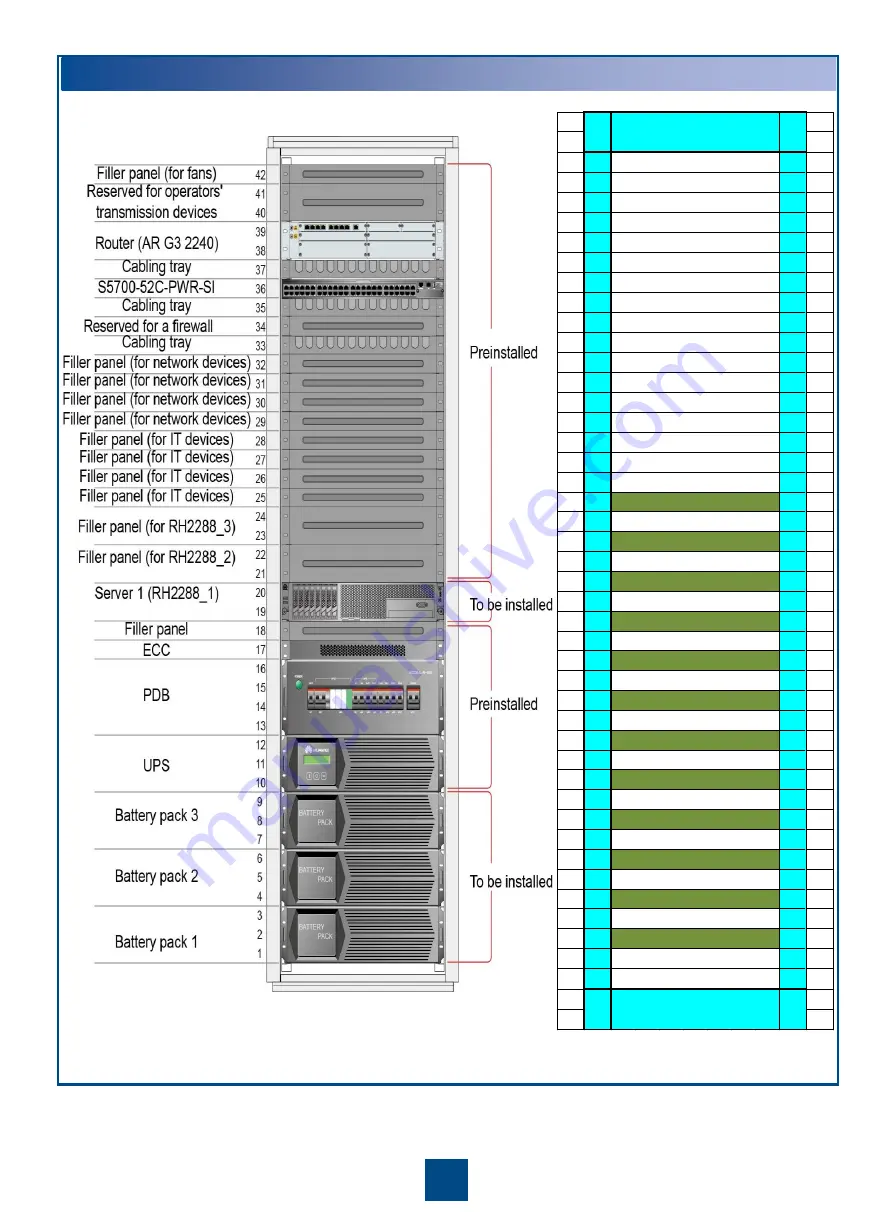
5
Installation Planning
For 600 terminals
All-in-One cabinet
42 1U
1U 42
41 1U
1U 41
40 1U
1U 40
39 1U
1U 39
38 1U
1U 38
37 1U
1U 37
36 1U
1U 36
35 1U
1U 35
34 1U
1U 34
33 1U
1U 33
32 1U
1U 32
31 1U
1U 31
30 1U
1U 30
29 1U
1U 29
28 1U
1U 28
27 1U
1U 27
26 1U
1U 26
25 1U
1U 25
24 1U
1U 24
23 1U
1U 23
22 1U
1U 22
21 1U
1U 21
20 1U
1U 20
19 1U
1U 19
18 1U
1U 18
17 1U
1U 17
16 1U
1U 16
15 1U
1U 15
14 1U
1U 14
13 1U
1U 13
12 1U
1U 12
11 1U
1U 11
10 1U
1U 10
9
1U
1U
9
8
1U
1U
8
7
1U
1U
7
6
1U
1U
6
5
1U
1U
5
4
1U
1U
4
3
1U
1U
3
2
1U
1U
2
1
1U
1U
1
Network distribution
cabinet (front view)
S3752 switch
S3752 switch
S3752 switch
S3752 switch
S3752 switch
S3752 switch
S3752 switch
S3752 switch
S3752 switch
S3752 switch
S3752 switch
S3752 switch
Network distribution
cabinet (front view)


































