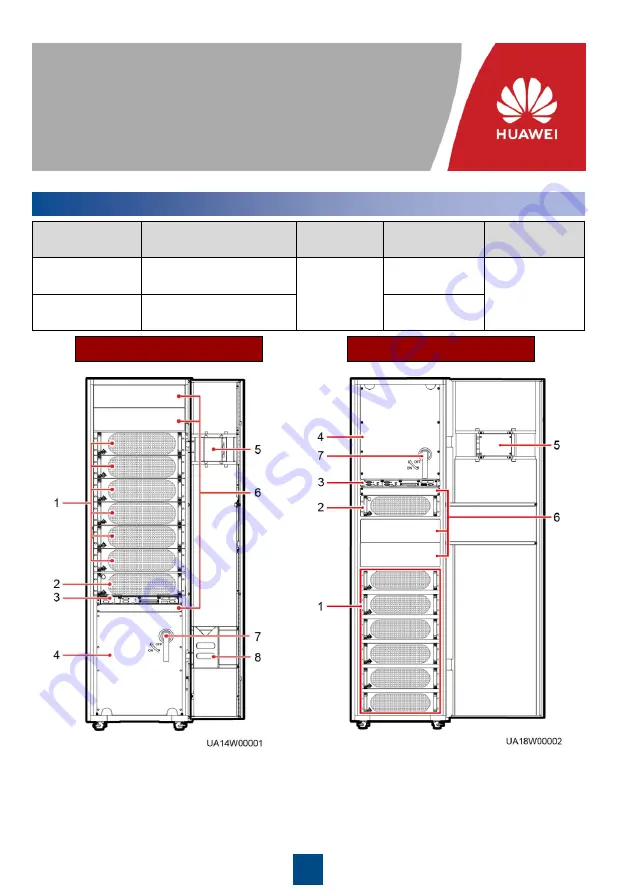
1
Issue: 09
Part Number: 31507656
Date: 2020-03-23
UPS5000-E-(250 kVA-300 kVA)
Quick Guide (50 kVA Power Modules)
1
Overview
Copyright © Huawei Technologies Co., Ltd. 2020. All rights reserved.
UPS Model
Cabling Mode
Capacity
Weight
Dimensions (H
x W x D)
UPS5000-E-
300K-SM
Routed in and out from
the bottom
250 kVA,
300 kVA
440 kg
2000 mm x 600
mm x 850 mm
UPS5000-E-
300K-SMT
Routed in and out from
the top
450 kg
UPS5000-E-300K-SM
UPS5000-E-300K-SMT
(1) Power modules
(2) Bypass module
(3) Control module (CM)
(4) Power distribution subrack cover
(5) Monitor display unit (MDU)
(6) Filler panels
(7) Maintenance bypass switch
(8) Folder































