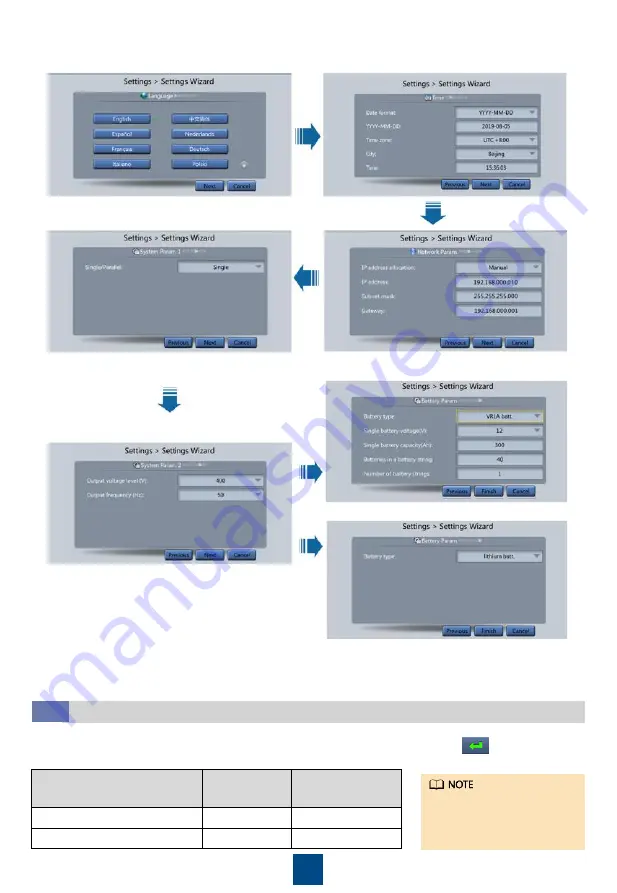
11
3. After you perform the settings, the
Bypass mode
and
No battery
alarms are reported by the
MDU and do not need to be cleared. If there is any other alarm, you need to rectify the fault.
4. View the system running status diagram on the MDU to check that the UPS is working in bypass
mode.
System User
LCD Preset
Password
WebUI Preset
Password
admin (system administrator)
000001
Changeme
operator (common user)
000001
Changeme
1. On the main menu, choose
Common Functions
and tap
Inv. ON
.
2. In the displayed login window, enter the user name and password, and tap .
3. In the displayed dialog box, tap
Yes
to start the inverter.
Starting inverter
5.3
To ensure system security,
change the LCD and
WebUI passwords after
the first login.
2. Set the language, time, date, network parameters, and system parameters on the
Settings
Wizard
screen.













