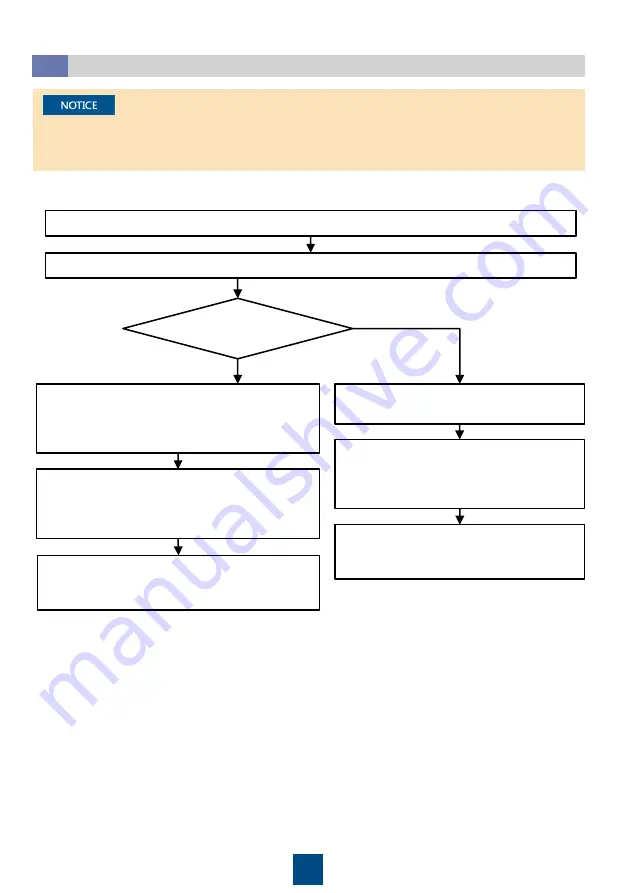
10
Initial Startup
5.2
Download and install the
Service Expert
app.
After login, tap
Power-on password activation
on the screen. A message is displayed,
indicating whether to start the UPS. Tap
OK
.
Insert the WiFi module into the USB port on the
MDU. Enable the mobile phone WLAN, search
for the
UPS_WIFI
signal, and connect to the
WiFi signal. The password is
Changeme
.
Set the
Site
and
Device Type
as required, and
connect the device. Set
IP
to
192.168.0.10
,
Port
to
443
,
Username
to
admin
,
Password
to
Changeme
, and click
Login
.
Enter
Bar code
and
Verification code
obtained from the LCD on the
Offline
Activation
screen. Tap
Generate PWD
to
generate a startup password.
Set
Site
and
Device Type
as required,
and tap
Offline Activation
.
Enter the generated password in the
password textbox on the LCD to start the
UPS.
Use the app to
start the UPS
online?
Yes
No, start the
UPS offline
On the app home screen, tap
StartUp
to access the
Set Startup
screen.
• If the UPS is powered on for the first time, you need to obtain the startup password from the
Service Expert
app. Skip this step if the UPS is not powered on for the first time.
• The
Service Expert
app can be downloaded from
Google Play Store
and can run on Android.
1. Obtain the startup password.































