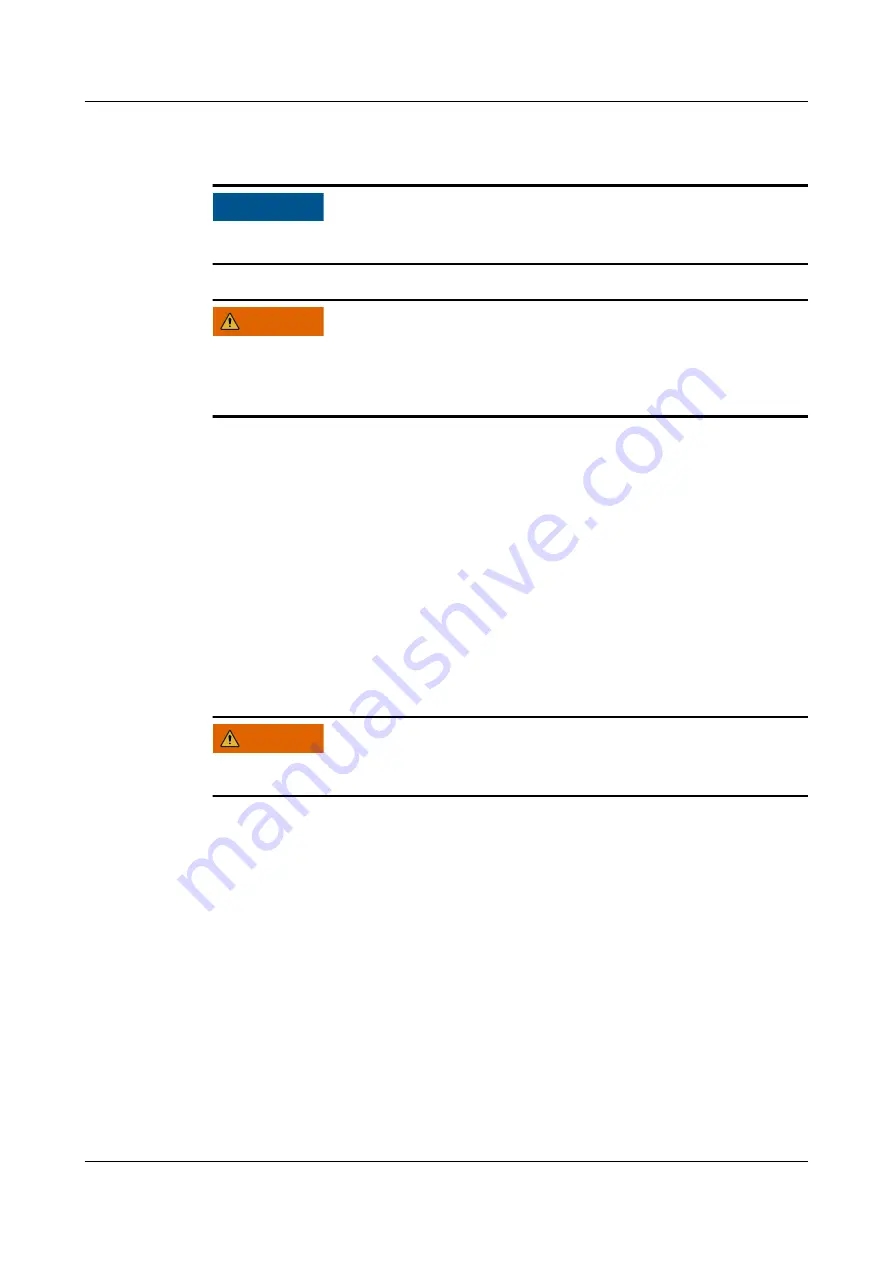
Battery Leakage
NO TICE
Battery overheating causes deformation, damage, and electrolyte overflow.
WARNING
When the electrolyte overflows, absorb and neutralize the electrolyte immediately.
When moving or handling a battery whose electrolyte leaks, note that the leaking
electrolyte may cause damage.
●
When the battery temperature exceeds 60°C, check whether the electrolyte
overflows. If the electrolyte overflows, handle the leakage immediately.
●
Electrolyte overflow may damage the equipment. It will corrode metal parts
and boards, and ultimately damage the boards.
●
If the electrolyte overflows, follow the instructions of the battery
manufacturer or use sodium bicarbonate (NaHCO
3
) or sodium carbonate
(Na
2
CO
3
) to neutralize the electrolyte.
Lithium Battery
The safety precautions for lithium batteries are similar to those for lead-acid
batteries except that you also need to observe the following precautions.
WARNING
There is a risk of explosion if the model of the replaced battery is incorrect.
●
A battery can be replaced only with a battery of the same or similar model
recommended by the manufacturer.
●
When handling a lithium battery, do not place it upside down, tilt it, or bump
it with other objects.
●
Keep the lithium battery loop disconnected during installation and
maintenance.
●
Do not charge a battery when the ambient temperature is below the lower
limit of the operating temperature (charging is forbidden at 0°C). Low-
temperature charging may cause crystallization, which will result in a short
circuit inside the battery.
●
Use batteries within the allowed temperature range. Otherwise, the battery
performance and safety will be compromised.
●
Do not throw a lithium battery in fire.
●
When maintenance is complete, return the waste lithium battery to the
maintenance office.
UPS5000-A-30 kVA, 40 kVA and 80 kVA
User Manual
1 Safety Information
Issue 13 (2022-01-19)
Copyright © Huawei Technologies Co., Ltd.
14
















































