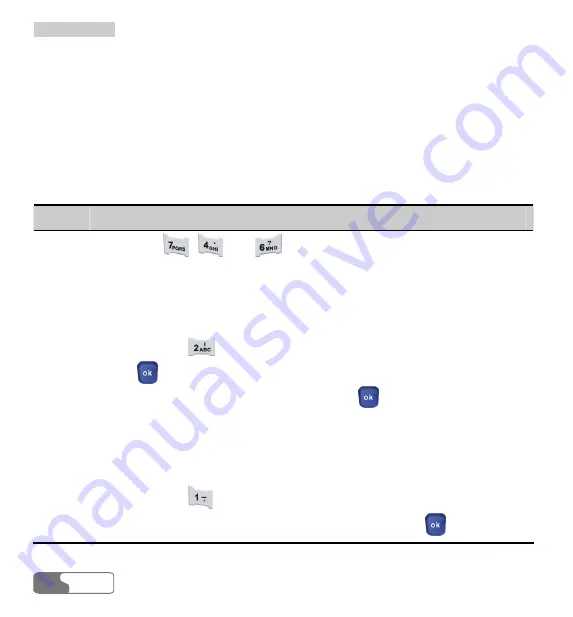
4 Text Entry
HUAWEI
28
y
The current selected combination in the list of Pinyin combinations for candidate is
highlighted. You can select the wanted Chinese character from the corresponding list of
Chinese characters for candidate.
y
After inputting a Chinese character, a list of Chinese characters belonging to some
common-used Chinese words initialized by the inputted Chinese character will be
displayed. This intelligent function can improve the efficiency of inputting Chinese
characters.
Let’s take inputting the Chinese word “
拼音
” by the Pinyin text input method for example.
Follow these steps:
Step
Operation
1
Press in turn
,
and
that carries the letter of “P”, “I” and “N”
respectively. The Pinyin combinations composed of the letters carried by these
three keys will be displayed on the screen.
2
Press the left/right scroll key to select “pin”.
3
You can operate this step in two ways:
y
Press and hold
corresponding to “
拼
”.
y
Press
to highlight a Chinese character in the candidate bar, and press the
left/right scroll key to select “
拼
”. Then, press
to confirm.
Now the character of “
拼
” appears in the editing field.
4
The next Chinese characters of some common-used Chinese words initialized
by “
拼
” are listed on the candidate bar. Now you can select the character of
“
音
” in two ways:
y
Press and hold
to select “
音
”.
y
Press the left/right scroll key to select “
音
”, and then press
to confirm.






























