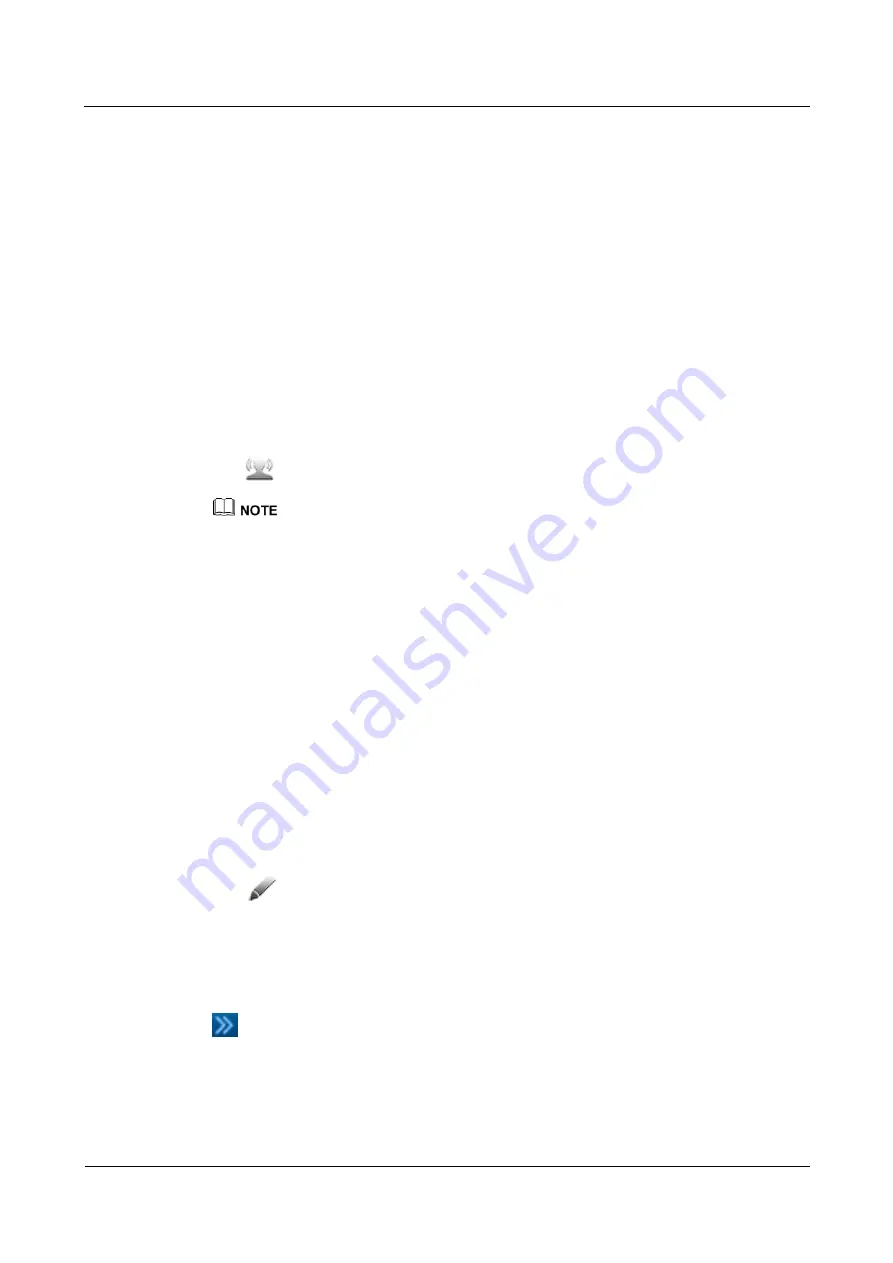
HUAWEI TP1102 Telepresence
Administrator Guide
7 Controlling a Conference
Issue 01 (2013-07-15)
Huawei Proprietary and Confidential
Copyright © Huawei Technologies Co., Ltd.
38
7.14 Broadcasting a Site
Context
The chair site uses the
Broadcast Site
function to broadcast the video of one site to all sites
(except the chair site and broadcast site) in the conference. When that site is being broadcast,
the chair site can still view all sites. Depending on the telepresence system's default settings,
the broadcast site views one of the following sites:
The site that the broadcast site was viewing before being broadcast
The broadcast site itself
The chair site
Procedure
Step 1
Tap the desired site in the site list.
Step 2
Tap
. You can then view the site.
If
Continuous presence
has been enabled when setting conference parameters, you can broadcast
continuous presence to the center HD displays of all participant sites.
You cannot broadcast audio-only sites.
Step 3
Tap
Stop Broadcasting
to stop site broadcast.
----End
7.15 Editing Continuous Presence
Context
When continuous presence is enabled, the chair site can edit the continuous presence layout.
Procedure
Step 1
On the touch panel, tap the desired continuous presence site in the site list.
Step 2
Tap
.
Step 3
Select the desired continuous presence layout.
Step 4
Drag desired sites to the continuous presence panes and tap
OK
.
If you drag a tri-screen site to a pane, you can slide left or right on the pane to view different
screens of the site. To display different screen videos of a tri-screen site in different panes, tap
corresponding to the site and drag different screens to different panes. The same video
feed cannot be displayed in multiple panes.
----End






























