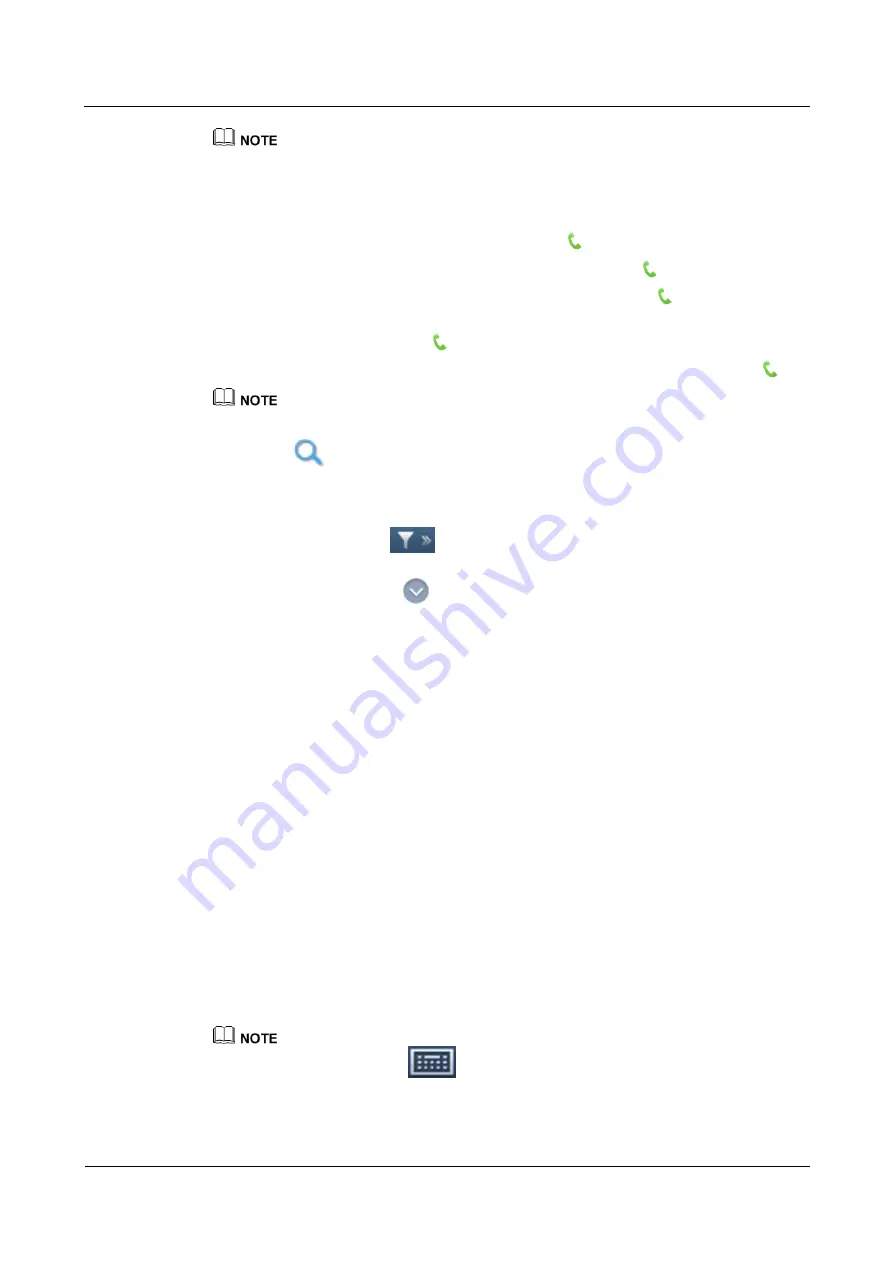
HUAWEI TP1102 Telepresence
Administrator Guide
4 Initiating a Conference
Issue 01 (2013-07-15)
Huawei Proprietary and Confidential
Copyright © Huawei Technologies Co., Ltd.
27
Whether the
eSpace
tab is available depends on your settings on the telepresence host. To display the tab,
on the Telepresence System Manager, choose
System Settings
>
Network Address Book
, select
eSpace
Server
, and click
Save
. To search the LDAP server for LDAP sites or virtual conference rooms, enable
the LDAP server as follows: On the
LDAP Sites
or
Virtual Conference Room
tab, set
Directory
Server
to
Enable
, set the required parameters, and click
Save
.
Tap the
Sites
tab, select one or more sites, and tap
.
Tap the
Local Groups
tab, select one or more groups, and tap
.
Tap the
LDAP Sites
tab, select one or more LDAP sites, and tap
.
Tap the
eSpace
tab. Search the eSpace server for the desired eSpace sites. Select one or
more eSpace sites. Then, tap
.
Tap the
Virtual Conference Room
tab, select a virtual conference room, and tap
.
To search for a site, group, LDAP site, eSpace site, or virtual conference room, enter the name or
number of the site, group, LDAP site, eSpace site, or virtual conference room in the search field, and
click
.
Click a letter in the
A–Z
column on the right pane to display the sites, groups, or virtual conference
rooms whose names start with the selected letter. Click
#
to display those whose names start with
digits or symbols.
In the contacts list, tap
and select a country, city, or area from the drop-down list box. Then,
you can find the sites in the selected country, city, or area.
On the
Contacts
tab, tap
next to a site entry. Then, you can view the site name, site number,
data transmission rate, and call type for the site entry.
----End
4.2 Initiating a Conference from the Keypad Screen
On the keypad screen, you can enter the IP address, number, or URL of a site to initiate a
point-to-point conference.
Procedure
Step 1
On the
Call
screen, tap the
Keypad
tab.
Step 2
Enter the IP address or number of a site.
To place a video call, tap the
Video Call
tab and enter the IP address of the site you wish
to call.
−
If both the calling and called party have registered with the gatekeeper (GK), you can
enter the site number to place the call.
−
If the
Dial number type
parameter in the
General Conference Settings
area is set to
SIP
, you can enter the URL to the site to place the call.
To enter a URL, you must tap
after tapping the
Video Call
tab. Then, on the full alphanumeric
keypad displayed, enter the URL.






























