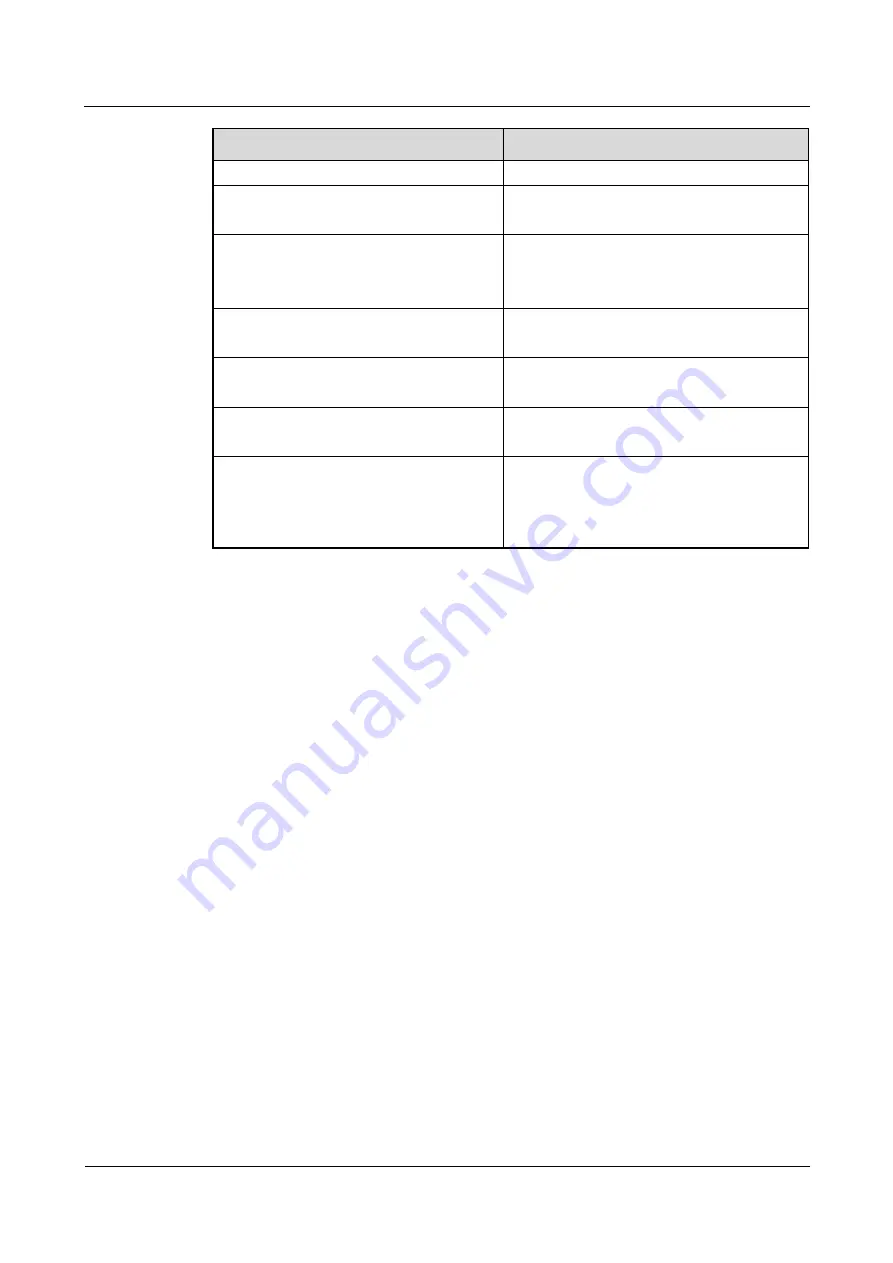
HUAWEI TE40&TE50&TE60 Videoconferencing
Endpoint
Administrator Guide
5 Microphone and Speaker
Issue 01 (2013-09-30)
Huawei Proprietary and Confidential
Copyright © Huawei Technologies Co., Ltd.
63
Indicator Status
VPM220W Work Status
the Wi-Fi signal is weak.
The Wi-Fi indicator is blinking red.
The VPM220W is searching for Wi-Fi
hotspots.
The battery indicator is off.
The battery level is sufficient (the battery
can run another 30 minutes or more).
The VPM220W is powered off.
The battery indicator is steady red.
The battery level is insufficient (the battery
can run less than 30 minutes).
The charging status indicator is blue and is
in breathing state.
The VPM220W is being recharged.
The charging status indicator is steady
blue.
The VPM220W is fully charged.
The charging status indicator is off.
The VPM220W is not placed on the
charger base.
The VPM200W's power adapter is not
connected to an AC power supply.
For more information, see the
HUAWEI VPM220W Microphone Array V100R001 Quick Start
Guide
and
HUAWEI VPM220W Microphone Array V100R001 User Guide
.
Connecting the VPM220W to the Endpoint
TThe endpoint can be connected over a Wi-Fi network to a VPM220W for sound pickup.
Before connecting the VPM220W to the endpoint, you must enable the Wi-Fi hotspot and set
Wi-Fi parameters as follows:
Set
Identity authentication mode
to
WPA-PSK
or
WPA2-PSK
.
Enable DHCP and set
Start IP address
and
End IP address
.
For details, see
Setting Wi-Fi Hotspot Parameters
To connect the VPM220W to the endpoint:
Step 1
Press the power button at the bottom of the VPM220W to power it on.
The VPM220W automatically searches for an available Wi-Fi network.
If the VPM220W was once connected to the endpoint, the connection between these two
will automatically set up, so you can skip the following steps.
If you are using the VPM220W for the first time or moving it outside the connected
Wi-Fi network range, go to
Step 2
Hold and press the button on top of the VPM220W for at least 3 seconds.
A confirmation dialog box is displayed on the remote controlled UI.
Step 3
Select
OK
.
















































