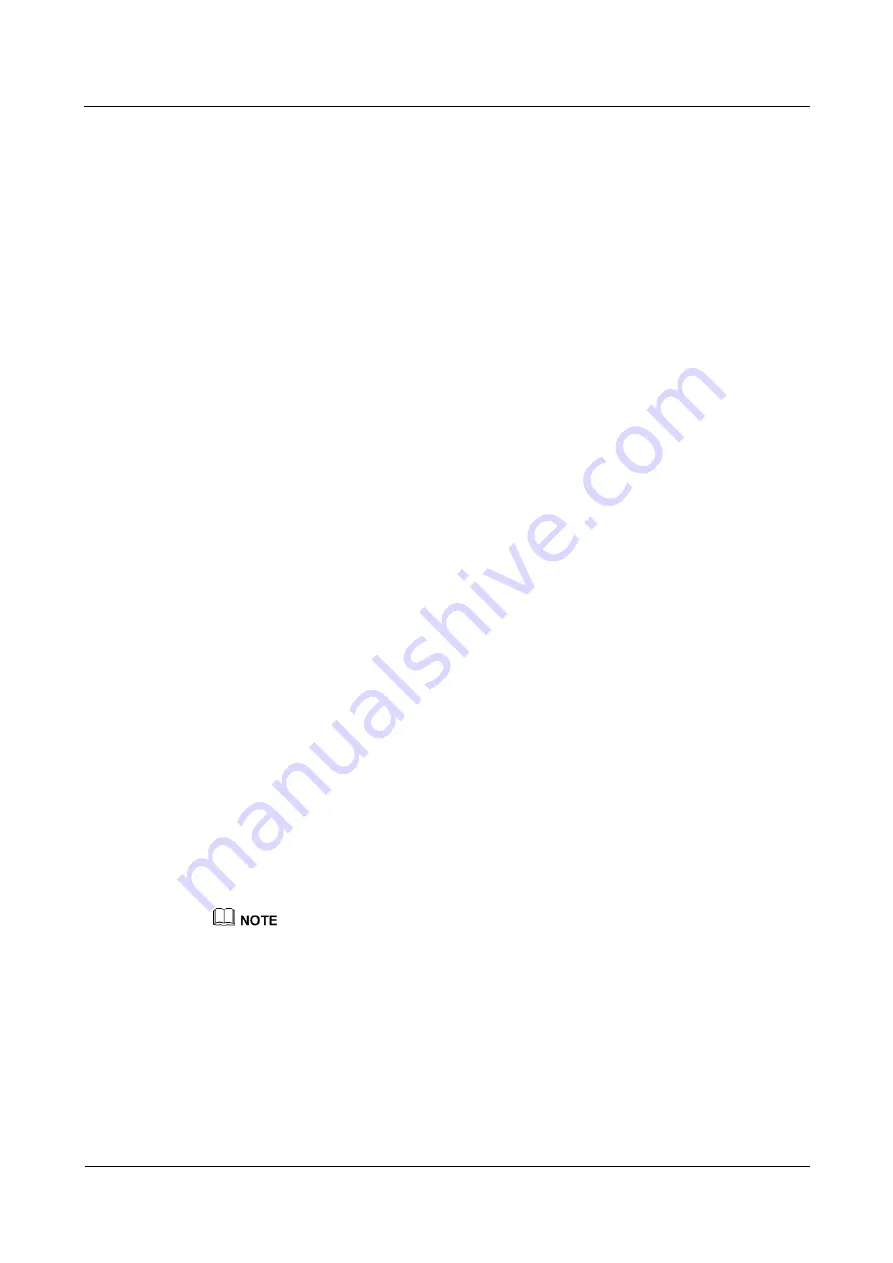
HUAWEI TE40&TE50&TE60 Videoconferencing
Endpoint
Administrator Guide
9 Embedded Web Management Interface
Issue 01 (2013-09-30)
Huawei Proprietary and Confidential
Copyright © Huawei Technologies Co., Ltd.
114
Step 3
Click
Shortcut Bar Icons
.
The
Shortcut Bar Icons
dialog box is displayed.
Step 4
Add or delete shortcut bar icons.
Step 5
Click
Save
.
----End
9.3.6 Accessing the Site Map
You can quickly navigate to a desired page using the site map.
To access the site map:
Log in to the endpoint web interface. Choose
Help
>
Site Map
.
9.3.7 Importing a Certificate
You can import client, server, and SiteCall certificates into your endpoint. These certificates
can be used to identify users, certificate authorities, and servers to improve communication
security.
Prerequisites
Client certificate
: You have obtained the required certificate from the SIP server
administrator or downloaded it from a certificate authority.
Server certificate
: You have downloaded the required certificate from a certificate
authority.
Multipoint conference certificate
: You have obtained the required certificate from the
GK server administrator.
Procedure
Step 1
Log in to the endpoint web interface. Choose
System Settings
>
Installation
.
The
Installation
page is displayed.
Step 2
Click
Import Certificate
.
The
File upload dialog
dialog box is displayed.
Step 3
Select the desired certificate type.
To import a certificate for authentication calls and when the endpoint functions as the server, select
Client certificate
.
To import a certificate for authentication registration or calls and when the endpoint functions as a
client (for example, TLS-based registration), select
Server certificate
.
To import a certificate used for SiteCall security, select
Multipoint conference certificate
.
Step 4
Select the certificate you want to import and click
Import
.
Step 5
Click
Back
when
OK
is displayed.
----End






























