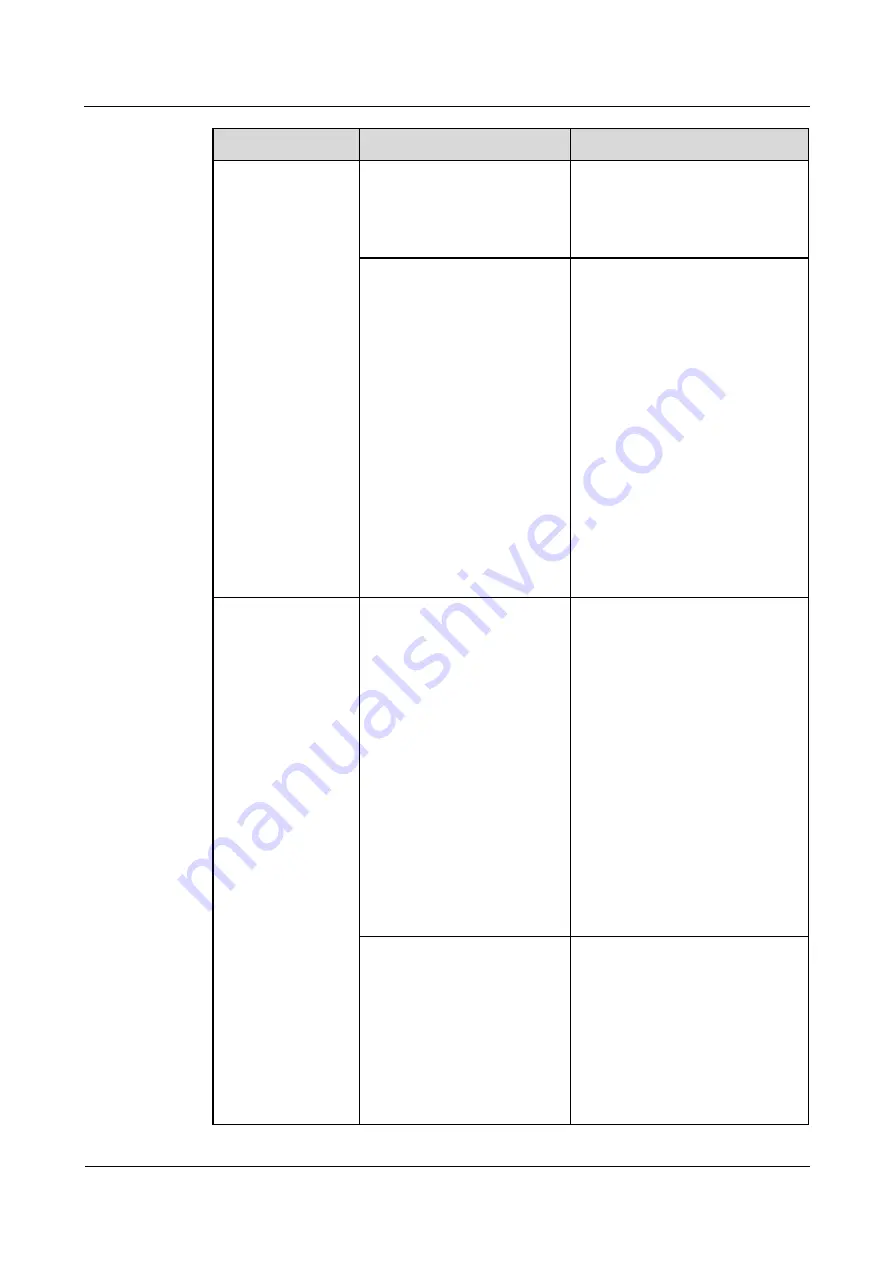
HUAWEI TE40&TE50&TE60 Videoconferencing
Endpoint
Administrator Guide
12 Troubleshooting
Issue 01 (2013-09-30)
Huawei Proprietary and Confidential
Copyright © Huawei Technologies Co., Ltd.
137
Problem
Possible Cause
Solution
will receive a message from
the GK indicating that your
site has not registered with the
GK, and the call cannot be set
up.
The local or remote endpoint
is not connected to an IP
network.
1.
Verify that the endpoint is
connected to an IP network.
Specifically, the LAN indicator
on the rear panel of the
endpoint is steady green.
2.
From the remote controlled UI,
choose
Advanced
>
Diagnostics
>
Network Test
.
Enter the IP address of the
remote site and start a Ping
test. If the Ping test fails, a
network error has occurred. In
this case, contact the
administrator.
3.
From the remote controlled UI,
choose
Advanced
>
Settings
>
Network
>
IP
. Verify IP
network settings.
Your site cannot
place a call to a
remote site using
the IP address of the
remote site.
The local or remote endpoint
is not connected to an IP
network.
1.
Verify that the endpoint is
connected to an IP network.
Specifically, the LAN indicator
on the rear panel of the
endpoint is steady green.
2.
From the remote controlled UI,
choose
Advanced
>
Diagnostics
>
Network Test
.
Enter the IP address of the
remote site and start a Ping
test. If the Ping test fails, a
network error has occurred. In
this case, contact the
administrator.
3.
From the remote controlled UI,
choose
Advanced
>
Settings
>
Network
>
IP
. Verify IP
network settings.
NAT settings are incorrect.
Specifically, the local
endpoint is on a private
network while the remote
endpoint is on a public or
different private network.
Check whether your endpoint
can communicate with a
public network. If the
endpoint cannot, NAT settings
Choose
Advanced
>
Settings
>
Network
>
Firewall
and verify
NAT settings.






























