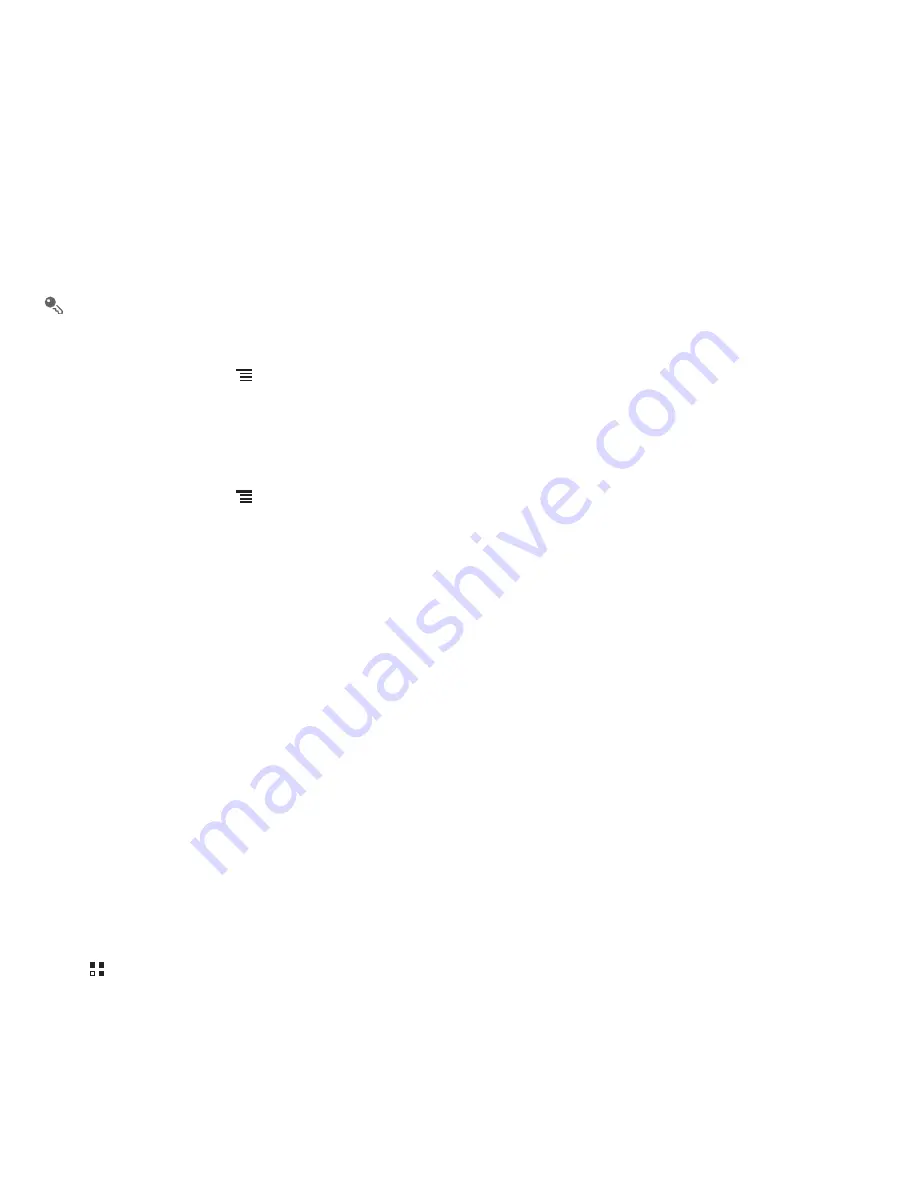
34
8.2.2 Viewing a Picture
1. In the
Gallery
, touch the folder that contains the pictures you want to view.
2. Touch the picture to view it in full-screen mode.
3. Touch the screen. Then the zoom panel appears. You can zoom in or zoom out on the picture.
The picture viewer supports the automatic rotation function. When you rotate your mobile phone, the picture adjusts itself to the rotation.
8.2.3 Rotating a Picture
1. When viewing a picture, touch
to display the operations panel.
2. Touch
More
.
3. Select either
Rotate Left
or
Rotate Right
. The picture is saved with the new orientation.
8.2.4 Cropping a Picture
1. When viewing a picture, touch
to display the more operations panel, and then touch
More
>
Crop
.
2. Use the cropping tool to select the portion of the picture to crop.
• Drag from the inside of the cropping tool to move it.
• Drag an edge of the cropping tool to resize the image.
• Drag a corner of the cropping tool to resize the image without changing the length to width ratio.
3. Touch
Save
to save the cropped picture. Touch
Discard
to discard the changes.
8.3 Enjoying Music
You can download music files to your PC or insert a CD and copy the files to your microSD card so you can listen to music on your mobile phone.
8.3.1 Copying Music to the microSD Card
1. Connect the phone to your computer with a USB cable and mount the microSD card.
2. On the PC, navigate to the USB drive and open it.
3. Create a folder in the root directory of the microSD card (for example,
Music
).
4. Copy the music from your computer to the folder you have created.
5. After copying music, unmount or eject the drive as required by your PC’s operating system to safely remove the mobile phone.
6. Disconnect the mobile phone from the PC.
8.3.2 Opening the Media Library
Touch
>
Music
to display the media library.
The
Music
application organizes your music files by storage location. It contains four tabs:
Artists
,
Albums
,
Songs
and
Playlists
.
Содержание T Mobile
Страница 1: ...User Manual ...
Страница 47: ......











































