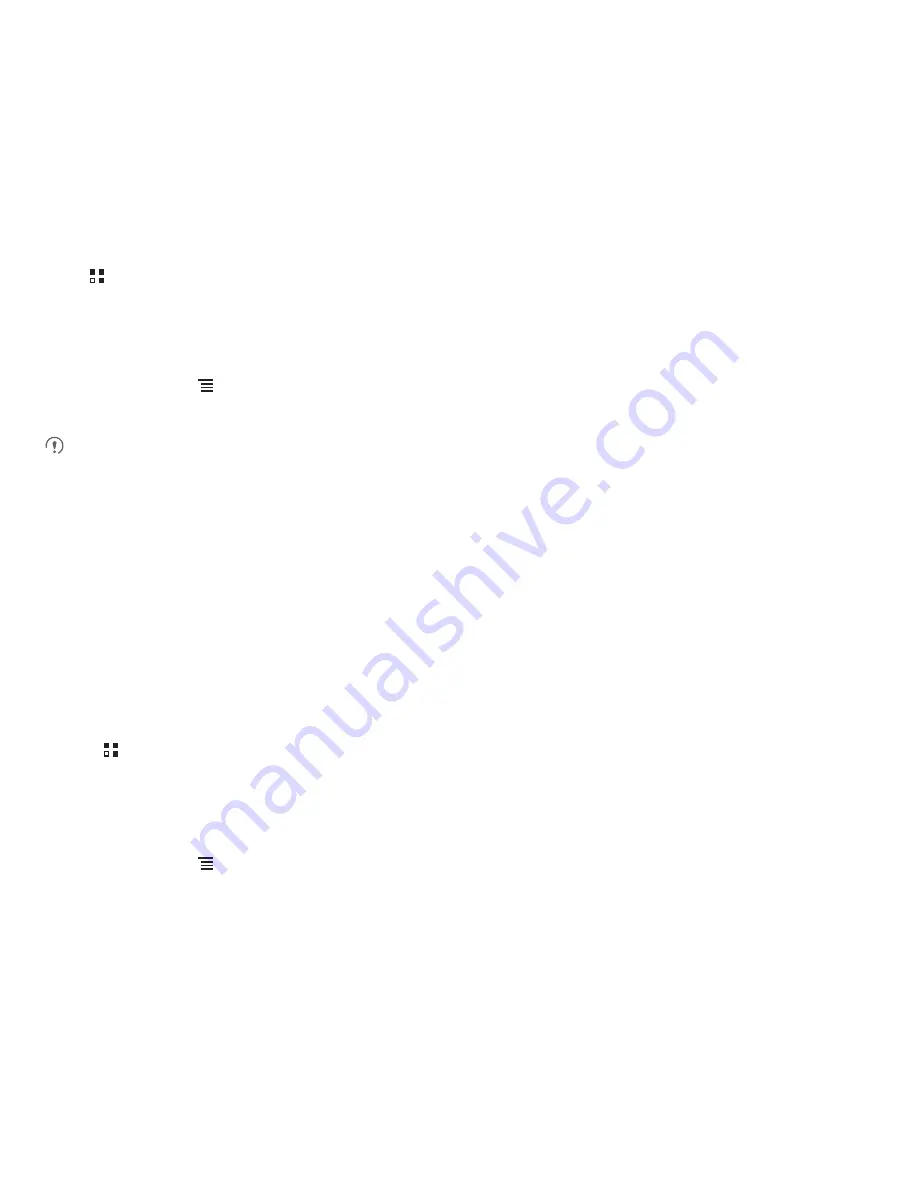
19
4.1 Opening the Contacts Application
If you have a new mobile phone and have not yet added any contacts,
Contacts
displays a message with hints on how to start adding contacts to
your mobile phone.
Touch
>
Contacts
to open the
Contacts
application.
All of your contacts are displayed alphabetically in a list that you can scroll through.
4.2 Adding a Contact
1. In the contact list, touch
>
Create contact
.
2. Touch
MobileLife Contacts
tab to select the account type or set the default account type.
If you need to set the default account type, please first select the
Use by default for this action
check box, then touch the account you want to
set.
3. If you have more than one account with contacts, touch the account to which you want to add the contact.
4. Enter the contact's name, and then add detailed information such as phone number or address.
5. When you are finished, touch
Save
to save the contact information.
4.2.1 Adding a Contact to Your Favorites
• Touch and hold the contact you want to add to
Favorites
. Then touch
Add to Favorites
.
• Touch a contact, and then touch the star to the right of the contact’s name. The star turns gold.
4.3 Indexing Contacts
You can index your
Contacts
to quickly find your desired contact.
1. Touch
>
Contacts
.
2. Touch or move any letter in the alphabet to list all contacts starting with the letter.
4.4 Searching for a Contact
1. In the contact list, touch
>
Search
.
2. Enter the name of the contact you wish to search for. As you type, contacts with matching names appear below the search box.
Содержание T Mobile
Страница 1: ...User Manual ...
Страница 47: ......






























