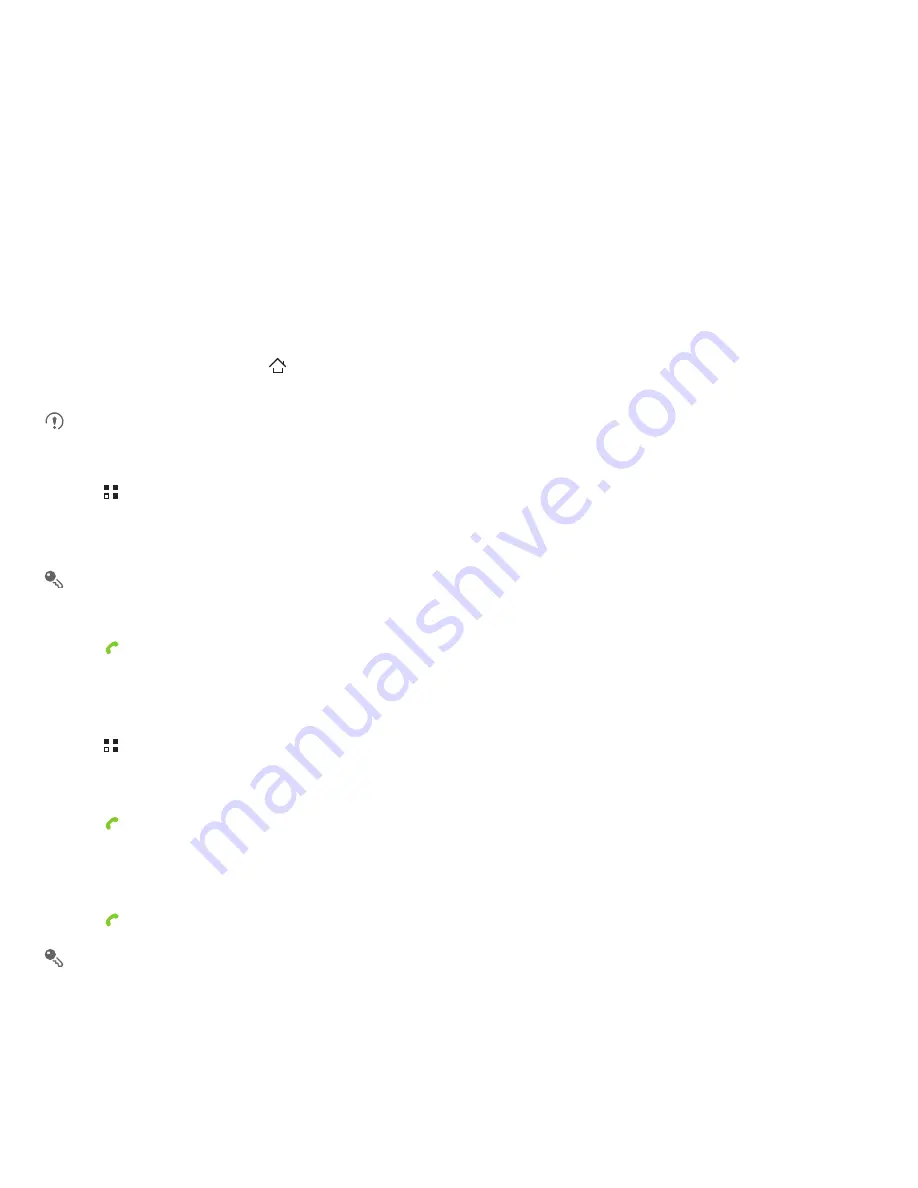
15
3 Calling
To make a phone call, you can dial a number or touch a number from your contact list, on a Web page, or in a document. When you are on a call,
you can answer other incoming calls or send them to your voicemail box. You can also set up conference calls with several participants.
3.1 Making a Call
To make a call, you can use the
Dialer
application, or select a number from
Contacts
or
Call log
.
When you are on a call, you can touch
to use other functions. To return to the calling screen, flick the notification bar down and touch
Current
call
.
Do not block the microphone at the bottom of your phone if you want your voice heard.
3.1.1 Making a Call with the Dialer Application
1. Touch
>
Dialer
to display the dialer.
If you are already working with
Contacts
or
Call log
, touch the
Dialer
tab.
2. Touch the appropriate numeric keys to enter the phone number.
Your mobile phone supports the SmartDial function, that is, when you touch numbers on the dialer, the phone automatically searches among
your contacts and lists the matching results based on the accuracy. If no contact is matched with your entered information, the phone will not
display any result.
3. Touch
to initiate the call.
During a call, touch
Dialpad
to enter other numbers on the dialpad.
3.1.2 Making a Call from Contacts
1. Touch
>
Contacts
to display the contact list.
If you are already working with
Dialer
or
Call log
, touch the
Contacts
tab.
2. In the list, touch the contact you want to call.
3. Touch
to dial the phone number.
3.1.3 Making a Call from Call log
1. If you are already working with
Contacts
or
Dialer
, touch the
Call log
tab.
2. Touch
to the right of the log entry to dial.
If you touch and hold a log entry, the options menu will open.
Содержание T Mobile
Страница 1: ...User Manual ...
Страница 47: ......






























