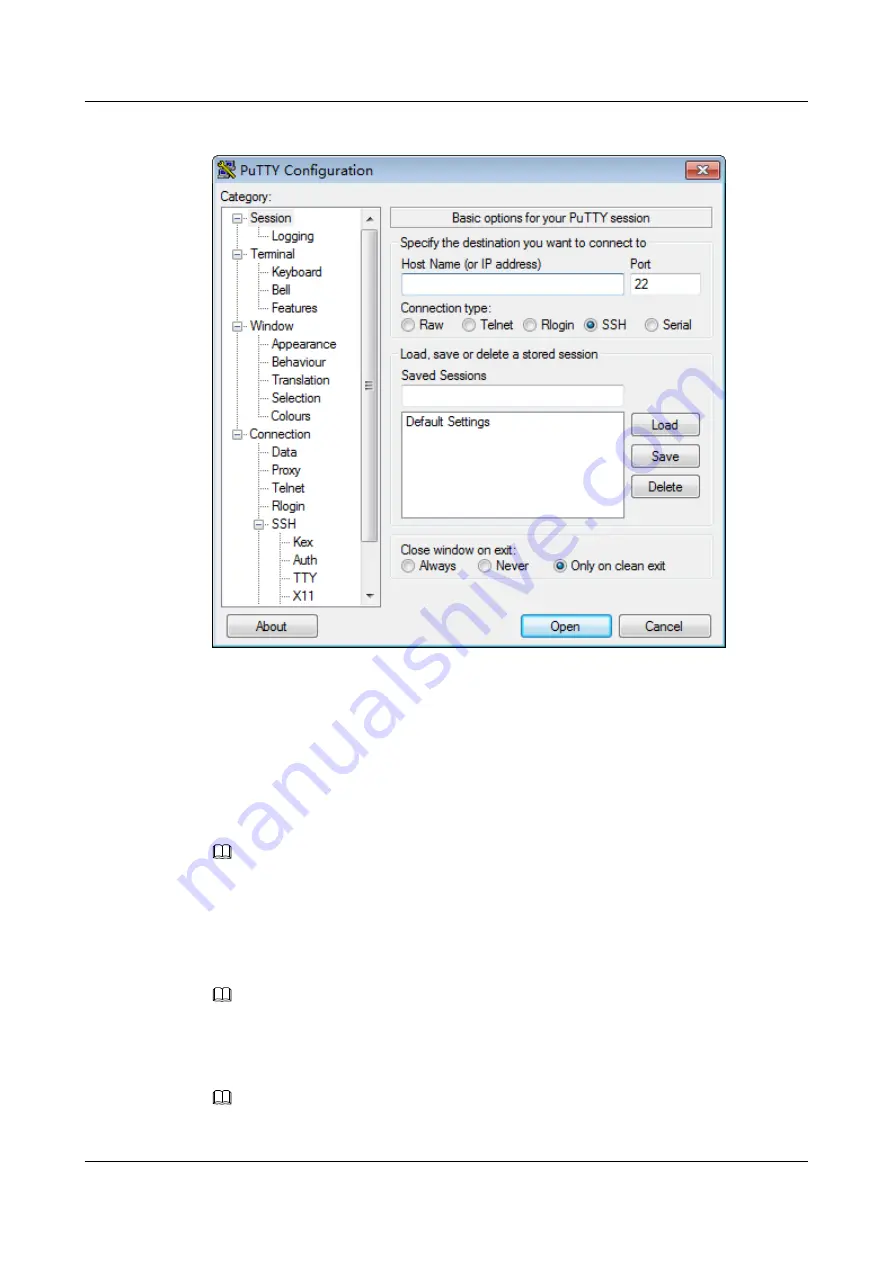
Figure 9-16
PuTTY Configuration window
Step 6
Set the login parameters.
l
Host Name (or IP address)
: Enter the IP address of the server to be accessed, for
example,
191.100.34.32
.
l
Port
: Retain the default value
22
.
l
Connection type
: Retain the default value
SSH
.
l
Close window on exit
: Retain the default value
Only on clean exit
.
NOTE
Configure
Host Name (or IP address)
and
Saved Sessions
, and click
Save
. You can double-click the
saved record under
Saved Sessions
to log in to the server the next time.
Step 7
Click
Open
.
The
PuTTY
window is displayed.
NOTE
If this is your first login to the server, the
PuTTY Security Alert
dialog box is displayed. Click
Yes
to
proceed.
Step 8
Enter the user name and password.
NOTE
If an incorrect user name or password is entered, you must set up a new PuTTY session.
RH2288 V3 Server
User Guide
9 Common Operations
Issue 32 (2019-03-28)
Copyright © Huawei Technologies Co., Ltd.
282






























