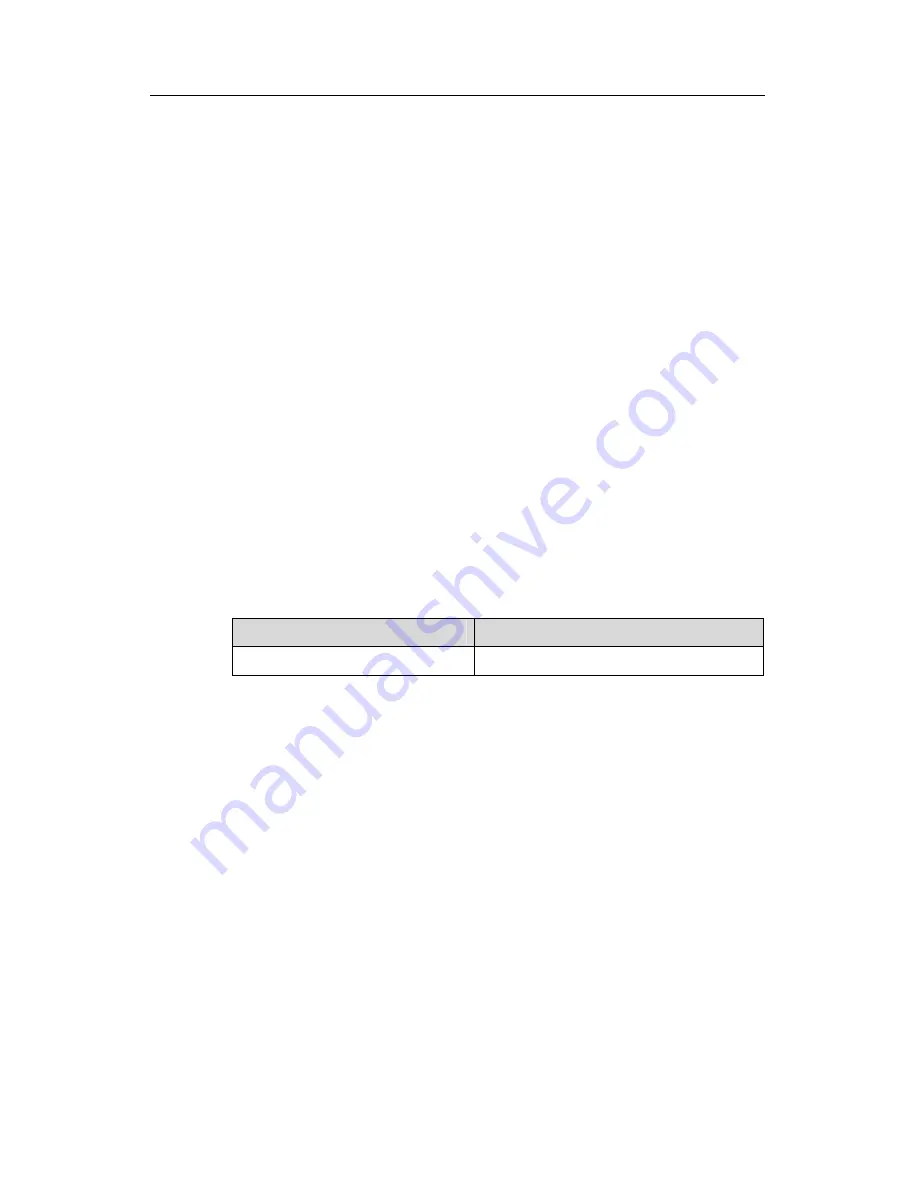
Quidway AR 28 Series Routers Installation Manual
Chapter 3 Installation Preparation
Huawei Technologies Proprietary
3-1
Chapter 3 Installation Preparation
3.1 Requirements on Environment
AR 28 Series must be used indoors. To ensure the normal operation and prolong their
service life, the following requirements for installation site must be met.
3.1.1 Requirements on Temperature/Humidity
Certain requirements on temperature and humidity in the equipment room shall be met.
If the relative humidity is too high, the insulation materials in it will deteriorate easily or
even lead to electric leakage. Sometimes this will result in change to the mechanical
performance of the materials and rusting of the metal components. If the relative
humidity is too low, the fastening screw will become loosen due to shrinkage of the
isolation spacer. In an environment with dry climate, static electricity may be produced,
putting the CMOS of the router to risk. High temperature is of the greatest risk: for it will
significantly degrade the router’s reliability, speed up aging process of the insulating
materials, and shorten the service life of the router. The requirements on the
temperature and humidity for AR 28 Series are shown in Table 3-1:
Table 3-1
Humidity requirements in the equipment room
Temperature
Relative humidity
0
°
C to 40
°
C
5% to 90%, non-condensing
3.1.2 Requirements on Cleanness
Dust is harmful to the safe operation of the Router. Dust on the chassis may result in
static absorption, thus causing poor contact of the metal connection components or
points. Especially under the condition of low indoor humidity, dust is easier to be
absorbed, which not only shortens the operational lifetime of the equipment, but also
results in communication failure.
There should not be explosive, conductive, magnetic and corrosive dust in the
equipment room where Quidway AR 28 Series Routers are located, and the dust
concentration should meet the following requirements:
















































