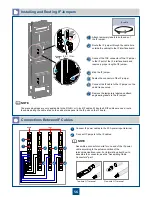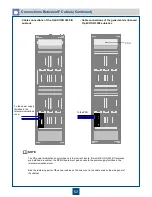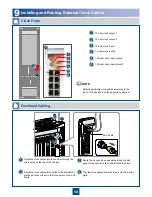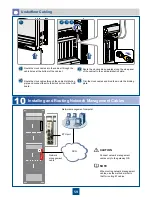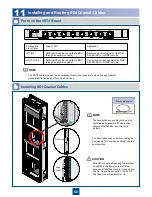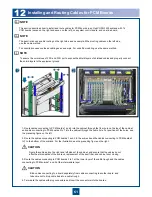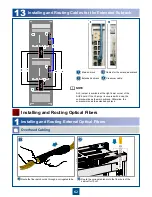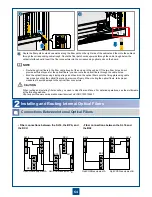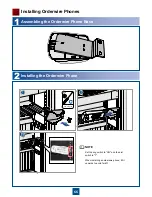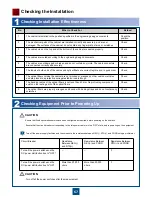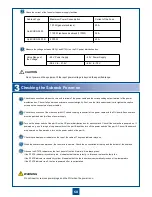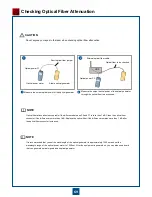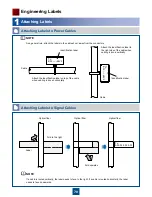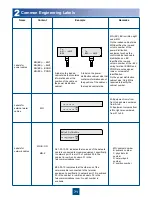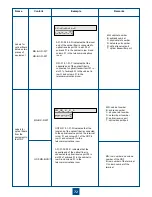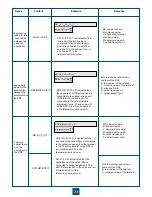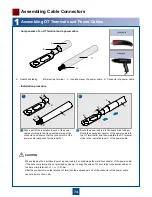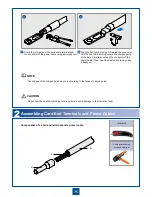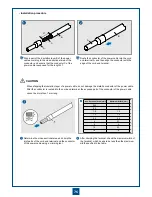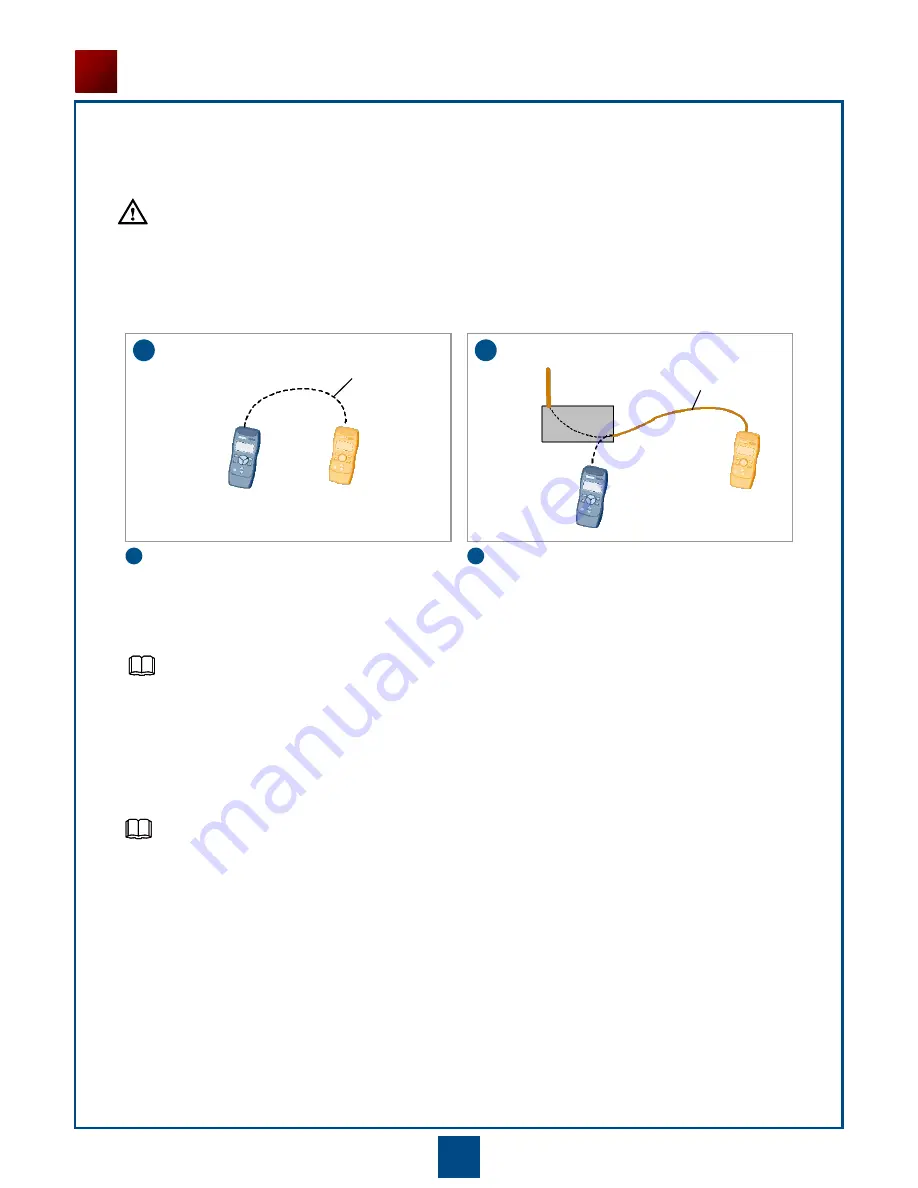
69
Do not expose your eyes to the laser when checking optical fiber attenuation.
2
2
1
1
Optical power meter
Stable optical generator
Optical power P1
Short optical fiber jumper
Optical power P2
Optical fiber to be checked
External optical fiber cable
ODF
Measure the output optical power of the optical generator.
Measure the output optical power of the optical generator
through the optical fiber to be checked.
Optical fiber attenuation is acceptable if the difference between P2 and P1 is less than 1 dB. Clean the optical fiber
connector if the difference is more than 1 dB. Replace the optical fiber if the difference remains more than 1 dB after
the optical fiber connector is cleaned.
It is recommended that you set the wavelength of the optical generator to approximately 1550 nm and set the
wavelength range of the optical power meter to 1550 nm. After the equipment is powered on, you can also use a board
that can generate optical signals as an optical generator.
Checking Optical Fiber Attenuation
NOTE
NOTE
CAUTION