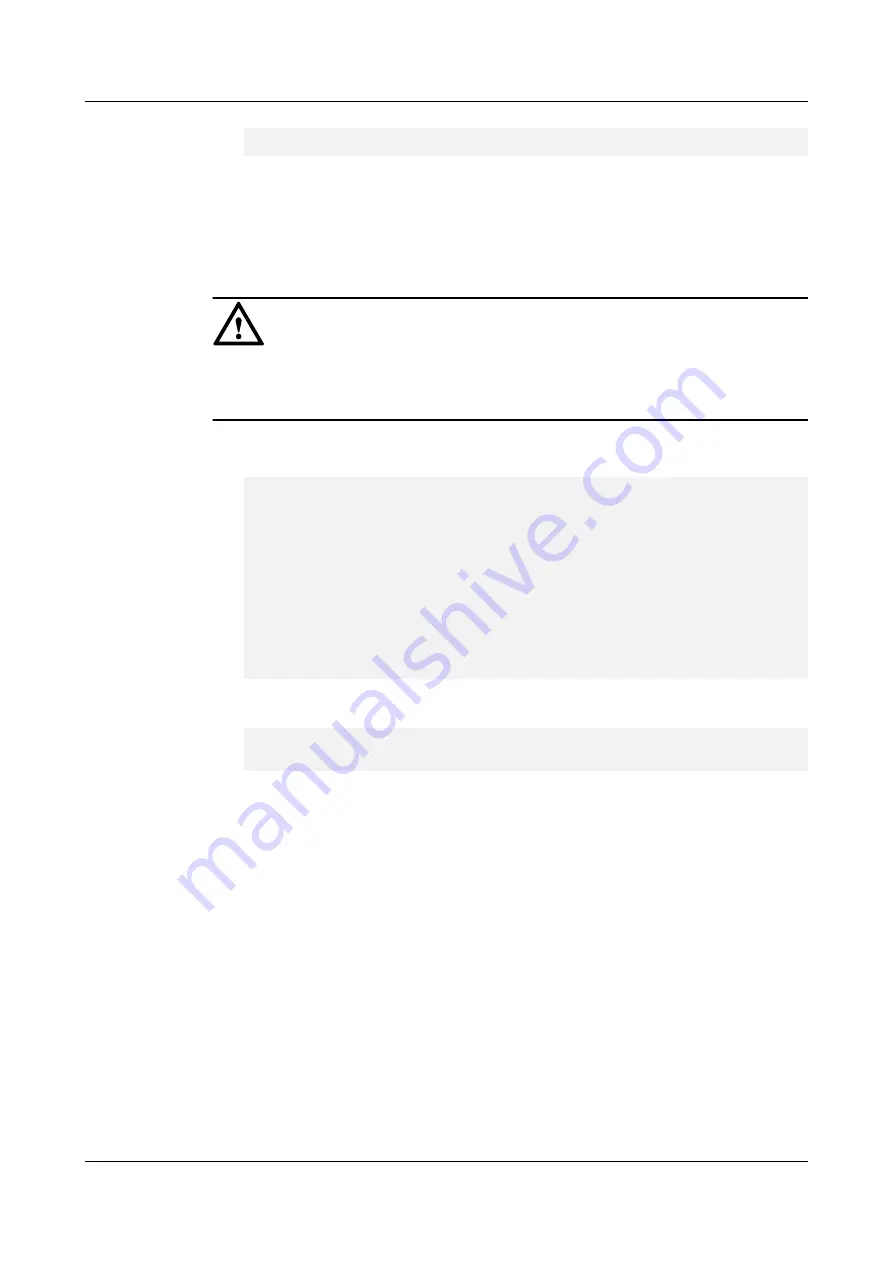
admin:/>import tls_cert ca=qs_cacert.crt cert=qs_cert.crt
Command executed successfully.
5.
After replacing certificates on the quorum server, replace the certificates on the local and
remote storage arrays. For details, see
Managing Certificates
section.
Step 5
(Optional) Configure a whitelist.
After you replace a certificate, you must configure a whitelist.
NOTICE
The arbitration software allows a storage system to connect to the quorum server only after
you configure a whitelist and add the SN of storage system to the arbitration software. If you
replace another certificate, you do not need to configure a whitelist anymore.
1.
In the CLI of the storage system, run the
show system general
command to query the
storage system SN.
admin:/>show system general
System Name : XXXXXX
Health Status : Normal
Running Status : Normal
Total Capacity : X.XXXTB
SN : XXXXXXXXXXXXXXXXXXXX
Location :
Product Model : XXXXX
Product Version : VX00R00XC00
High Water Level(%) : XX
Low Water Level(%) : XX
WWN : XXXXXXXXXXXXXXX
Time : XXXX-XX-XX/15:11:15 UTC+08:00
2.
In the CLI of the arbitration software, run the
add white_list
sn=?
command to add the
storage system SN to the arbitration software for management.
admin:/>add white_list sn=XXXXXXXXXXXXXXXXXXXX
Command executed successfully.
3.
(Optional) Run the
change white_list
enable_switch=no
command to close the whitelist
if you do not need to configure it.
----End
4.4.2 Configuring the Arbitration Software (Red Hat/Red Flag/
NeoKylin/CentOS)
This section describes how to configure the arbitration software in Red Hat, Red Flag,
NeoKylin, or CentOS.
Prerequisites
The arbitration software must be configured in user mode.
Procedure
Step 1
Prepare for the configuration.
OceanStor V3 Series
HyperMetro Feature Guide for File
4 Configuration
Issue 05 (2018-01-30)
Huawei Proprietary and Confidential
Copyright © Huawei Technologies Co., Ltd.
70






























