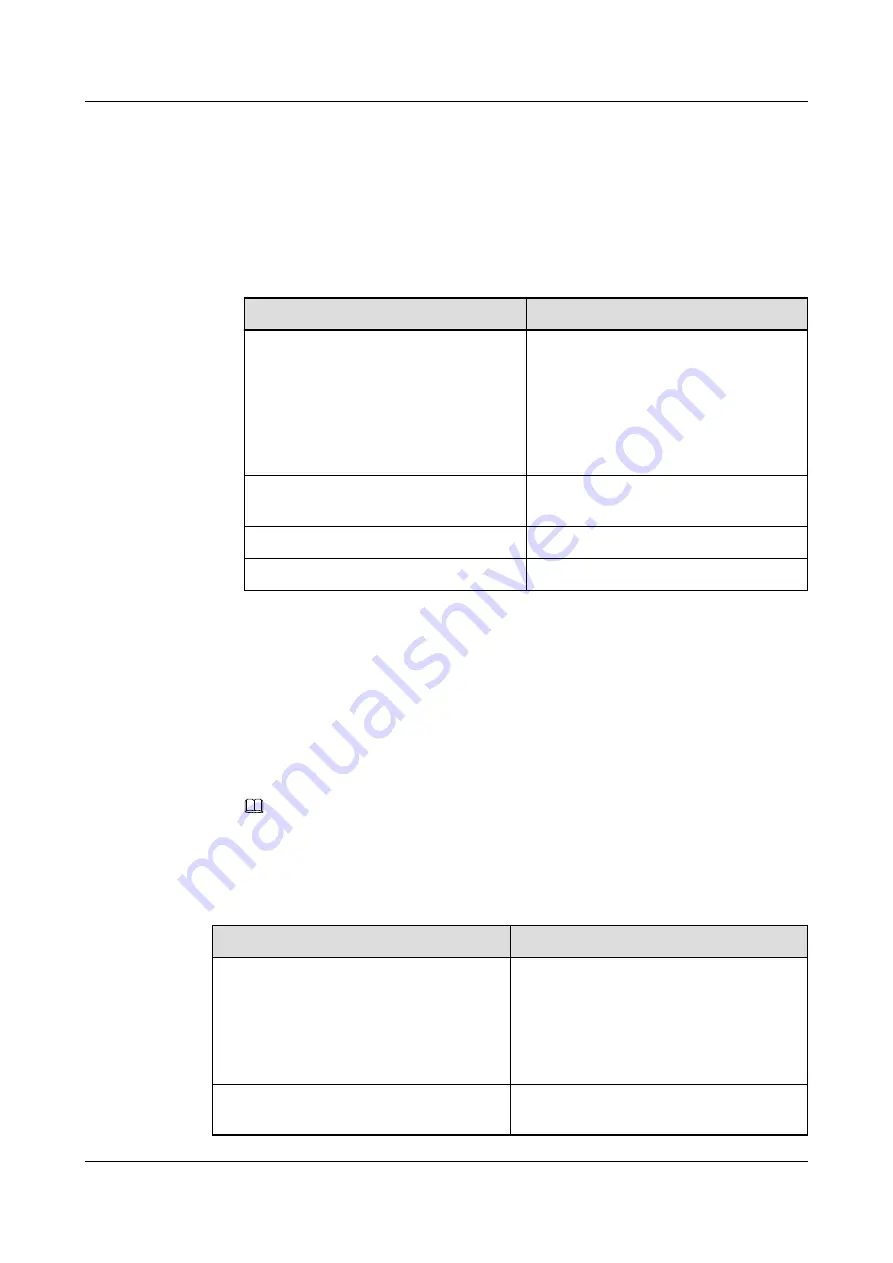
Step 4
Import and activate the signed certificate.
1.
Send the certificate request file to the certificate authority for signing or use the
enterprise's root certificate for signing. Then click
Import and Activate
.
The
Import Certificate
dialog box is displayed.
2.
Configure certificate parameters.
describes the related parameters.
Table 5-12
Add certificate parameters
Parameter
Description
Certificate Type
Certificate types, including device
management certificate, domain
authentication certificate, KMC
certificate, HyperMetro certificate,
HTTPS certificate, FTPS certificate,
Syslog certificate, NTP certificate, and
Call Home certificate.
Certificate File
Certificate file that has been exported and
signed.
CA Certificate File
Certificate file of a server.
Private Key File
Private key file of a device.
3.
Click
OK
.
The security alert dialog box is displayed.
4.
Confirm the information of the dialog box and select
I have read and understand the
consequences associated with performing this operation.
. Then click
OK
.
The
Success
dialog box is displayed.
5.
Click
OK
.
The certificate list shows imported certificates.
NOTE
The CA certificate is not displayed in the certificate list.
Step 5
View the certificate information,
describes the related parameters.
Table 5-13
Certificate parameters
Parameter
Description
Certificate Type
Certificate types, including device
management certificate, domain
authentication certificate, KMC certificate,
HyperMetro certificate, HTTPS certificate,
FTPS certificate, Syslog certificate, NTP
certificate, and Call Home certificate.
Status
The status of certificate, including
Valid
,
Not exist
, and
Invalid
.
OceanStor V3 Series
HyperMetro Feature Guide for File
5 Management
Issue 05 (2018-01-30)
Huawei Proprietary and Confidential
Copyright © Huawei Technologies Co., Ltd.
159






























