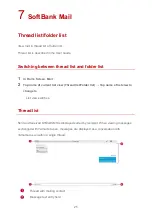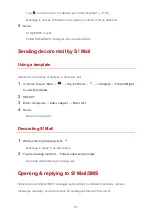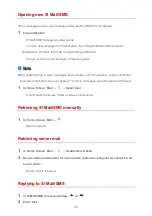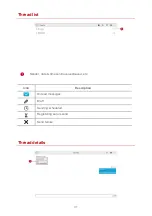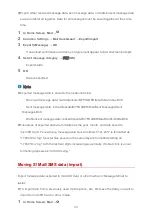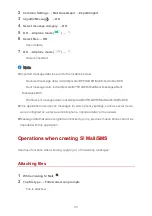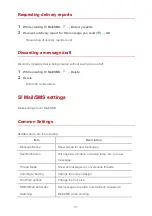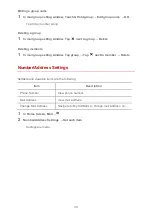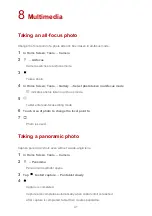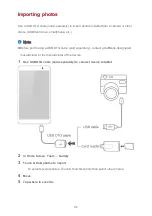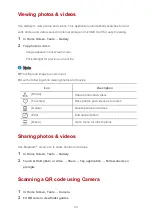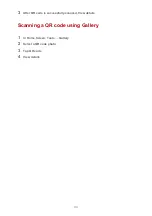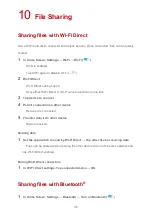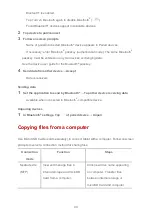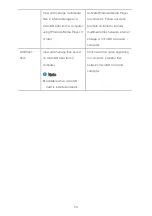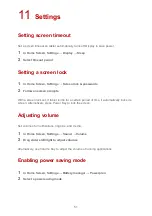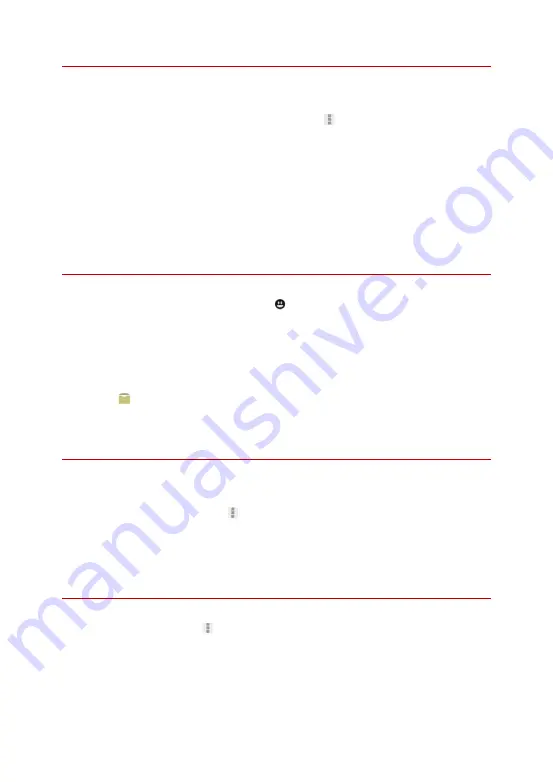
36
Specifying date/time to send
Create a message to be sent automatically at a specific time.
1
After entering recipients/subject/message text,
→
Sending Reservation
2
Specify date to send on
→
Set
3
Specify time to send at
→
Set
→
OK
・
Message is saved as a draft, and automatically sent at the specified time on the
specified date.
Entering emoji pictograms
1
While entering subject/message text,
2
Tap emoji
・
Emoji is entered.
・
Tap My PIC while entering message text to select My pictograms.
・
Tap on the My pictogram tab to select My pictograms saved to microSD Card.
Previewing before sending
Check how created S! Mail/SMS will be viewed.
1
While creating S! Mail/SMS,
→
Preview
・
Preview opens.
Setting priority levels
1
While creating S! Mail,
→
Set priority
2
Tap priority level
→
OK
・
Priority level is set.