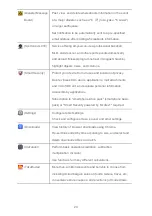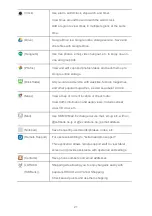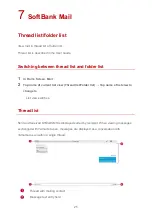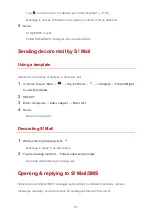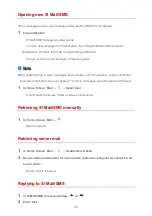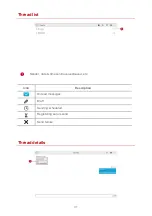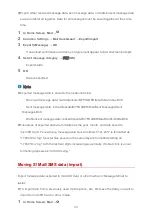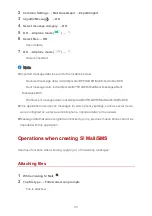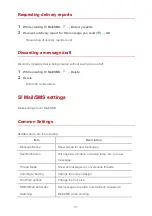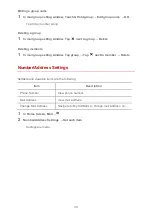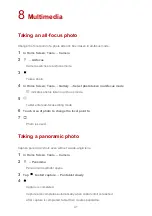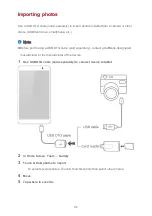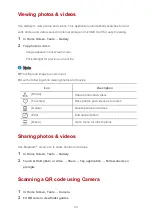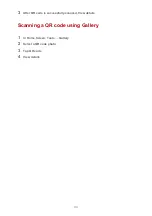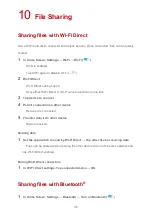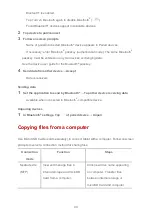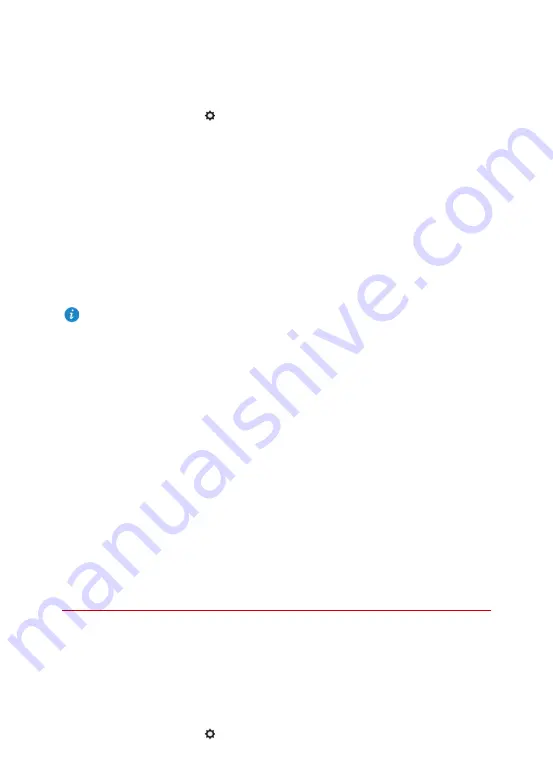
34
Export either received message data, sent message data, or drafts/unsent message data
saved on tablet all together. Data for all messages must be saved together at the same
time.
1
In Home Screen, Mail
→
2
Common Settings
→
Mail Save&Load
→
Export/Import
3
Export(vMessage)
→
OK
・
If download confirmation and terms of agreement appear, follow onscreen prompts.
4
Select message category
→
実行
(OK)
・
Export starts.
5
OK
・
Data is exported.
Note
Exported message data is saved to the locations below.
・
Received message data: /sdcard/private/MYFOLDER/Mail/Inbox/Inbox.BCK
・
Sent message data: /sdcard/private/MYFOLDER/Mail/Sent Messages/Sent
Messages.BCK
・
Draft/unsent message data: /sdcard/private/MYFOLDER/Mail/Drafts/Drafts.BCK
Filenames of exported data are formatted as the year, month, and date saved to
microSD Card. For example, message data saved on March 1st, 2017 is formatted as
"17030100.vmg." Several files saved on the same day are formatted starting as
"17030101.vmg," with the last two digits increasing sequentially. If tablet clock is unset,
formatting appears as "XXXXXX.vmg."
Moving S! Mail/SMS data (import)
Import message data exported to microSD Card or other media in vMessage format to
tablet.
To import data from a previously used mobile phone, etc., first save the data you want to
import to microSD Card or other media.
1
In Home Screen, Mail
→