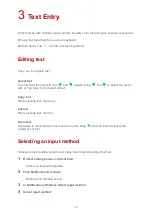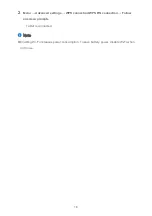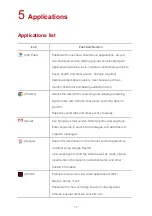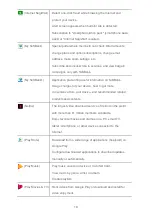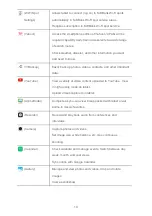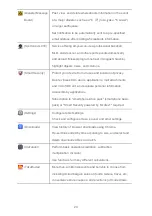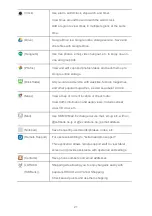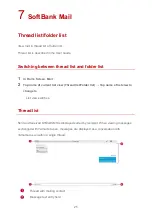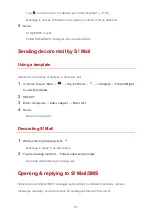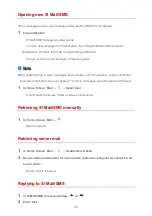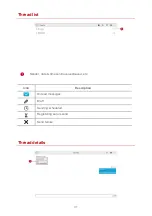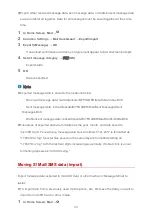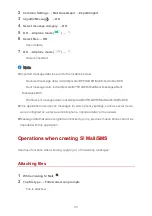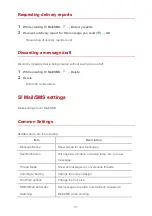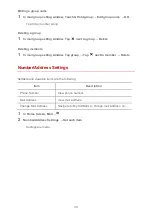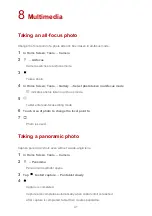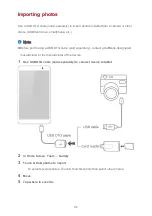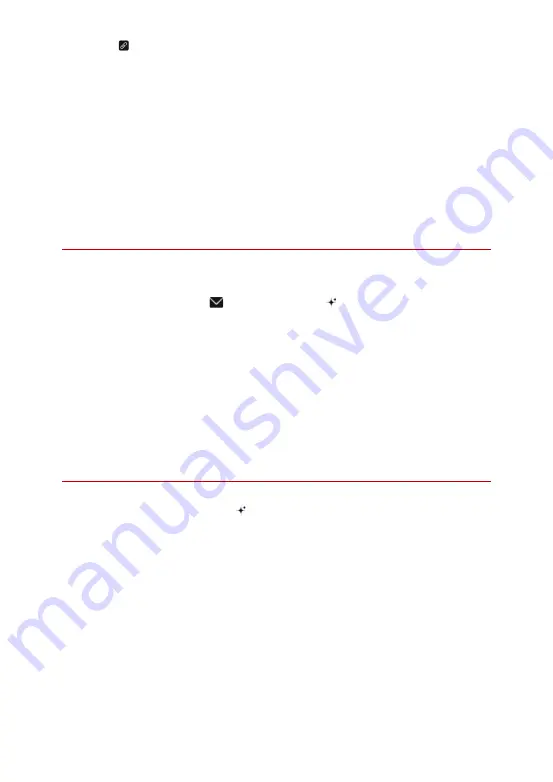
27
・
Tap to attach a file. For details, see "Attaching files" (→P.35).
・
Message is sent as S! Mail when a subject is entered or file is attached.
5
Send
・
S! Mail/SMS is sent.
・
Failed S! Mail/SMS messages are saved as drafts.
Sending decore mail by S! Mail
Using a template
Choose from a variety of designs to decorate mail.
1
In Home Screen, Mail
→
→
Tap text field
→
→
Template
→
Flick left/right
to select template
2
SELECT
3
Enter recipients
→
Enter subject
→
Enter text
4
Send
・
Decore mail is sent.
Decorating S! Mail
1
While entering message text,
・
Message is ready to be decorated.
2
Tap decorating method
→
Follow onscreen prompts
・
Decorate while entering message text.
Opening & replying to S! Mail/SMS
Tablet receives S! Mail/SMS messages automatically by default. Optionally, retrieve
messages manually, and also retrieve all messages stored on the server.