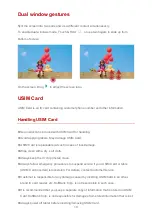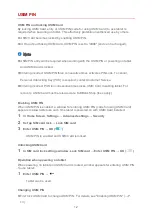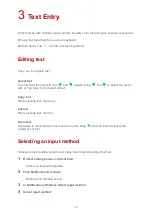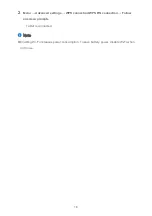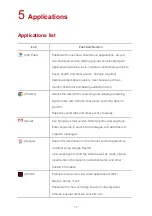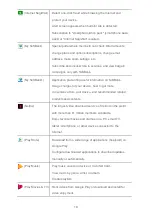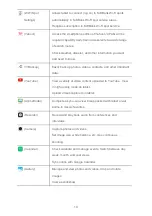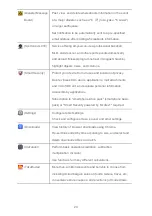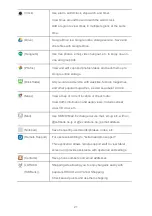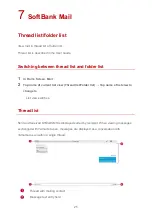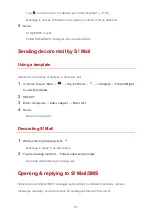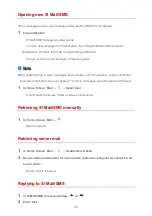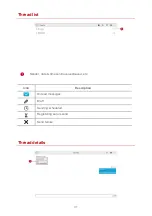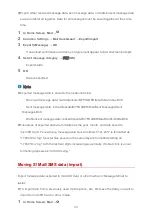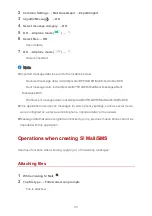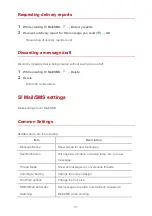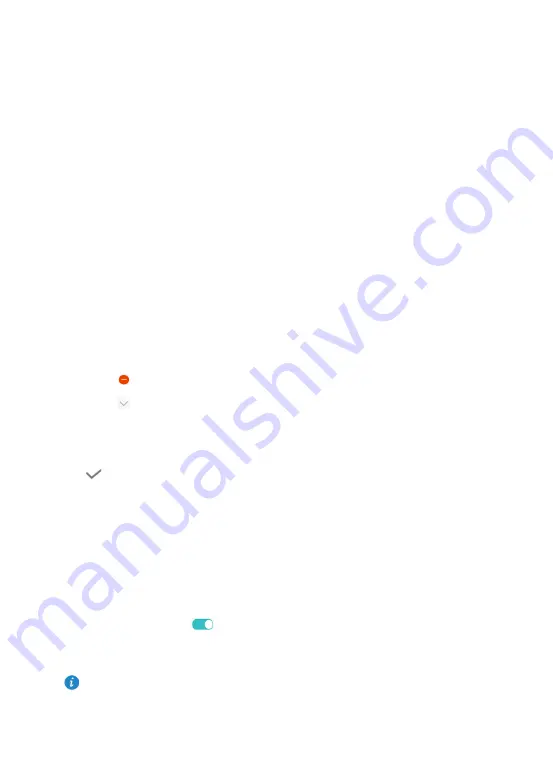
23
6
Contacts
Adding contacts
Use the Contacts application to manage contacts information including names, phone
numbers, and email addresses.
1
In Home Screen, Tools
→
Contacts
・
Contacts opens.
・
If no contacts are saved, "No contacts" appears.
2
New contact
・
If confirmation appears, follow onscreen prompts.
・
If no contacts are saved, Tap "Create a new contact."
3
Enter required items
・
Tap to delete a selected item’s entry field.
・
Tap in Name field to enter a name prefix, middle name, etc.
・
Tap Mobile or Home for entry fields to select labels (categories).
・
Tap Add another field to add an address, birthday, etc.
4
Syncing contacts
Sync contacts saved to a Gmail or Exchange account with tablet.
1
In Home Screen, Settings
→
Accounts
2
Tap account type in Accounts field
→
Tap account to sync
3
Sync People details (
)
・
Sync settings are made.
Note
If no account is listed for syncing with tablet, Tap Add account and add an account.
Accounts are synced automatically once the account is added.