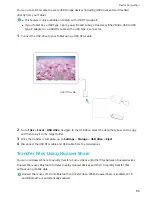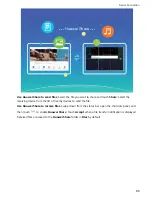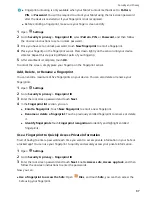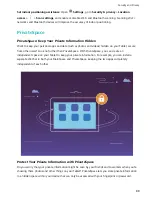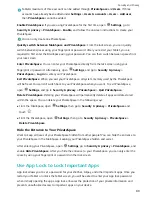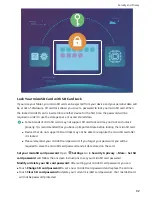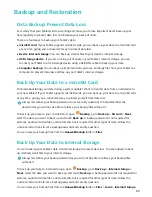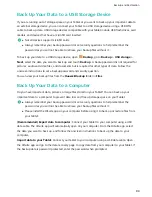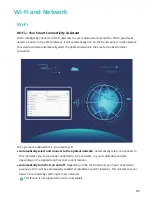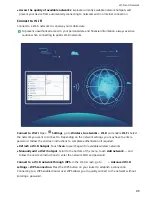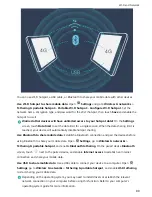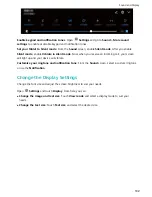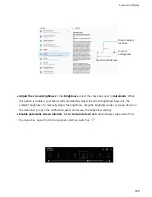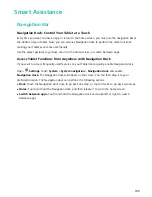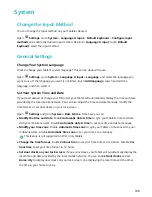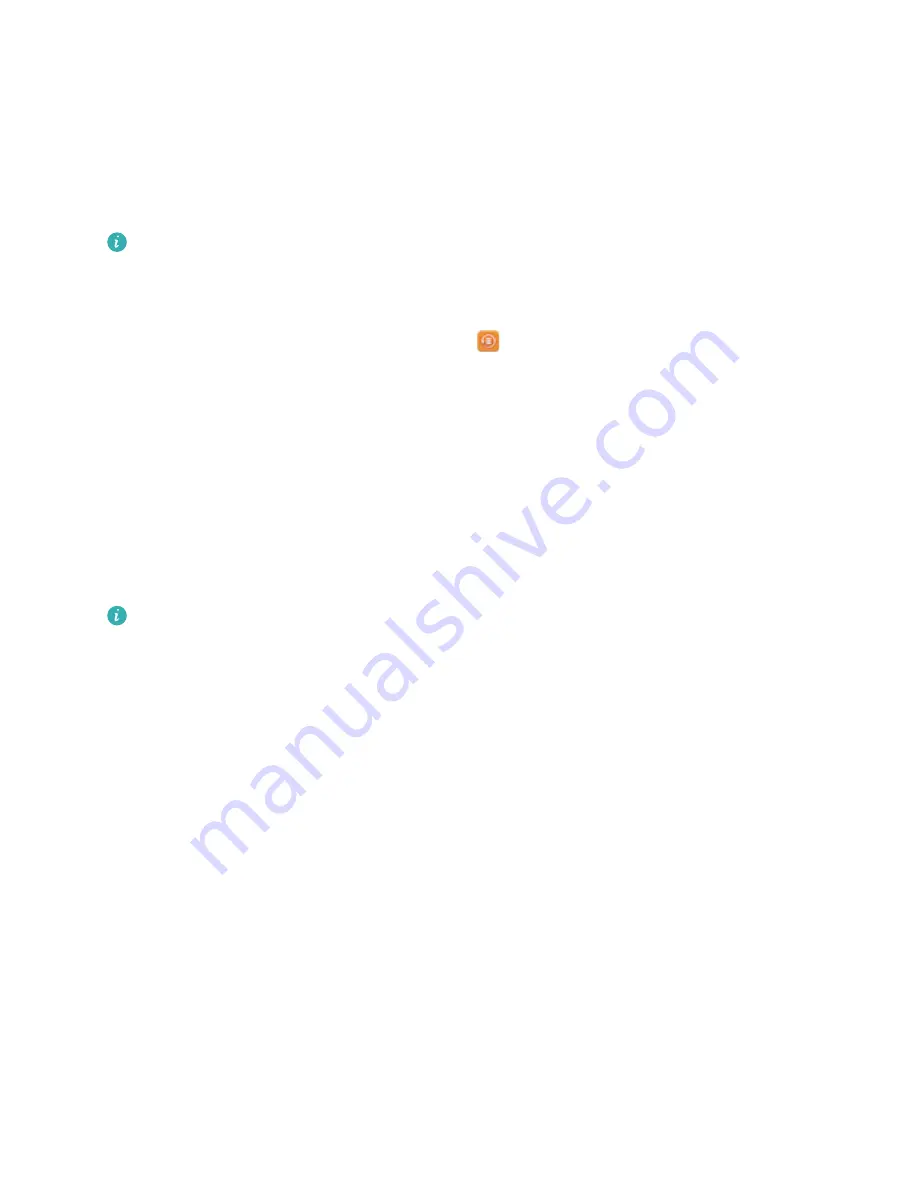
Back Up Your Data to a USB Storage Device
If you are running out of storage space on your Tablet or you want to back up your important data to
an external storage device, you can connect your Tablet to a USB storage device using a USB OTG
cable to back up data. USB storage devices compatible with your Tablet include USB flash drives, card
readers, and devices that have a microSD card inserted.
l
Not all devices support microSD cards.
l
Always remember your backup password or set security questions to help remember the
password as you will not be able to retrieve your backup files without it.
To back up your data to a USB storage device, open
Backup, go to Back up > USB storage >
Next, select the data you want to back up and touch Back up. A backup password is not required for
pictures, audio and video files, and documents but is required for other types of data. Follow the
onscreen instructions to set a backup password and security question.
You can view your backup files from the Huawei\Backup folder in Files.
Back Up Your Data to a Computer
Do you have important data, pictures, or large files stored on your Tablet? You can back up your
important data to a computer to prevent data loss and free up storage space on your Tablet.
l
Always remember your backup password or set security questions to help remember the
password as you will not be able to retrieve your backup files without it.
l
Please install the HiSuite app on your computer before using it to back up or restore files from
your Tablet.
(Recommended) Export data to computer: Connect your Tablet to your computer using a USB
data cable. The HiSuite app will automatically open on your computer. From the HiSuite app, select
the data you want to back up, and follow the onscreen instructions to back up the data to your
computer.
Import data to your Tablet: Connect your Tablet to your computer using a USB data cable. Open
the HiSuite app and go to the data recovery page to copy data from your computer to your Tablet. If
the backup data is password protected, enter the password when prompted.
Backup and Restoration
94
Содержание MediaPad M5 Pro
Страница 1: ...User Guide ...