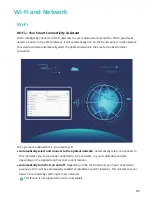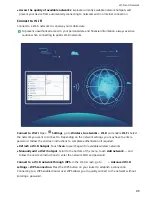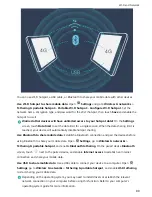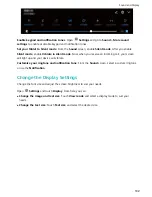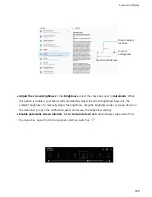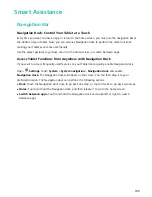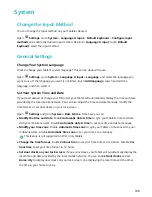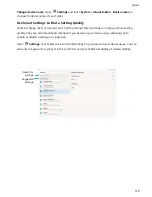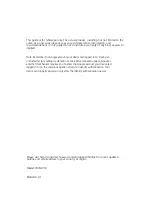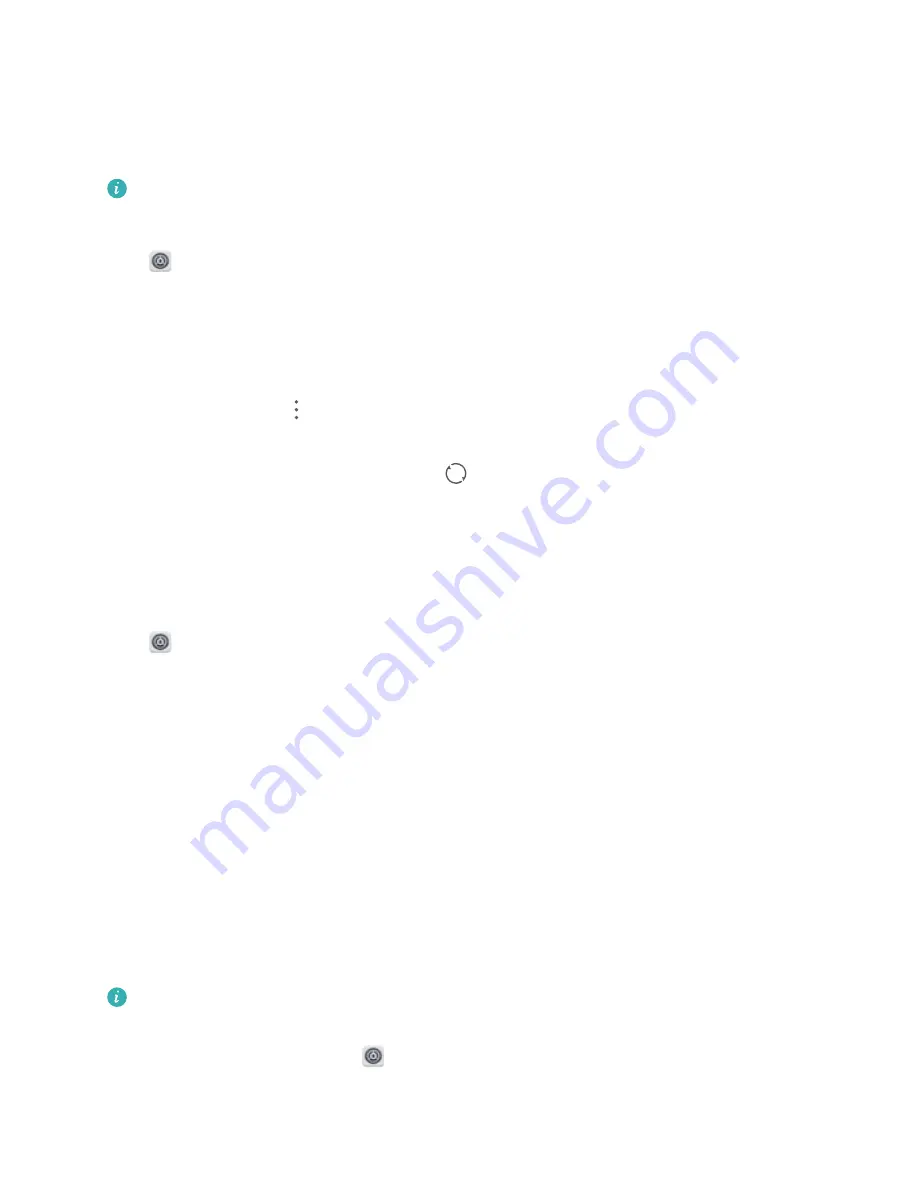
Use Account Management to Manage and Update Your Accounts
Want to sync multiple email accounts, app notifications and records from multiple Tablets and
computers? You can use your Tablet to manage and update in real time multiple email and app
accounts on a variety of other devices including Tablets, computers, and others.
l
Third-party app accounts can only be created if the third-party app is installed on your device.
l
The type of information that can be synced depends on the account type.
Open
Settings and touch Users & accounts. From here you can:
l
Add an account: Touch Add account, select an account type and then follow the onscreen
instructions to enter the account details and add the account.
l
Delete an account: Select the account you want to delete and then follow the onscreen
instructions to delete the account.
l
Sync accounts: Touch
in the upper right corner, and select Auto-sync data. Follow the
onscreen instructions and then touch OK. If you do not select Auto-sync data, you can select an
account that has been added and then touch
to sync account data.
View Memory and Storage Information
Unsure of how much memory and storage you have left after using yourTablet for a long time? You
can view your Tablet's memory and storage information to help you monitor your memory and
storage use and decide whether to perform a cleanup.
Open
Settings and touch Storage to view your memory, internal storage, or microSD card usage
information, and perform the following:
l
(Recommended) Clear storage space: Select Storage cleaner to enter the Cleanup screen and
clean your memory or free up storage space with a single touch.
l
Change default storage location: Touch Default location and set the default storage location to
either your Tablet's internal storage or the microSD card.
l
Format your microSD card: Go to SD card > Format > Erase & format to clear all data in your
microSD card. Back up your data in advance to avoid data loss.
View Product Information to Know Your Device Better
To get to know your Tablet better, you can view your Tablet's product information such as the model
number, version number, IMEI number, hardware settings, product specifications and legal
certification.
Single SIM devices have one IMEI number while dual SIM devices have two IMEI numbers. SIM
cards are not supported on Wi-Fi only tablets.
View product information: Go to
Settings and touch System > About tablet to view
information such as the model number, different version numbers, IMEI number, hardware
information, status information and legal certification for your device.
System
109
Содержание MediaPad M5 Pro
Страница 1: ...User Guide ...