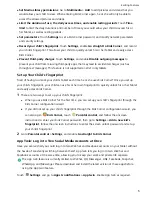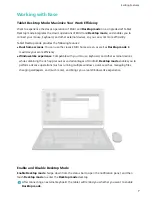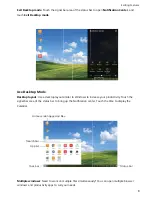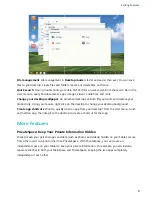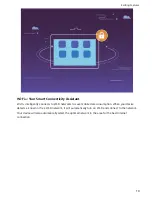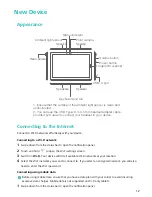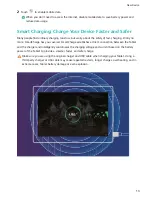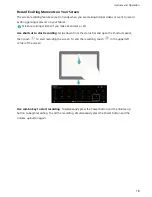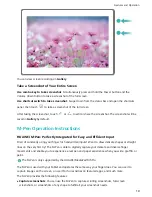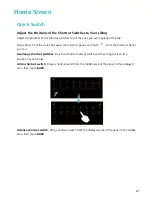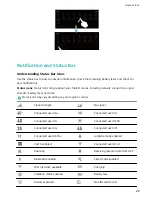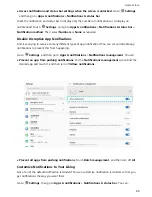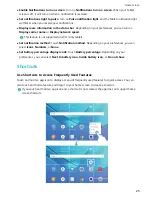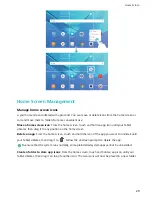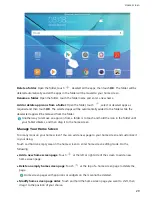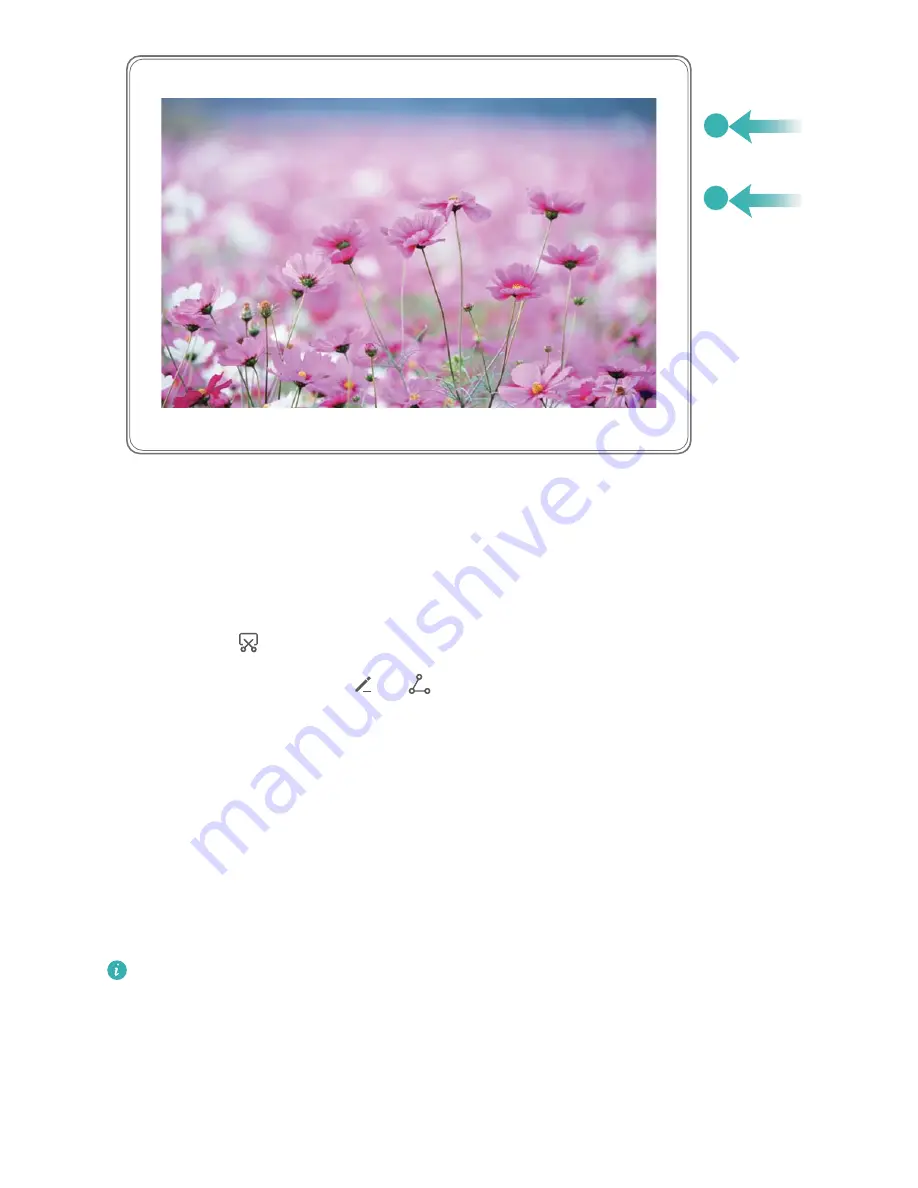
You can view screen recordings in Gallery.
Take a Screenshot of Your Entire Screen
Use combo key to take screenshot: Simultaneously press and hold the Power button and the
Volume down button to take a screenshot of the full screen.
Use shortcut switch to take screenshot: Swipe down from the status bar and open the shortcuts
panel, then touch
to take a screenshot of the full screen.
After taking the screenshot, touch
or
to edit or share the screenshot. The screenshot will be
saved in Gallery by default.
M-Pen Operation Instructions
HUAWEI M-Pen: Perfectly Integrated for Easy and Efficient Input
Tired of constantly using your finger for handwritten inputs? Want to draw delicate shapes or straight
lines on the very first try? The M-Pen is able to digitally capture your delicate and diverse finger
movements and enable you to experience a real pen and paper experience when you write, graffiti, or
paint.
The M-Pen is only supported by the HUAWEI MediaPad M5 Pro.
The M-Pen is used with your Tablet and operates the same way your finger does. You can use it to
capture images on the screen, or use it for fun activities on featured apps, and much more.
The M-Pen provides the following features:
l
Capture screenshots: You can use the M-Pen to capture scrolling screenshots, full-screen
screenshots, or screenshots of any shape to fulfill all your screenshot needs.
Gestures and Operation
19
Содержание MediaPad M5 Pro
Страница 1: ...User Guide ...