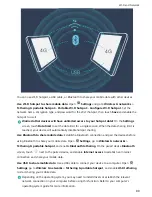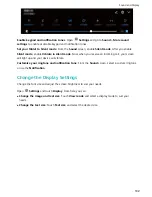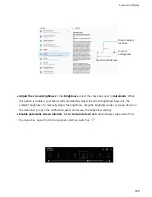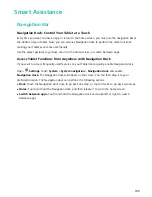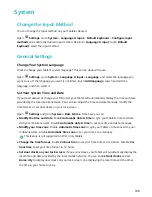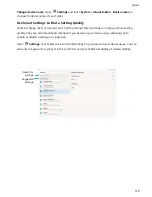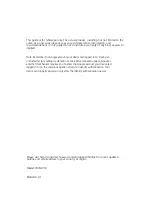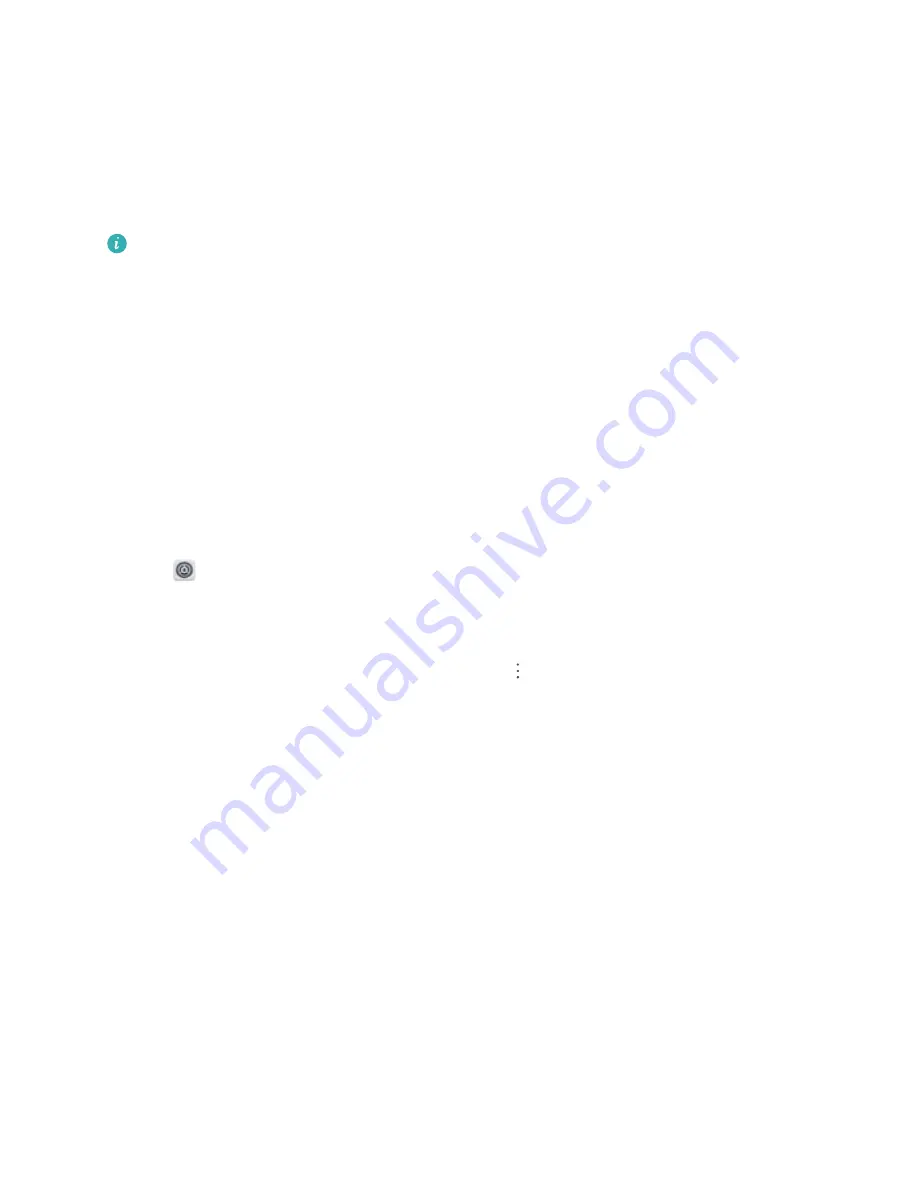
System Update
Performing an Online Update
Your Tablet will prompt you to download and install a system update when a new version is available.
The online update feature allows you to update your Tablet quickly and securely.
l
Before performing an online update, ensure that your Tablet is connected to the Internet.
Online updates require an Internet connection. Update your Tablet over a Wi-Fi network to
avoid incurring unnecessary data charges.
l
Ensure that your Tablet is at least 30% charged during the update process.
l
Avoid using unauthorized third-party software to install firmware and system updates. These
may cause your Tablet to cease functioning or disclose your personal information. For best
results, update your system using the online update feature, or take your Tablet to your nearest
Huawei service center.
l
Always back up your data before updating your Tablet to avoid potential data loss.
l
Some third-party apps may be incompatible with the new system version (such as online
banking apps or games). Please wait for a new version of the third-party app to be released.
1
Open
Settings.
2
Go to System > System update > Check for updates.
l
When the system detects a new update, go to New version > Quick update.
l
If the system indicates that it is up-to-date, go to
> Download latest full package.
When the system detects a new update, go to New version > Quick update.
System updates may take a while to complete. Avoid using your Tablet during this time. Your Tablet
will automatically restart when the update is complete.
111
Содержание MediaPad M5 Pro
Страница 1: ...User Guide ...