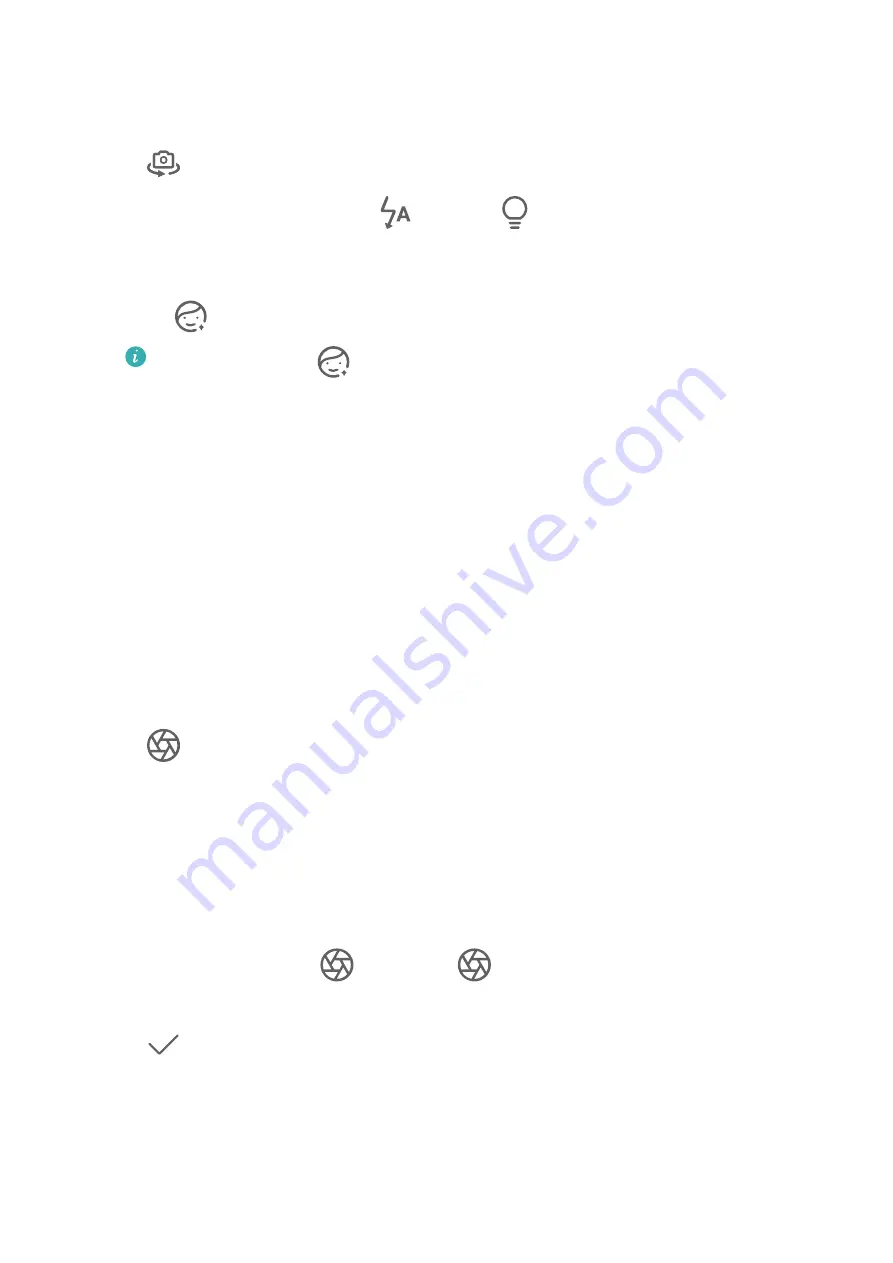
In dim environments, you can turn on the flash to illuminate your face.
1
Open Camera or go to Camera > More (depending on your device model), and select
Night mode.
2
Touch
to switch to the front camera. From there, feel free to:
•
Touch the flash icon and select
(auto) or
(steady on) to enable the flash. This
allows you to capture a well-lit photo of your face when you are in a poor lighting
environment.
•
Touch
to adjust the beauty effects.
If you can't find the
icon in the viewfinder of your phone, it means that Beauty
mode is not available.
3
Steady your phone and touch the shutter button.
Take Photos, with Aperture Mode
Take Wide Aperture Photos
Wide aperture mode allows you to shoot photos and videos with a blurred background while
your subject remains in sharp focus.
1
Open Camera or go to Camera > More(depending on your device model) and select
Aperture mode.
2
Touch where you want to focus. For best results, your phone needs to be within 2 m
(about 7 ft.) of your subject.
3
Touch
in the viewfinder and drag the slider to adjust aperture settings. A smaller
aperture value will create a more blurred background.
4
Touch the shutter button to shoot a photo.
Edit Background Blur in Wide Aperture Photos
You can adjust the focus and background blur after you've taken a wide aperture photo.
1
Go to Gallery > Albums > Camera.
2
Touch a photo tagged with
, then touch
at the top of the photo.
3
Touch the photo to adjust the focus. Drag the slider at the bottom to adjust the aperture.
4
Touch
to save the settings.
Master AI
Camera and Gallery
41






























