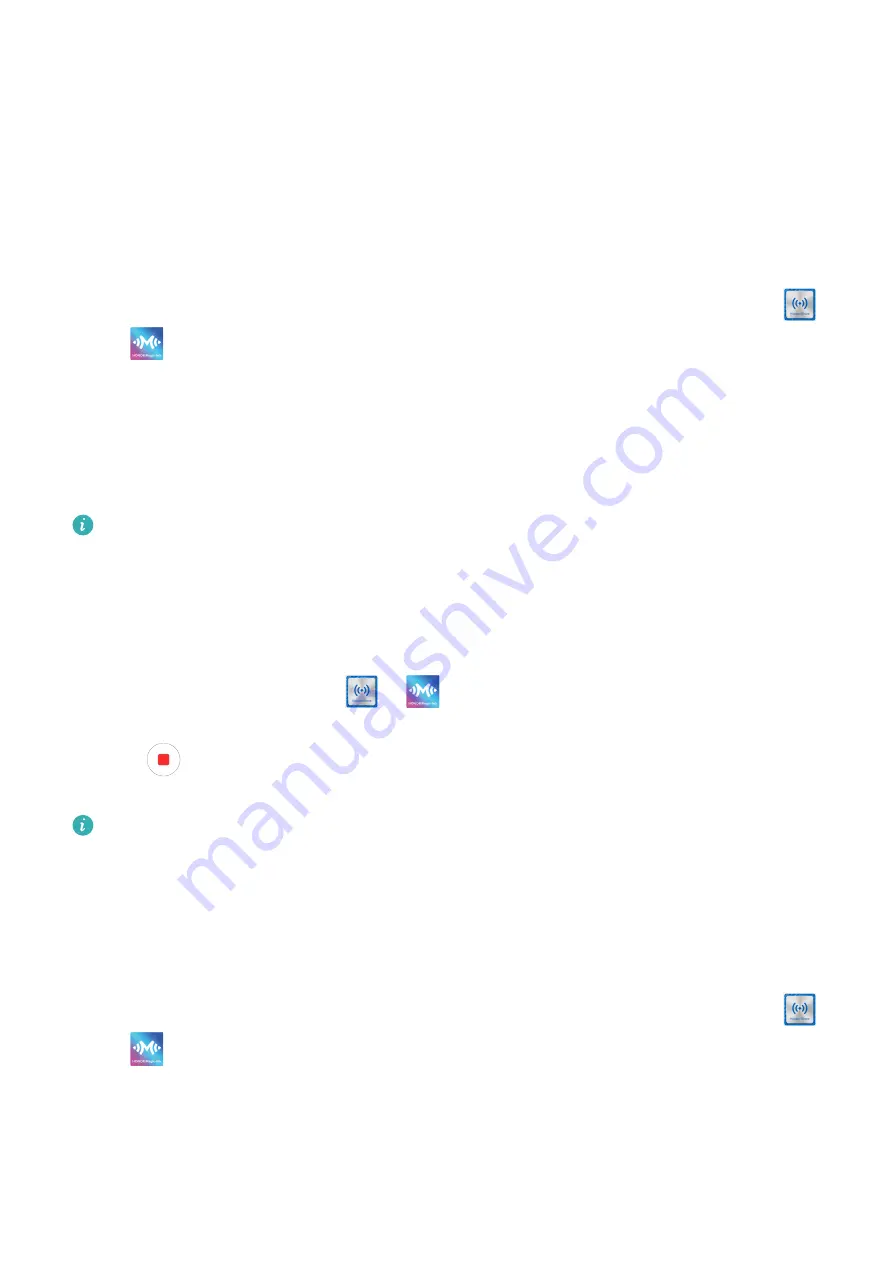
Use Huawei Share OneHop to Transfer Files
After Multi-Screen Collaboration is enabled between your device and PC, you can transfer
files between them using Huawei Share OneHop, without needing a data cable or any
software.
Share pictures and videos
•
Transfer pictures and videos from your device to your PC:
1
On your device, select one or more pictures and videos in Gallery.
2
Place the NFC area (near the rear camera) on the back of your device against the
or
label on the PC until your device vibrates or plays a tone. The selected pictures or
videos will be quickly transferred to your PC.
•
Transfer pictures from your PC to your device:
1
Right-click a picture on your PC and use Huawei Image viewer to open it.
2
On your device, exit Gallery or go to the home screen, and place your device against
your PC (in the same way as above) to transfer the picture from your PC to your device.
Ensure that PC Manager is running version 9.0 or later.
Record the PC screen:
Shake your device and place it against your PC to project and record the PC screen on your
device.
1
Shake your device and immediately place the NFC area (near the rear camera) on the
back of the device against the
or
label on your PC until your device vibrates or
plays a tone. Your PC screen will then be projected and recorded on your device.
2
Touch
on your device to stop the screen recording, which will be saved to Gallery on
your device.
•
This feature is currently supported on Intel laptops only.
•
Ensure that PC Manager is running version 9.1 or later.
Share documents
•
Transfer documents from your device to your PC:
1
On your device, use Microsoft Office to open the document you want to transfer.
2
Place the NFC area (near the rear camera) on the back of your device against the
or
label on the PC until your device vibrates or plays a tone. The selected
documents will be quickly transferred to your PC.
•
Transfer documents from your PC to your device:
1
On your PC, use Microsoft Office to open the document you want to transfer.
Smart Features
30






























