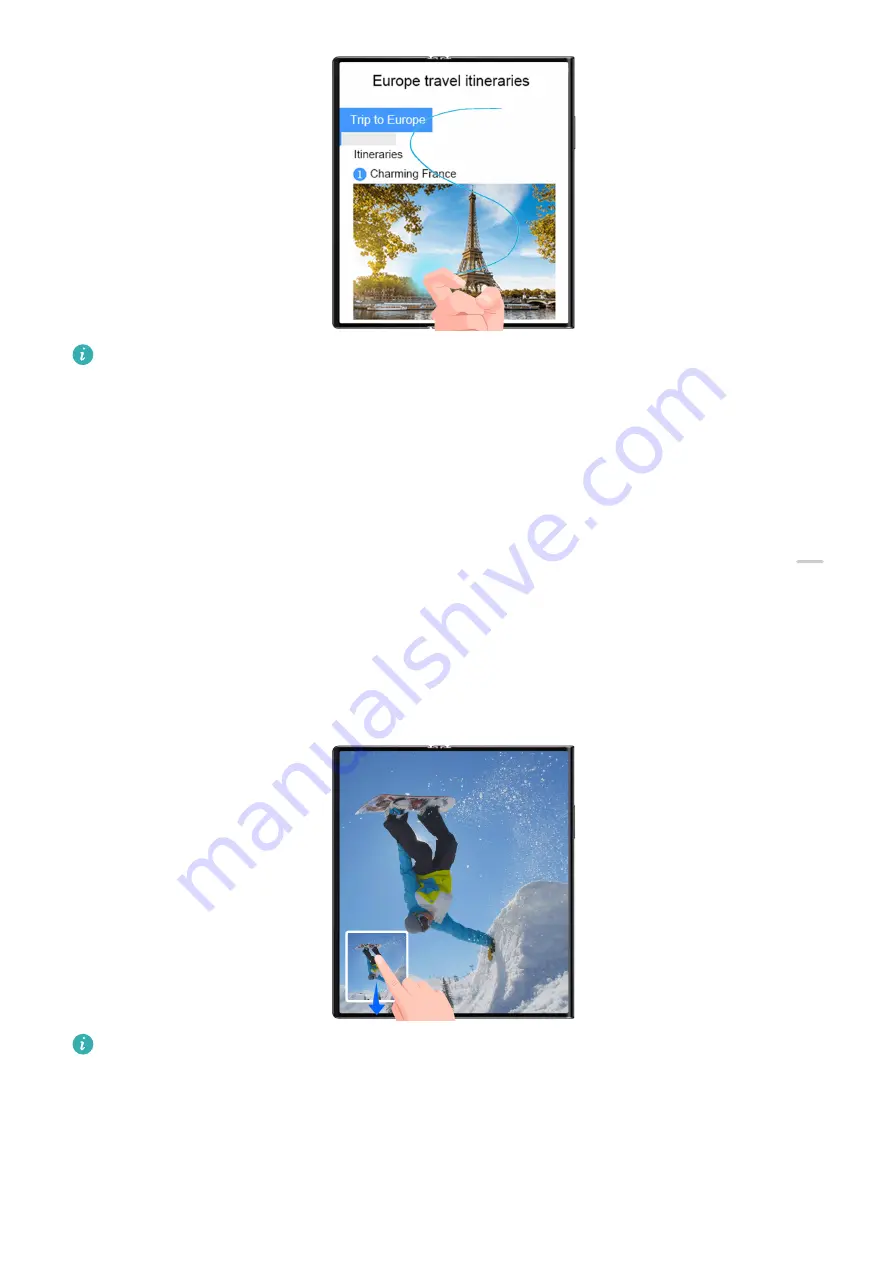
The figures are for reference only.
1
Tap a single knuckle against the screen and hold to draw an "S". Your device will
automatically scroll to the bottom of the page to capture all of the content in a single
screenshot.
2
You can touch the screen at any time to stop the scrolling.
Use a Shortcut to Take a Scrolling Screenshot
1
Swipe down from the upper right edge of the screen to display Control Panel, touch
to expand the shortcut switches panel(depending on your device model), touch the
triangle icon next to Screenshot, and touch Scrollshot in the displayed dialog box.
2
You can touch the screen at any time to stop the scrolling.
Swipe down on the Thumbnail to Take a Scrolling Screenshot
The figures are for reference only.
After you take a screenshot, a thumbnail will appear in the lower left corner. You can
continue to take a scrolling screenshot.
1
Swipe down on the thumbnail to take a scrolling screenshot.
2
You can touch the screen at any time to stop the scrolling.
Essentials
15






























