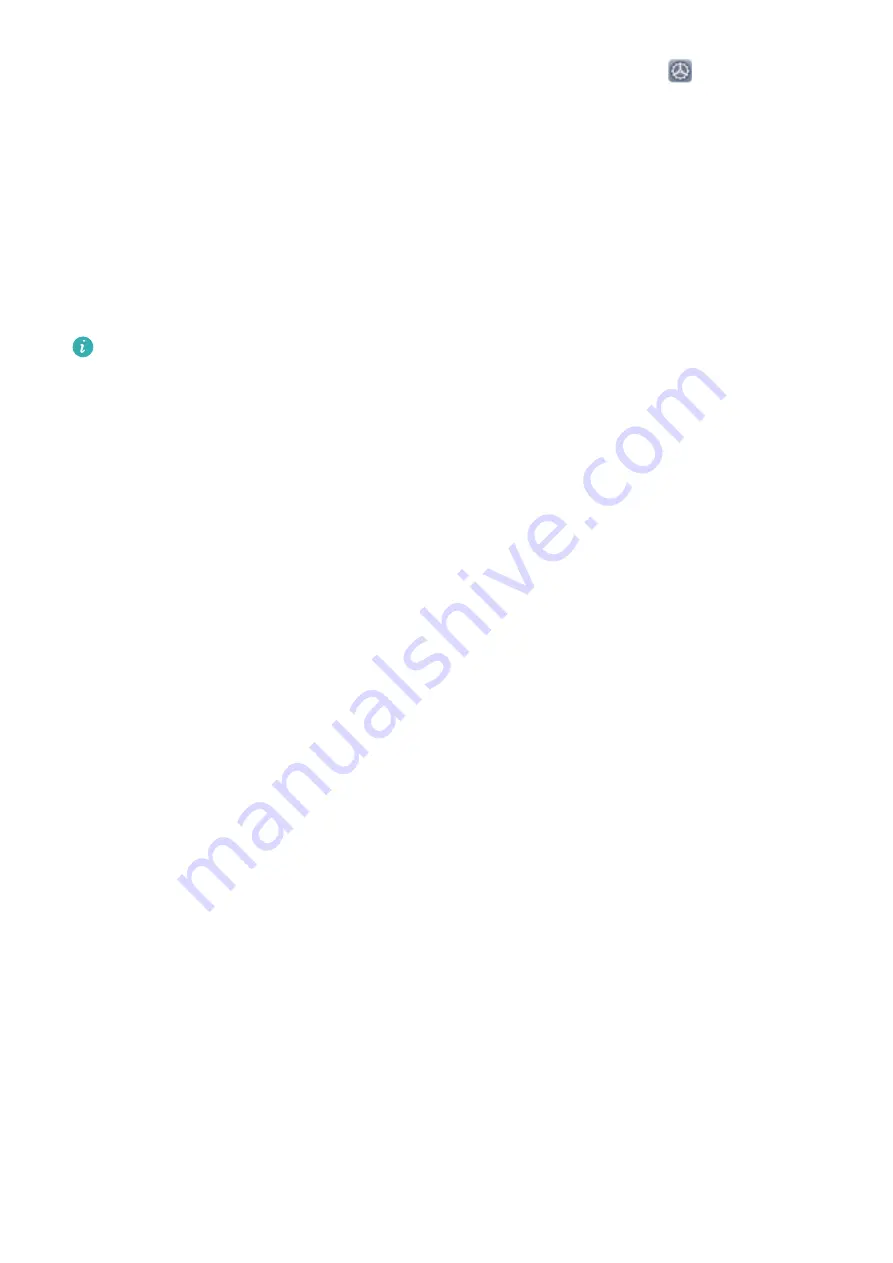
1
Enter the lock screen password to access the Password vault settings. Open
Settings, and go
to Security & privacy > Password vault.
2
Enter your lock screen password to access the Password vault screen.
3
Enable Password vault. When you log in to an app for the first time or after logging out, select
SAVE, and your username and password will be saved. Next time you log in, use the method you
picked, for example Face unlock, to automatically fill in your username and password to log in to
the app.
4
Enable or disable Autofill settings for individual apps. If the autofill feature is enabled for an app,
you can use your face, fingerprint, or lock screen password to fill in the password when you log in.
If this feature is disabled, your username and password must be entered manually.
Password vault does not work for certain apps due to version limitations.
Enhanced Data Protection: Defend Your Privacy
Worried that your photos, bank account information, or other private data might get leaked if your
Phone is lost or stolen? Huawei Phones now feature security chips in addition to the combined
protection provided by the trusted root key and lock screen password. Whether your data is stored in
a memory card or internal storage, it will receive the highest level of protection.
Stronger encryption and safeguards: Huawei Phones use a hardware key that cannot be used to
decrypt data when separated from the Phone. Based on the trusted root key, the encrypted
components are incorporated into the memory control chip to enhance the data protection capability
of the hardware. This works together with your lock screen password to protect your private data.
When you use PrivateSpace, Multi-user, encrypted memory files, or other features to encrypt photos,
personal information, or other personal data, the only way your data can possibly be decrypted is if
the trusted root key, lock screen password, and security chip are simultaneously cracked. Not all
devices support memory cards.
Security and Privacy
84
Содержание Mate 20X 5G
Страница 1: ...User Guide 20 X Mate 5G ...
Страница 22: ...New Device 18 ...
Страница 89: ...Security and Privacy 85 ...






























