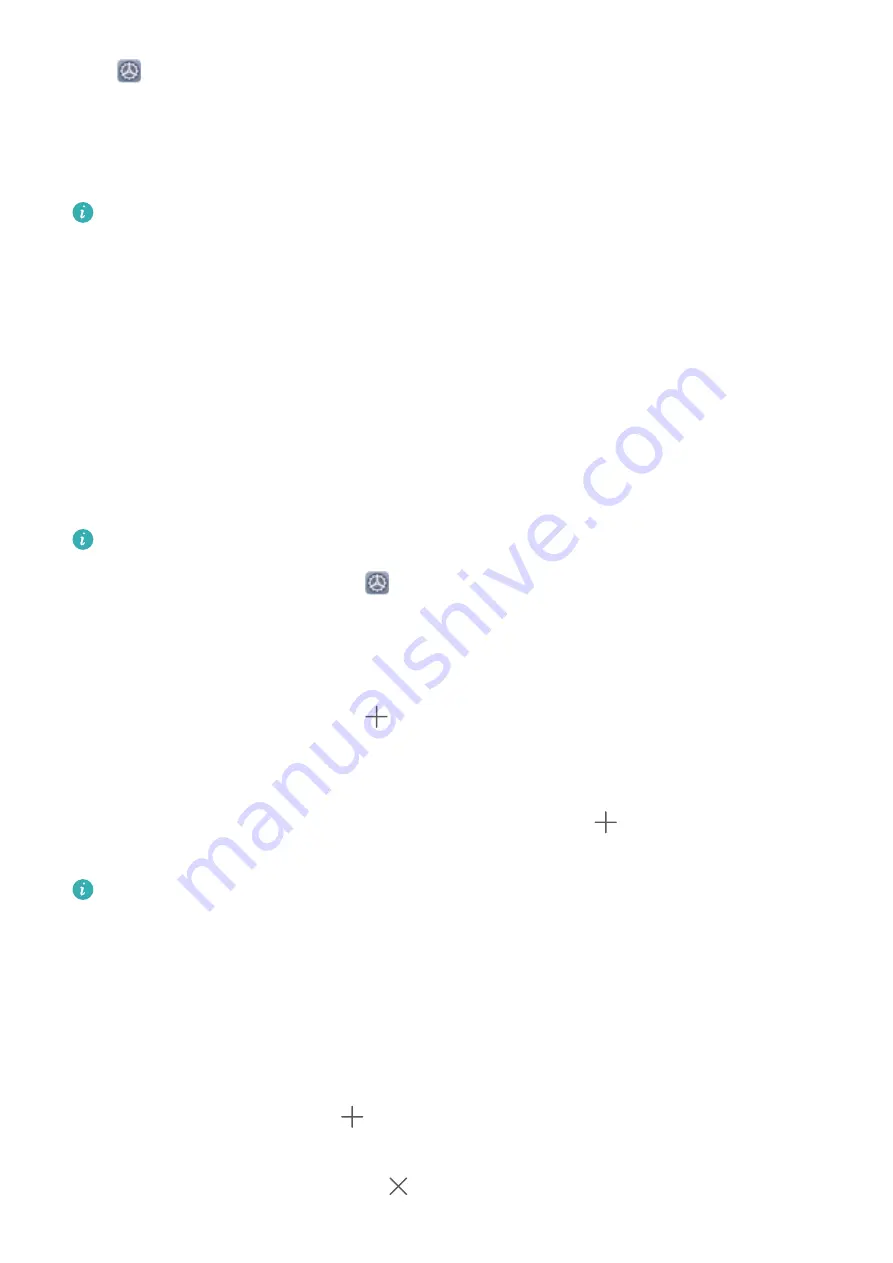
Open
Settings, go to System > Simple mode, and touch Enable.
In Simple mode, you can:
l
Edit home screen icons: Touch and hold any icon to drag or uninstall certain non-system apps.
l
Exit Simple mode: Touch Settings and select Exit Simple mode.
In Simple mode, go to Settings > More settings > System > Reset > Reset all settings. You
will be directed to the default system home screen and all your settings in Simple mode will be
reset.
Home Screen Management
Manage Home Screen Icons
Move an app icon or folder: On the home screen, touch and hold an app or folder icon until your
device vibrates, then drag it to any position on the home screen.
Delete an app icon: On the home screen, touch and hold the icon of the app you want to uninstall
until your device vibrates, then touch Uninstall.
To ensure that the system runs normally, some pre-installed system apps cannot be uninstalled.
Lock the home screen layout: Open
Settings, go to Home screen & wallpaper > Home
screen settings, and enable Lock layout.
Create a folder: On the home screen, touch and hold an app icon until your device vibrates, then
drag it on top of another app icon. The two icons will be placed in a new folder.
Delete a folder: Open a folder, touch
, deselect all the apps, then touch OK. The folder will be
deleted and all app icons in the folder will be moved to your home screen.
Rename a folder: Open a folder and touch the folder name to enter a new name.
Add or remove app icons from a folder: Open a folder and touch
. Select the apps you wish
to add to the folder, deselect those you wish to remove, then touch OK.
Another way to remove an app icon from a folder is to touch and hold the icon in the folder until
your device vibrates, then drag it to an empty space on the home screen.
Manage Your Home Screen
Too many icons on your home screen? You can add a new page to your home screen and customise it
to your liking.
Pinch in with your fingers on the home screen to enter home screen editing mode. You can do the
following:
l
Add a new screen page: Touch
at the left or right side of the screen to add a new screen
page.
l
Delete an empty screen page: Touch
to delete the page.
Home Screen
27
Содержание Mate 20X 5G
Страница 1: ...User Guide 20 X Mate 5G ...
Страница 22: ...New Device 18 ...
Страница 89: ...Security and Privacy 85 ...






























