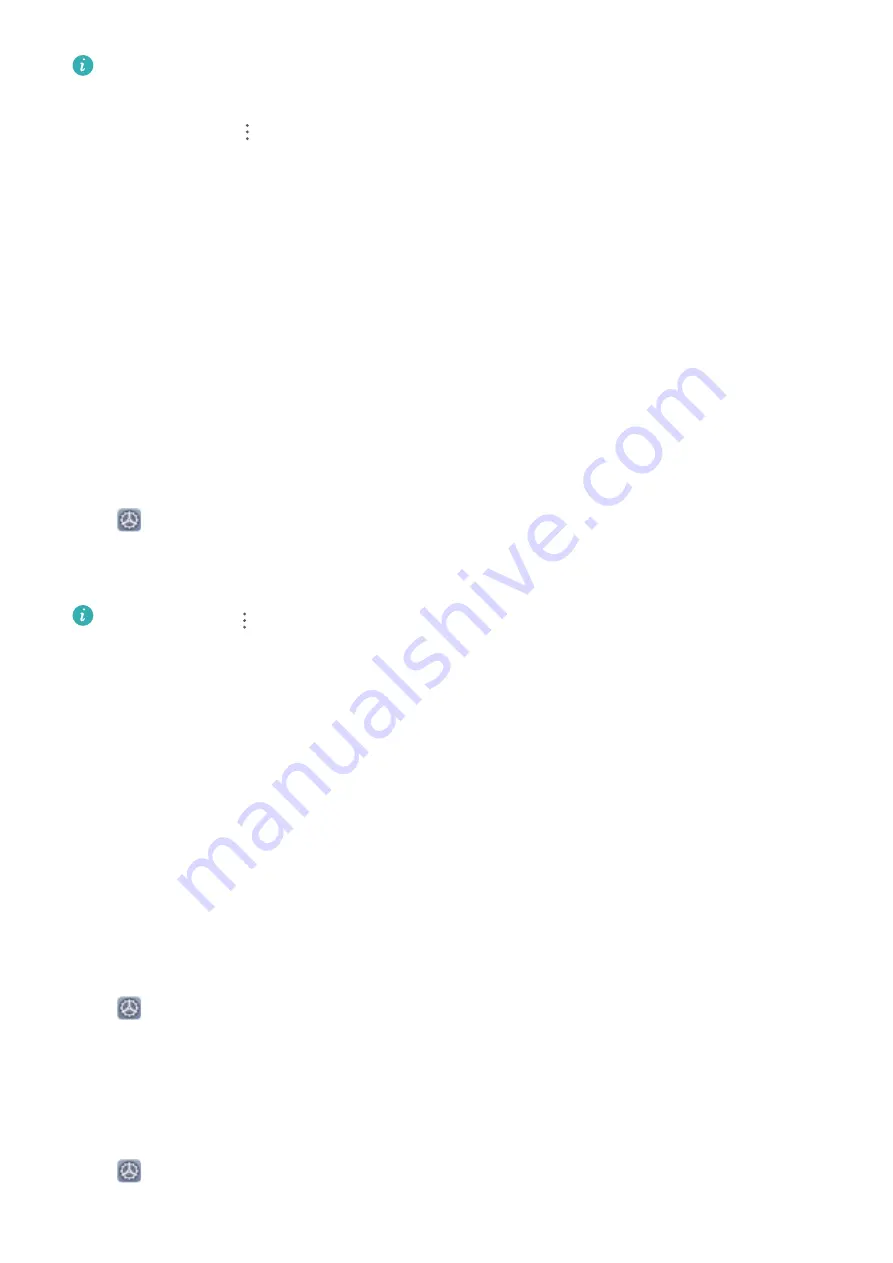
l
You can enable Auto-backup on the backup page, and then connect your phone to the power
supply. The system automatically backs up the data when the screen is off.
l
You can touch
> Backup encryption > Encrypt backups to enable Backup encryption
on the backup page, and then set a password when prompted. The password will be used
when you want to restore files later. Always remember your backup password or set security
questions to help remember the password as you will not be able to retrieve your backup files
without it.
You can view your backup files in the Huawei\Backup folder by going to Files > Categories >
Memory card.
Data Backup to a USB Storage Device
If you are running out of storage space on your Phone or you want to back up your important data to
an external storage device, you can connect your Phone to a USB storage device using a USB OTG
cable and back up your data to the storage device. USB storage devices compatible with your Phone
include USB flash drives, card readers, and devices with an SD card inserted.
Open
Settings, go to System > Backup & restore > Data backup > External storage > USB
storage, then touch BACK UP. On the Select data screen, select the data you want to back up and
touch Back up.
l
You can go to
> Backup encryption > Encrypt backups to enable Backup encryption
on the backup page, and then set a password when prompted. The password will be used
when you want to restore files later. Always remember your backup password or set security
questions to help remember the password as you will not be able to retrieve your backup files
without it.
Reset Your Phone
If the operating speed of your Phone starts to slow down due to long-term accumulation of caches
and residual files, you can reset your Phone to erase these cached files completely and restore your
device's factory settings.
Reset network settings: This will restore your Wi-Fi, mobile data network, and Bluetooth settings,
including hotspot tethering and Bluetooth pairing information. It won't change other settings on your
Phone, or delete any data or files.
Open
Settings, go to System > Reset > Reset network settings, touch Reset network
settings, and follow the onscreen instructions to reset the settings.
Restore all settings: This will restore your device's initial network settings, fingerprint data, face
data, and lock screen passwords. It won't reset settings for Find my Phone or HUAWEI ID, nor will it
delete any data or files.
Open
Settings, go to System > Reset > Reset all settings, touch Reset all settings, and
follow the onscreen instructions to reset the settings.
Utilities
66
Содержание Mate 20X 5G
Страница 1: ...User Guide 20 X Mate 5G ...
Страница 22: ...New Device 18 ...
Страница 89: ...Security and Privacy 85 ...
















































